Azure Event Hubs Setup Guide
Follow our setup guide to connect Azure Event Hubs to Fivetran.
Prerequisites
To connect Azure Event Hubs to Fivetran, you need an Azure account with an Event Hubs namespace and Event Hubs.
Setup instructions
Find connection string
Open the Azure Event Hubs service.
Open the Event Hubs namespace for which you want to create a connection.
Go to Settings-> Shared Access Policy.
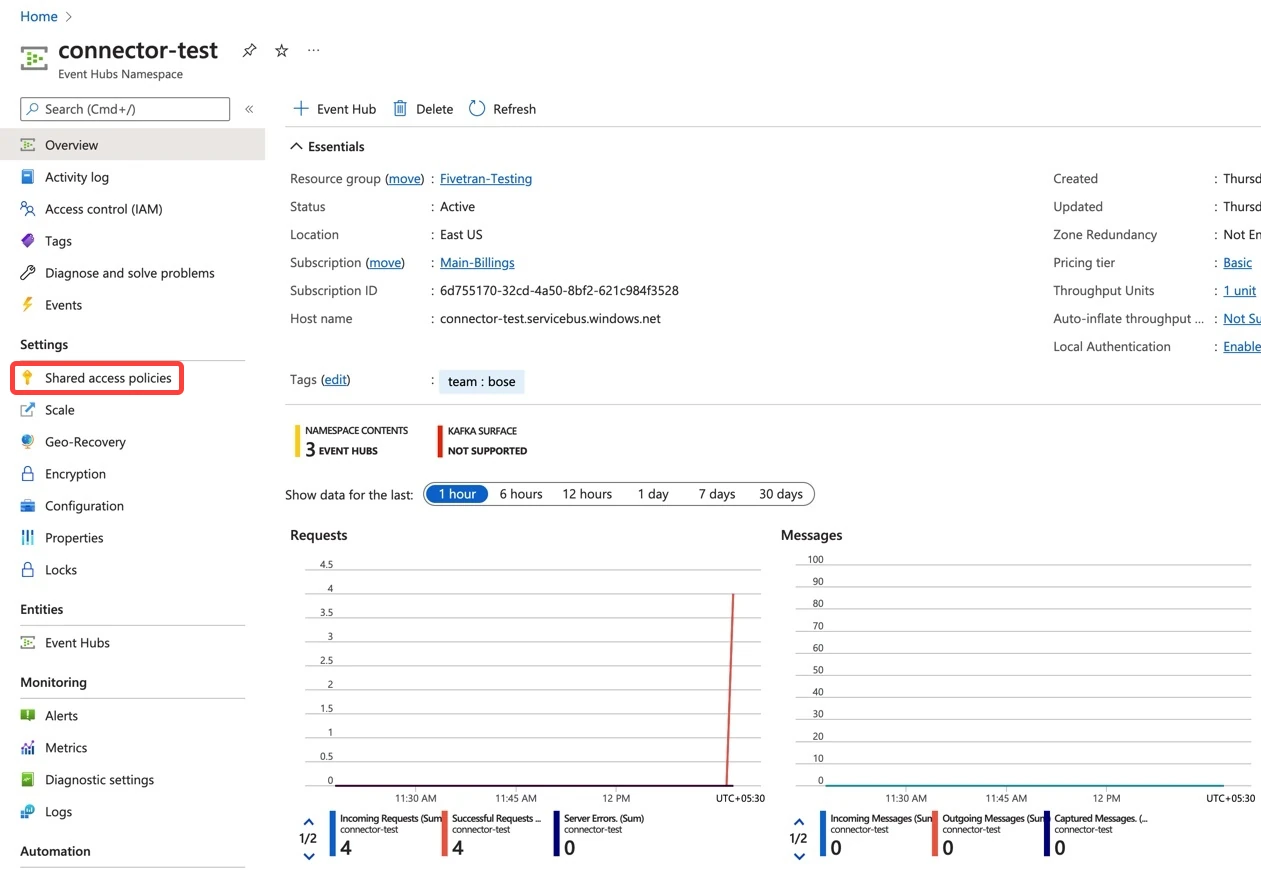
Select a shared access key with the Manage scope. We need the Manage scope to fetch all the Event Hubs from your namespace.
If a shared access key is not present, create one.
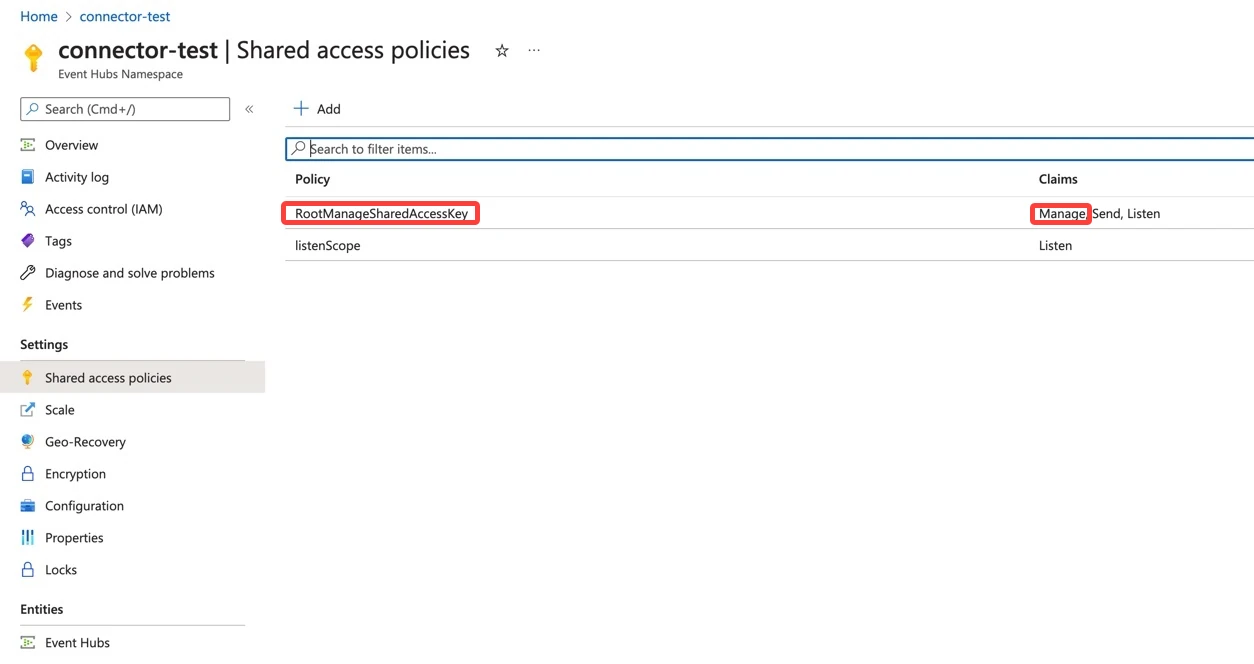
Get the Connection string–primary key.
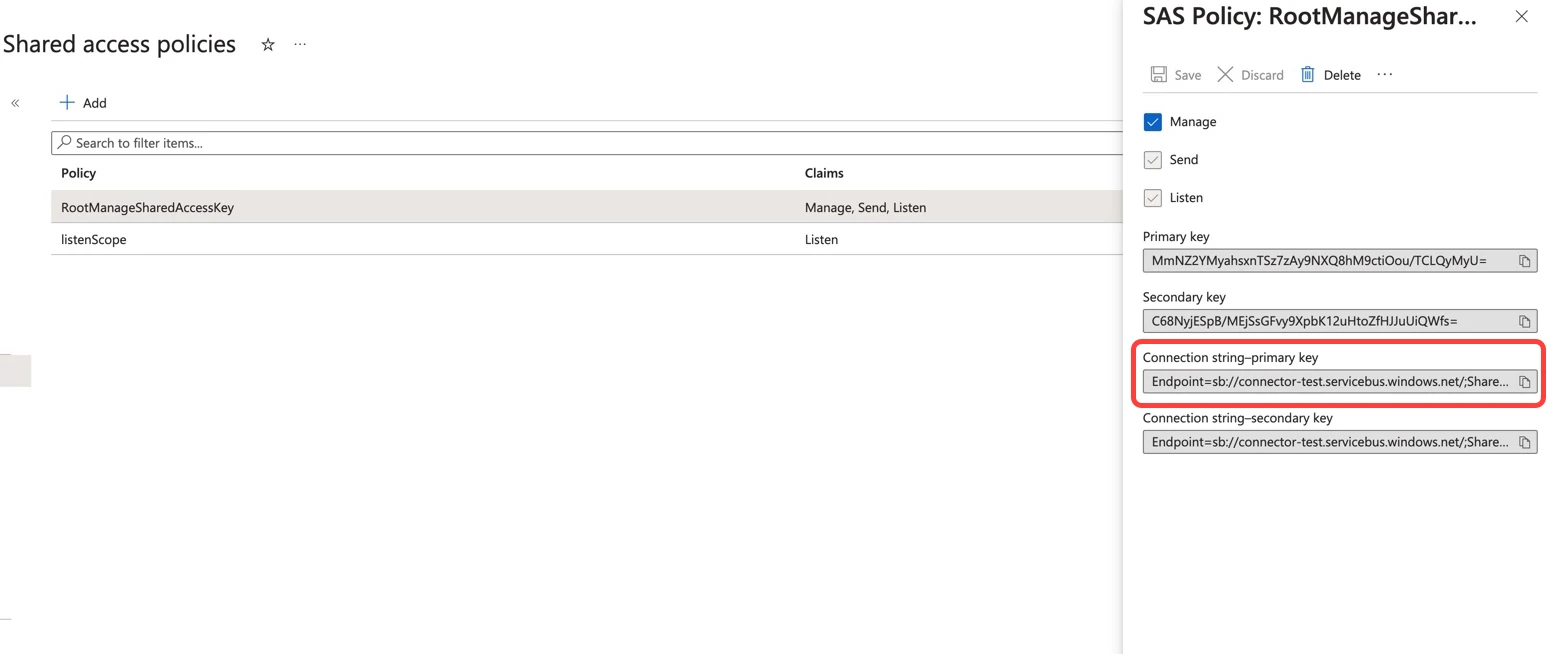
Add consumer group
You need to add a dedicated Fivetran consumer group to each Event Hub in your namespace.
For each Event Hub, do the following:
In the Event Hubs, go to the relevant event hub instance.
Go to Entities and click Consumer Groups.
Click Add consumer group.
Specify a name for the group and make a note of the name. You will need it to configure Fivetran.
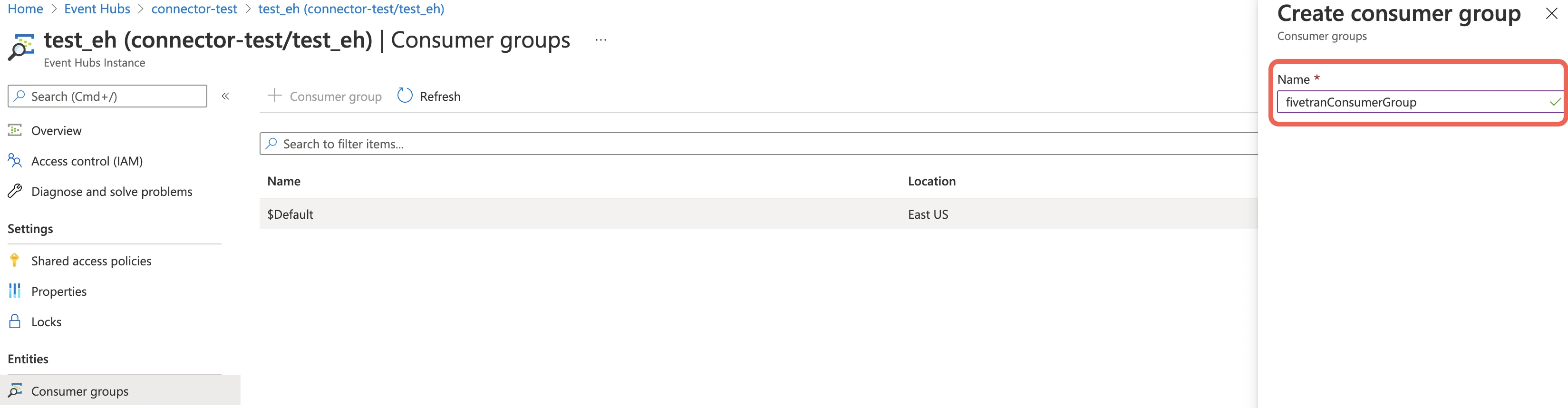
Finish Fivetran configuration
In the connection setup form, enter the Destination schema name of your choice.
Enter the Connection String you found in Step 1.
Enter the Consumer Group name you added in Step 2. The consumer group name should be unique to a connection to keep data integrity.
Select your Message Type: Json or Text.
- If you choose Json, select a sync type: Packed or Unpacked.
(Hybrid Deployment only) If your destination is configured for Hybrid Deployment, the Hybrid Deployment Agent associated with your destination is pre-selected for the connection. To assign a different agent, click Replace agent, select the agent you want to use, and click Use Agent.
Click Save & Test. Fivetran will take it from here and sync your Azure Event Hubs data.