Hybrid Deployment with Kubernetes Setup Guide
Follow our setup guide to set up the Hybrid Deployment model with Kubernetes.
Prerequisites
To use Hybrid Deployment with Kubernetes, ensure your environment meets the requirements outlined in the following sections.
Software requirements
- Kubernetes v1.29.x or above.
- Helm CLI (v3.16.1 or above) to deploy the Hybrid Deployment Agent Helm chart.
- Any on-premises Kubernetes service or one of the following cloud-based Kubernetes services:
- We do not support AWS Fargate for Hybrid Deployment.
- If you use AKS, we recommend the Standard tier instead of Automatic, as it provides greater flexibility for Hybrid Deployment configuration. If you choose to use AKS Automatic, ensure that you use Hybrid Deployment Helm chart v0.16.0 or above for installation.
System requirements
The compute (CPU), memory (RAM), and storage requirements for your environment depend on the number of concurrent pipeline processes and the volume of data to sync. Before reviewing the table below, see our Sizing guidelines for detailed guidance on how to estimate resources based on connection type and deployment scale.
The following table provides the minimum CPU and RAM requirements for the host, along with estimated storage requirements, based on the number of concurrent connections running on the same host:
| Deployment Size | Number of Connections | vCPUs (x86-64) | RAM | Estimated Disk Space |
|---|---|---|---|---|
| Small | 1-2 | 8 | 32 GB | More than 50 GB |
| Medium | 2-6 | 8-16 | 32 GB | More than 300 GB |
| Large | 6-12 | 16-24 | 64 GB | More than 500 GB |
If you want to use more than 12 connections, we recommend distributing the load across multiple Medium or Large deployments.
- The default memory allocation for the pipeline processing jobs is 4 GB, where the Java heap size uses 70% of the total allocated memory. However, you can increase the memory allocation based on your requirements. For connections with complex schemas and large datasets, we recommend allocating 8 GB. You can increase the memory allocation by modifying the values of the agent configuration parameters.
- The disk space required depends on your data volume. In Kubernetes, the nodes share the available disk space.
Kubernetes requirements
A Persistent Volume Claim (PVC) with ReadWriteMany access mode. To create a PVC, you need a Storage Class and Persistent Volume with appropriate permissions. For more information, see your cloud service providers' documentation. For more information about checking the status of your PVC, see our Troubleshooting documentation.
(Optional) A dedicated namespace for your deployment. If you do not have a dedicated namespace, we will use the
defaultnamespace.You can only run one agent per namespace.
Network requirements
- Reliable connectivity between the cluster, source, and destination.
- Outbound connectivity to the following external IP addresses and services:
- mTLS connection to the Fivetran Orchestration Service: 35.188.225.82 - ldp.orchestrator.fivetran.com
- HTTPS with secure token to Fivetran Public API: 35.236.237.87 - api.fivetran.com
- Google Artifact Registry - us-docker.pkg.dev (Google address range: 142.250.0.0 - 142.251.255.255)
- Logs used by the Fivetran Platform Connector - storage.googleapis.com/fivetran-metrics-log-sr
If your firewall supports domain hostnames, we recommend using the hostnames instead of IP ranges to restrict outbound connections.
Setup instructions
Create agent
Log in to your Fivetran account.
Go to the Destinations page and click Add destination.
Select your destination type.
Enter a Destination name of your choice.
Click Add.
In the destination setup form, choose Hybrid Deployment as your deployment model.
Click Select Hybrid Deployment Agent.
Click Create new agent.
Read the Fivetran On-Prem Software License Addendum, and select the I have read and agree to the terms of the License Addendum and the Software Specific Requirements checkbox.
Click Next.
Choose Kubernetes as the environment for your deployment.
Click Next.
Enter an Agent name.
Click Generate agent token to generate the token and installation command for your agent.
Each Hybrid Deployment Agent has a unique token and installation command.
Make a note of the agent token. You will need it to install and start the agent.
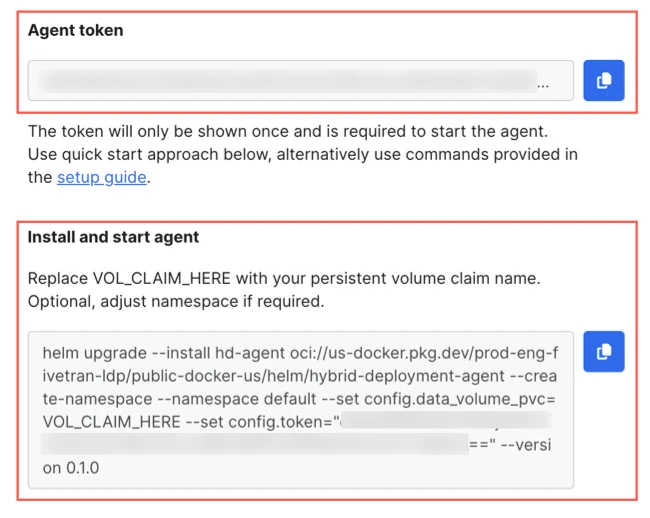
Copy the installation command and paste it in a separate file where you can edit it, and then make the following changes to the command:
- (Optional) Replace the default deployment name (
hd-agent) with a name of your choice. - (Optional) Replace the default deployment namespace (
default) with the namespace you want to use for your agent. - Set the value of the
data_volume_pvcparameter to your Persistent Volume Claim name. By default, this parameter contains a dummy value (VOL_CLAIM_HERE). - Update the Helm chart version by replacing the current value of
versionwith a version that meets your requirements. For more information about the latest version, see the latest releases.
- (Optional) Replace the default deployment name (
Make a note of the updated command. You will need it to install and start the agent.
Go back to the Fivetran dashboard and click Save.
You must install and start the agent before completing the destination setup.
Install and start agent
Log into the environment where kubectl and Helm is configured to connect to your Kubernetes cluster.
You can test the connectivity to your cluster using
kubectl cluster-infoandhelm list --all-namespaces.Run the agent installation command to install the Helm chart and start the agent.
You must run the command with the changes you made and not the default command that you copied from the Fivetran dashboard.
Example:
$ helm upgrade --install hd-agent \ oci://us-docker.pkg.dev/prod-eng-fivetran-ldp/public-docker-us/helm/hybrid-deployment-agent \ --create-namespace \ --namespace default \ --set config.data_volume_pvc=VOL_CLAIM_HERE \ --set config.token="YOUR_TOKEN_HERE" \ --set config.namespace=default \ --version 0.15.0The installation command does the following:
- Creates a ConfigMap with the agent configurations
- Creates the necessary service account, role, and role bindings
- Deploys the Hybrid Deployment Agent Pod, which pulls the latest agent container image
For more information about the Helm chart, see our GitHub repository.
Verify whether the agent is up and running.
Run the following commands to verify the agent status:
kubectl get deployments -n <namespace> kubectl get pods -n <namespace>Run either of the following commands to verify the agent log:
kubectl logs -l app.kubernetes.io/name=<deployment_name> -n <namespace>or
kubectl logs pod/<pod_name> --follow -n <namespace>
- Once the agent is deployed, you can go to the Fivetran dashboard and view the agent details and status in Account Settings > General > Hybrid Deployment Agents.
- You can use
helm list -ato view the list of all Helm charts installed in your environment andhelm uninstall <deployment_name> --namespace <namespace>to uninstall a Helm chart.
Related articles
description Hybrid Deployment Overview