Capture from Oracle TDE
Fivetran HVR supports capturing tables that are encrypted using Oracle Transparent Data Encryption (TDE). Capturing tables located in encrypted tablespace and tables with encrypted columns are supported for Oracle version 11 and higher.
HVR supports software and hardware (HSM) wallets. If the wallet is not configured as auto-login (refer to Oracle internal file cwallet.sso), use the location property/field WALLET PASSWORD (Oracle_TDE_Wallet_Password) to set password for the Oracle TDE wallet. HVR does not support environments where the wallet password cannot be provided, for example, Amazon RDS for Oracle and OCI Autonomous Database Serverless.
Software wallets can be located in ASM or in a local file system. HVR must always be provided with access to the wallet file:
For configurations where redo logs are captured remotely from ASM and the wallet is also located in ASM: See section Accessing TDE Wallet Through BFile Interface to learn how to access the wallet through BFile.
For configurations where redo logs are captured remotely through BFile: The wallet will also be accessed through BFile, and no additional configuration is needed.
For wallets located in a local file system: HVR requires either permission to read the wallet file, or a trusted executable for HVR should be created in HVR_HOME/sbin with the command
chmod +4755.For wallets configured with local auto-login: The HVR process reading the wallet must run on the same machine where the wallet was originally created and by the user who created the wallet (usually the oracle user). This requirement ensures HVR can decrypt the content of the wallet correctly. Note that this may restrict remote access options to the wallet.
Steps for creating the trusted executable
The following steps should be performed/executed on behalf of the Oracle's operating system user.
Copy the hvr executable to hvr_oracle directory using the following command:
cp $HVR_HOME/bin/hvr $HVR_HOME/sbin/hvr_oracleOn Linux, use patchelf to set the rpath for hvr_oracle as follows:
$HVR_HOME/lib/patchelf --set-rpath $HVR_HOME/lib --force-rpath $HVR_HOME/sbin/hvr_oracleChange the permissions for hvr_oracle with the following command:
chmod 4755 $HVR_HOME/sbin/hvr_oracleCheck the permissions of hvr_oracle using the ls command:
ls -l $HVR_HOME/sbin/hvr_oracleThe output should resemble the following:
-rwsr-xr-x 1 oracle oinstall 93288688 Sep 21 10:39 <path-to-hvr-home>/hvr_home/sbin/hvr_oracle
In Oracle 12, for replicating encrypted columns, the HVR database user must have explicit select privileges on sys.user$ and sys.enc$ tables.
grant select on sys.user$ to hvruser; grant select on sys.enc$ to hvruser;
Further channel configuration changes are not required; HVR automatically detects encryption and opens the wallet when it is encountered.
Since version 6.1.5/3, auto-login wallets on Oracle version 11 are no longer supported. They are still supported for Oracle version 12 or higher.
Accessing TDE Wallet Through BFile Interface
The primary usage of this method is remote capturing on ASM systems.
To configure access to a TDE wallet on a remote ASM system through the BFile interface, follow these steps (while creating a location or by editing the existing location's source and target properties):
Select capture method Direct Redo Access (equivalent to Capture_Method=DIRECT).
If the wallet is not configured as auto-login, select option TDE Encryption and specify the wallet’s password in the WALLET PASSWORD field (equivalent to Oracle_TDE_Wallet_Password).
Select Access TDE Wallet through BFile interface (equivalent to Oracle_TDE_Wallet_Reading_By_BFile).
The WALLET DIRECTORY MAPPING fields (equivalent to Oracle_BFile_Dirs_Mapping) should only be filled if the wallet directory path includes symbolic links. This is necessary because Oracle does not allow access through the BFile interface to a directory that has symbolic links in its path.
For example, if the wallet directory is /var/foo/xxx, where /var/foo/ is a symbolic link to path /yyy/zzz. Thus, the real path to the wallet directory is /yyy/zzz/xxx. In this case, /var/foo should be specified in the Symbolic link field and /yyy/zzz should be specified in the Target field.
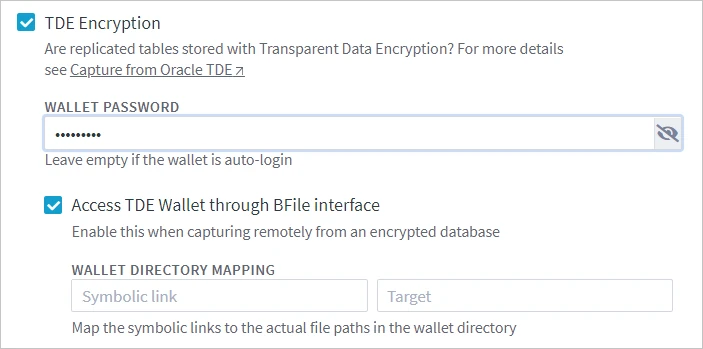
Configure access to the wallet directory through the BFile interface. A dba user must execute the following commands:
create or replace directory dir_name as 'full_path_to_wallet_dir_on_oracle_server'grant read on directory dir_name to username
Once everything is set up, HVR will automatically find the wallet's directory and read the wallet through the BFile interface.
Oracle Key Vault
Since v6.1.5/7, HVR supports capture from Oracle databases that have TDE configured with wallets stored in Oracle Key Vault (OKV).
Auto-login OKV wallets are supported only with HVR 6.2.0 or higher and for Linux (tested on Oracle Linux 7.8). For other configurations, ensure that your OKV is set up to use a manual password-protected wallet to maintain compatibility with HVR's capture process.
The following is required to use HVR with OKV:
The OKV client must be installed on:
- The capture machine if the HVR agent captures changes from the Oracle database, or
- The hub machine if the HVR hub directly connects to the source Oracle database.
Oracle location:
- Select the TDE Encryption option while creating a location or by editing the existing location's source and target properties and specify the wallet’s password in the WALLET PASSWORD field (the equivalent location property is Oracle_TDE_Wallet_Password).
Define the following three actions on the source Oracle location:
Location Action Parameter(s) Oracle Environment Name=HVR_EXPORT
Value=OKV_HOME=OKV_client_installation_pathOracle Environment Name=HVR_WALLET_PKCS11_LIB_DIR
Value=OKV_HOME/libOracle Environment Name=OKV_HOME
Value=OKV_client_installation_path