Managed BigQuery
Fivetran offers a managed Google BigQuery destination to make it easy to get your data stack up and running. You can use the Fivetran-managed BigQuery destination in the following scenarios:
- Trial account or pilot program
- Minimize vendor contracts
- Offload warehouse management
Setup instructions
Get started
Log in to Fivetran.
On the Select your data source page, select your data source and click Continue Setup. Follow the instructions in the setup guide to configure your data source.
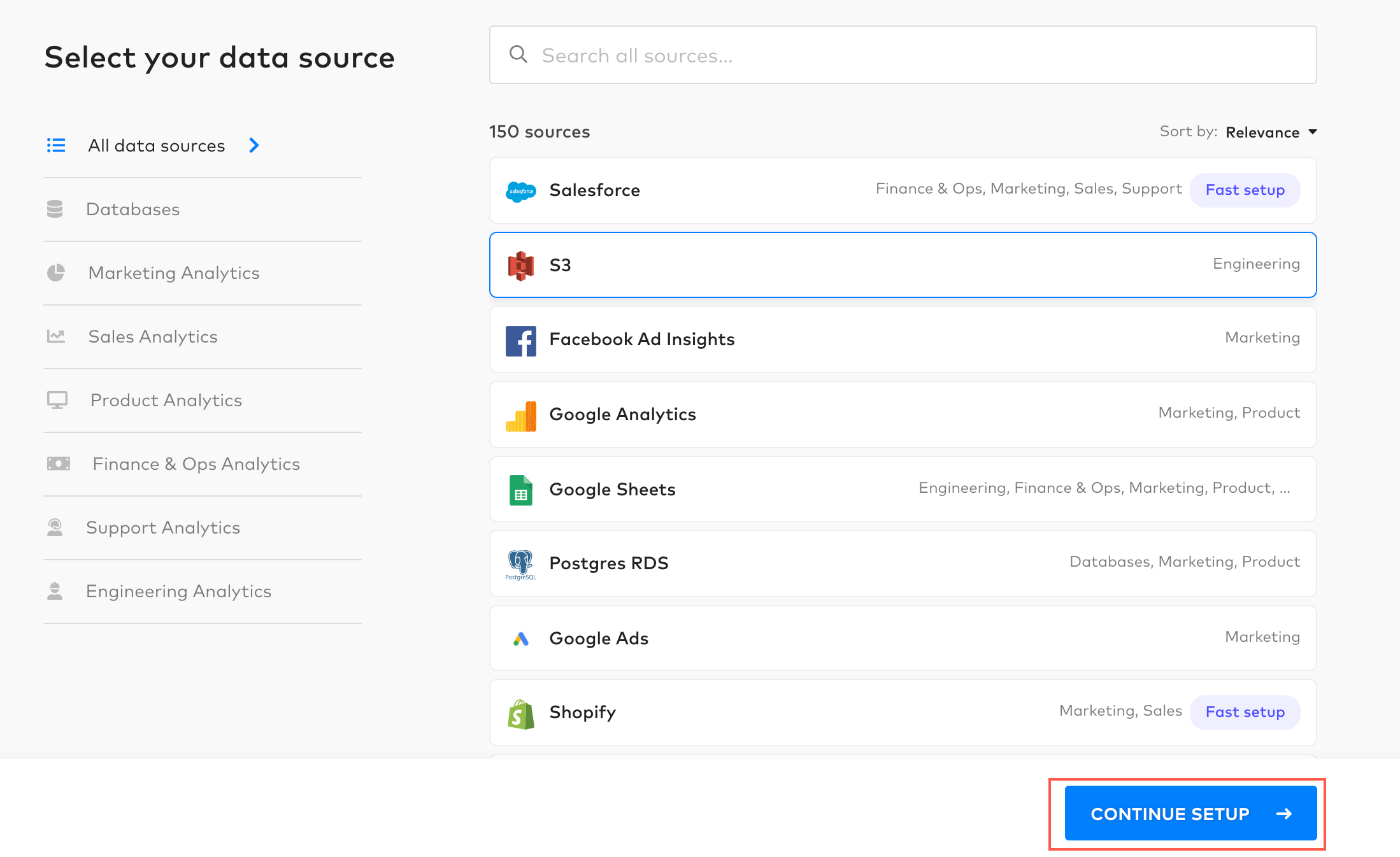
Configure Managed BigQuery destination
On the Select your data's destination page, click the I don't have one tab, then click Continue Setup.
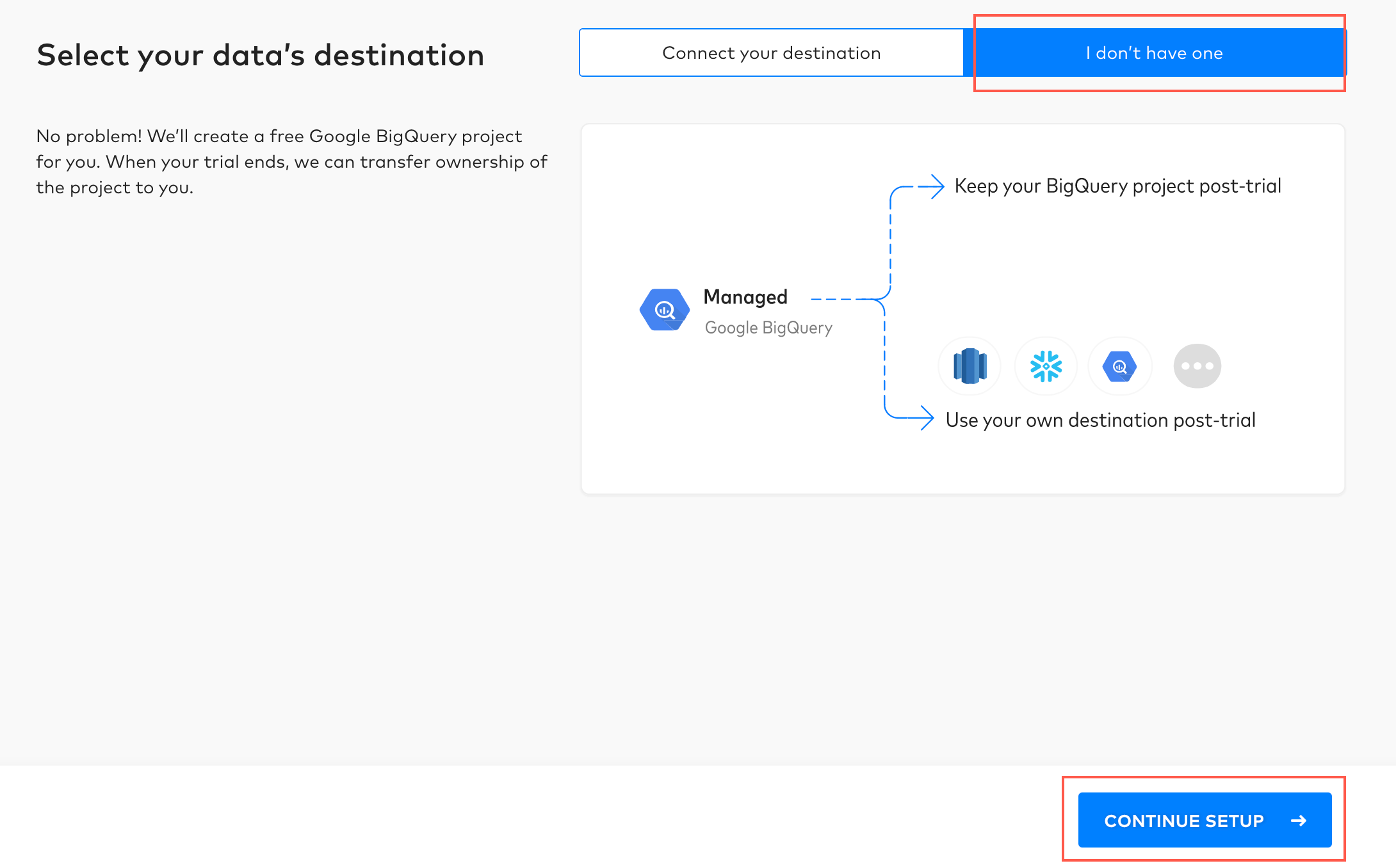
On the BigQuery (Fivetran-managed) destination setup form, choose your Dataset location.
Choose the Data processing location. Depending on the plan you are on and your selected cloud service provider, you may also need to choose a Cloud service provider and cloud region as described in our Destinations documentation.
Choose your Time zone.
Click Save and Test.
Fivetran tests and validates the BigQuery connection. On successful completion of the setup test, you can sync your data using Fivetran connectors to the BigQuery destination.
In addition, Fivetran automatically configures a Fivetran Platform Connector to transfer the connector logs and account metadata to a schema in this destination. The Fivetran Platform Connector enables you to monitor your connectors, track your usage, and audit changes. The connector sends all these details at the destination level.
IMPORTANT: If you are an Account Administrator, you can manually add the Fivetran Platform Connector on an account level so that it syncs all the metadata and logs for all the destinations in your account to a single destination. If an account-level Fivetran Platform Connector is already configured in a destination in your Fivetran account, then we don't add destination-level Fivetran Platform Connectors to the new destinations you create.
When your changes have been successfully saved, click Continue to finish your destination setup.
NOTE: Refresh the page to view your BigQuery Project ID.
Setup test
Fivetran performs the Validate project creation test to check if we can create a project.
Add new sources
In the Fivetran dashboard, click Connectors and then click Add Connector.
Follow the instructions in the embedded setup guide to configure your source.
Add BI tools
You can analyze and visualize your data in a Business Intelligence tool. Fivetran integrates with the following BI tools:
- Google Data Studio
- Looker
- Periscope
- Sisense
- Tableau
To connect a BI tool, do the following:
In the Fivetran dashboard, go to the Destinations page.
Select your managed BigQuery destination.
Go to the BI Tools tab, then click + BI Tool or Connect your first BI tool (if you haven't connected any BI tools yet).
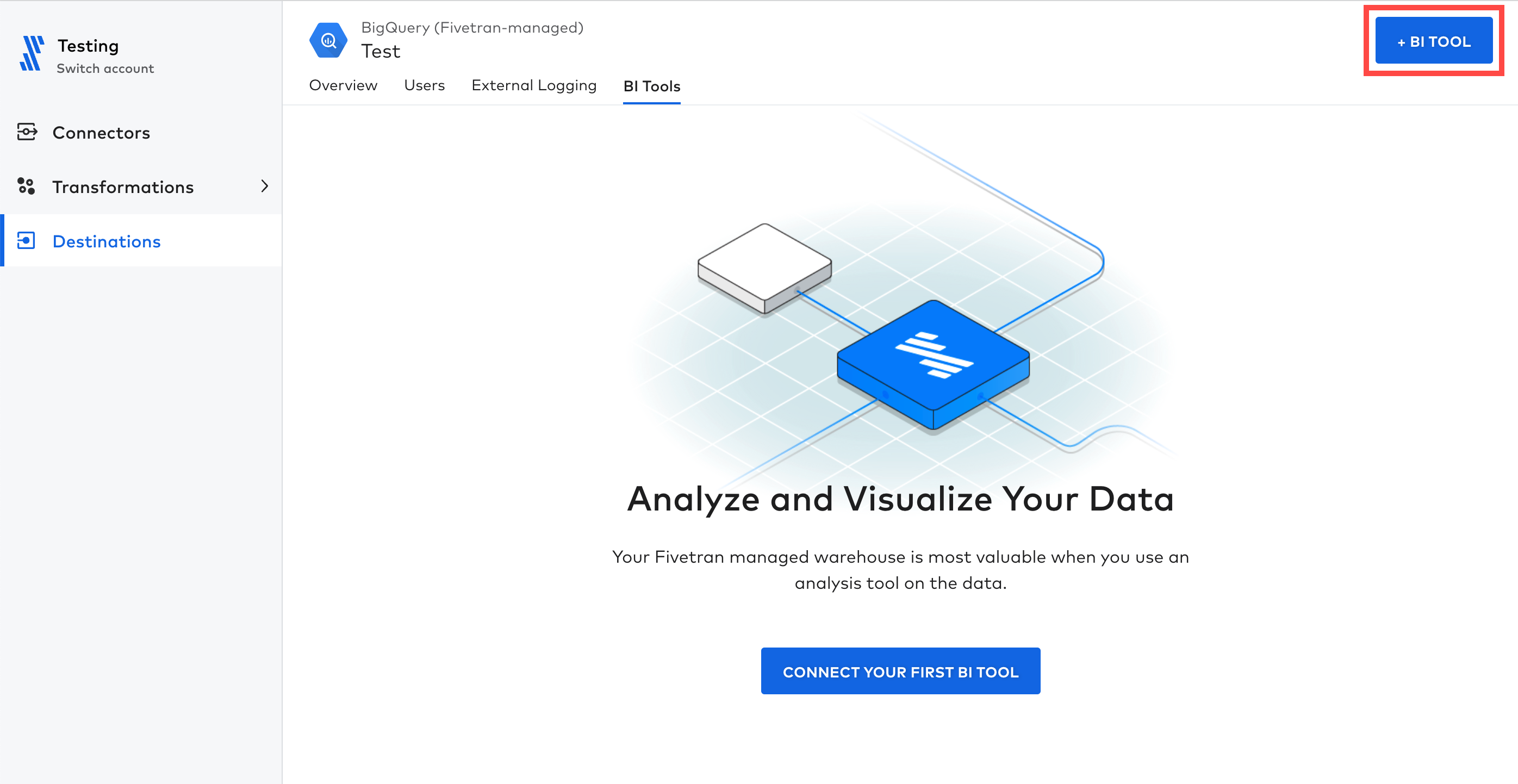
On the Select your BI tool page, select the BI tool of your choice.
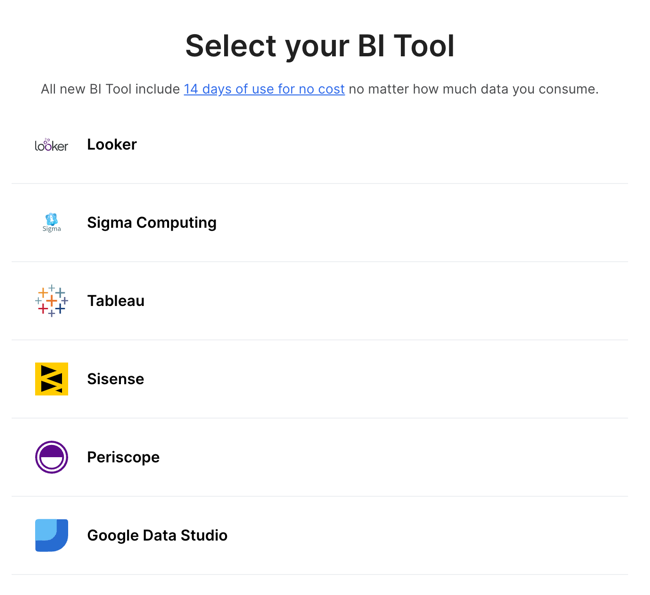
Follow the instructions in the embedded setup guide to configure your BI tool.
NOTE: If you want to connect a different tool, contact Fivetran support.
Data ownership
To transfer the managed BigQuery project to your Google account, contact Fivetran support.