Proxy Agent
To use this connection method, you need a Fivetran account on a Standard, Enterprise, or Business Critical plan.
The Fivetran Proxy Agent eliminates the need for other complex networking options. Installed within a customer's network, it creates an outbound network connection to the Fivetran Managed SaaS (see the list of IP addresses in our documentation). This allows for secure communication between Fivetran processes and your destination without opening an inbound port in your firewall and/or other access control systems. The Proxy Agent establishes and maintains an outbound gRPC connection to the Proxy Server in Fivetran’s environment using mutual TLS (mTLS) over port 443. The Proxy Agent supports TLS up to and including version 1.3.
Proxy Agent versions prior to v1.1.0, bundled with High-Volume Agent version 6.1.0_79 and earlier, use WebSockets with TLS to communicate with the Fivetran Proxy Server.
The Proxy Agent is configured by a destination region, so it can only handle connections running within the same region. For example, if the Proxy Agent is in the us-east4 region, and both BigQuery and Snowflake are hosted there as data destinations, the Proxy Agent can work with both.
System requirements
Proxy Agent requires the following system resources:
- CPU: Minimum 4 vCPUs with x86-64 processors
- Memory: Minimum 5 GB of RAM
- Storage: Minimum 2 GB allocated disk space for the executables and logs
- Java: The Proxy Agent includes a bundled Java Runtime Environment (JRE) based on open-source Azul Zulu JDK. You do not need to install or purchase any additional Java licenses.
Supported destinations
You can use Proxy Agent with PostgreSQL and SQL Server destinations.
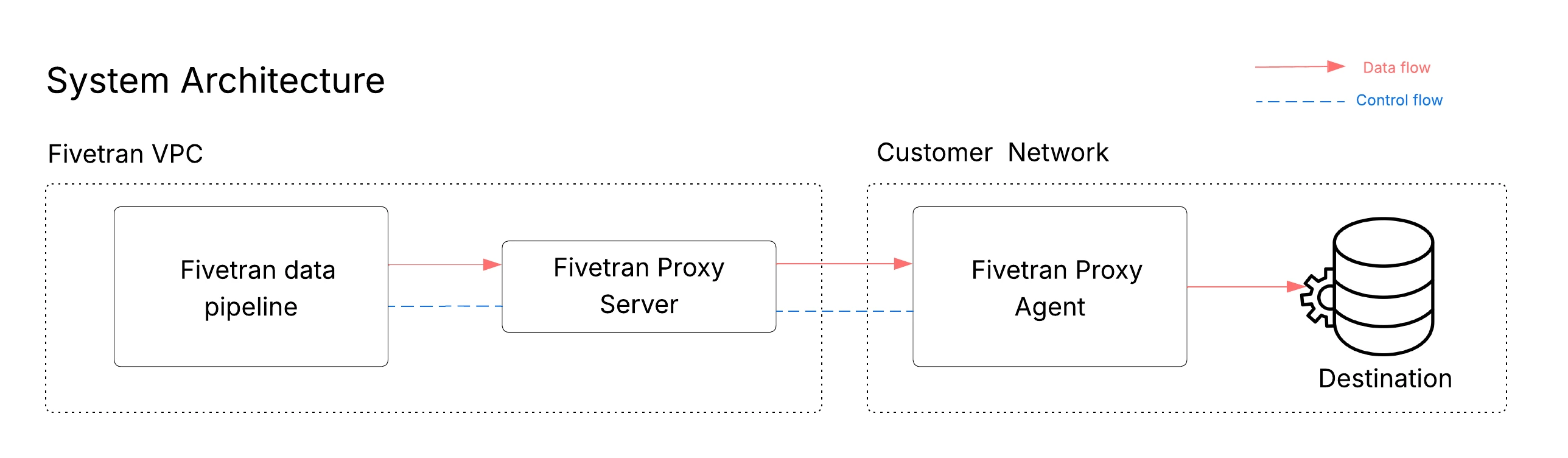
- A Proxy Agent can support multiple clients (connectors or destinations). However, we recommend that you use a maximum of 10 clients per Proxy Agent.
- A Proxy Agent can only be used for connections within a single Fivetran cloud processing region, but it can be used by any connection in your account that runs in that region. For example, a Proxy Agent configured for the
AZURE_EASTUS2region cannot be used by a connection that runs in theGCP_US_EAST4region. In that case, you must use a separate Proxy Agent that is configured for theGCP_US_EAST4region.
Configure Proxy Agent
Follow the instructions below to configure a destination through the Proxy Agent.
Proxy Agents configured after June 10, 2025 must use the Proxy Agent bundled with High-Volume Agent version 6.1.0/79 or later.
Generate Proxy Agent settings
In Fivetran's destination setup form, do the following:
In the Connection Method drop-down menu, select Connect via proxy agent.
Click Configure a new proxy agent.
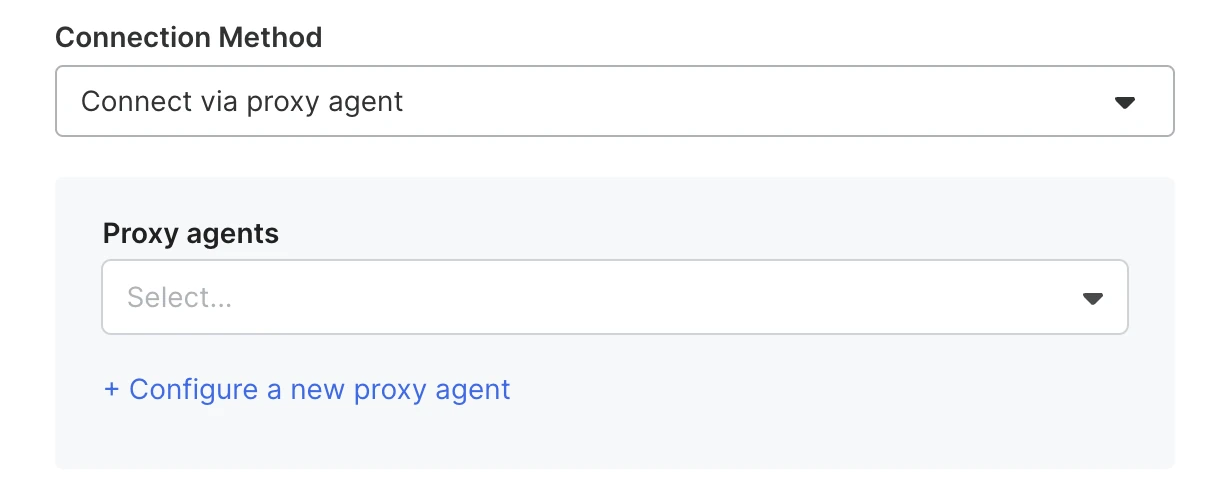
Proceed to the Configure a new proxy agent dialog.
Download High-Volume Agent if you have not already. Then, select the I've downloaded the agent checkbox and click Next.
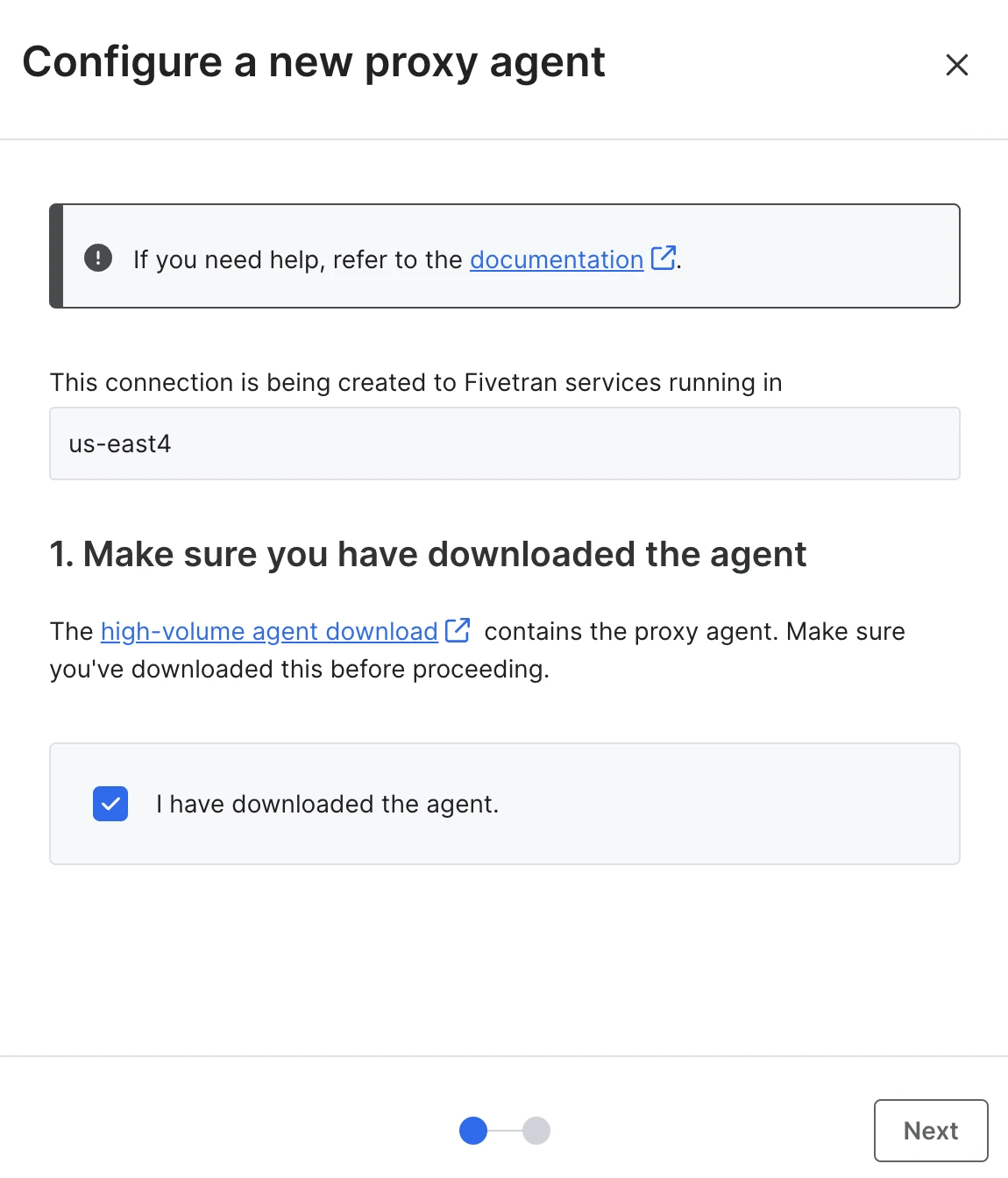
Enter a name for your Proxy Agent and click Generate proxy agent config to generate a Proxy Agent configuration file.
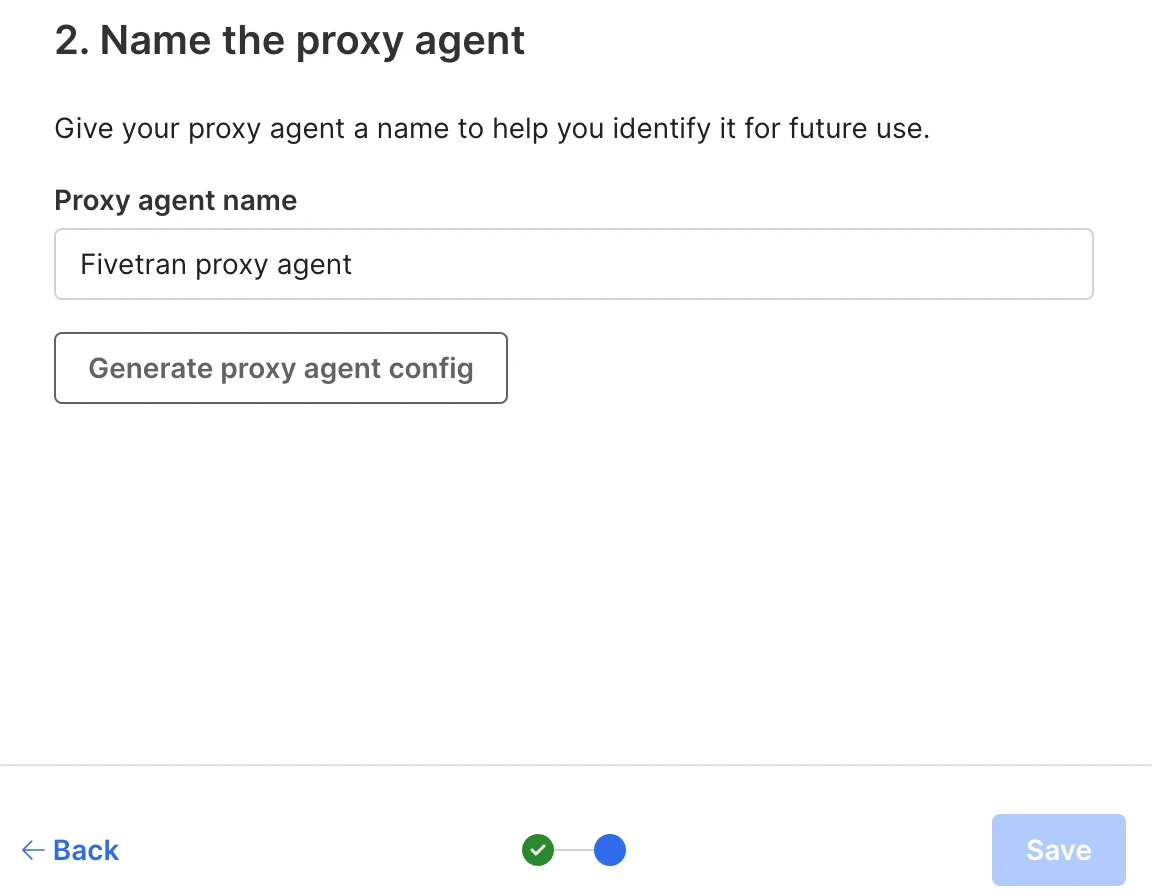
Download the generated Proxy Agent configuration file (
config.json) and save it in a location that is easy to access. You will need this file for the installation of the Proxy Agent. This file contains the settings, credentials, and certificates required to establish secure communication between the Proxy Agent and Fivetran.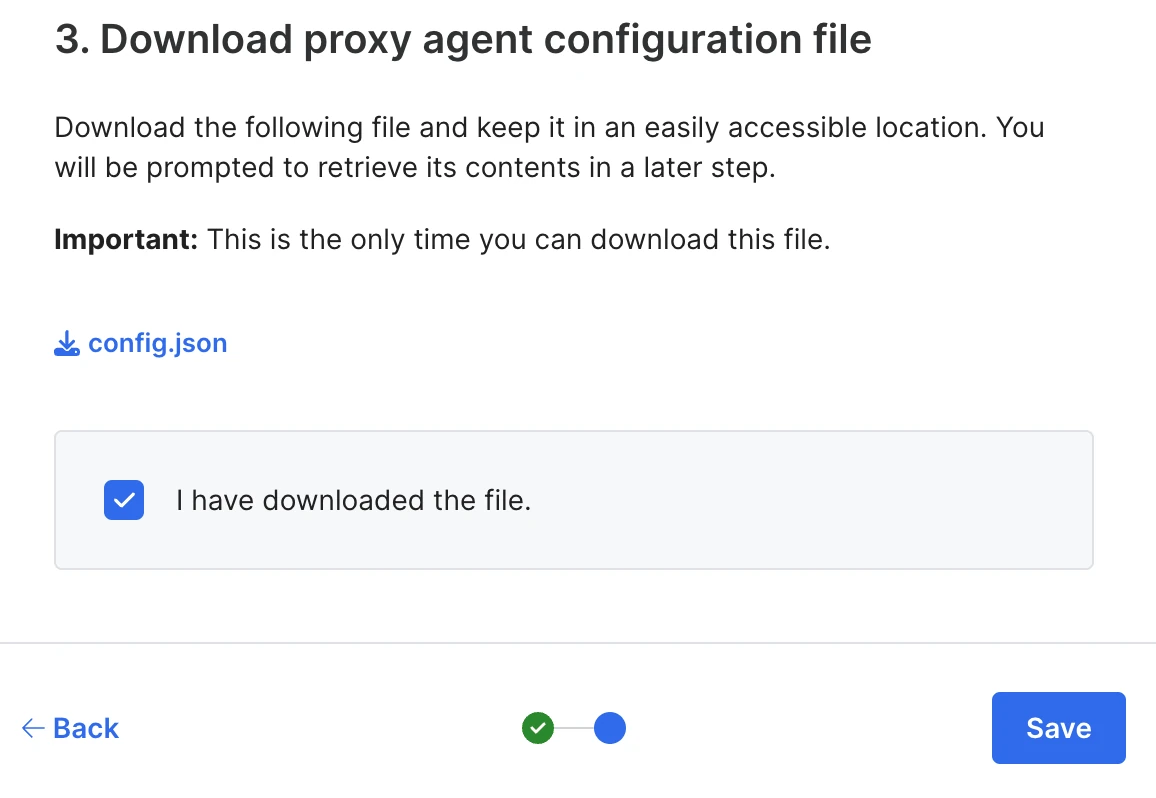
Select the I have downloaded the file checkbox and click Save to finalize the Proxy Agent configuration.
(Optional): If the Proxy Agent needs to forward traffic through an intermediate network proxy to reach Fivetran, add the following configuration to your
config.jsonfile:Do not include
http://orhttps://in the<proxy_host>value.proxy_host: "<proxy_host>", proxy_port: "<proxy_port>"
Network configuration and validation
Before installing the Proxy Agent, safelist the hostnames of the Proxy Broker and the appropriate Proxy Server in your firewall so that the Proxy Agent can connect to our server. After configuring your firewall, do the following to verify connectivity to Fivetran's Proxy Server on the machine on which the Proxy Agent will be installed.
Verify Connectivity to the Proxy Broker
- Using Telnet:
telnet orchestrator.fivetran.com 443 - Using Netcat:
nc orchestrator.fivetran.com 443 -v
Verify Connectivity to the Proxy Server
Replace <proxy server hostname> with the hostname for the appropriate region:
- Using Telnet:
telnet primary.<proxy server hostname> 443 - Using Netcat:
nc primary.<proxy server hostname> 443 -v
Install Proxy Agent
Follow the Proxy Agent installation instructions for your operating system.
Install Proxy Agent on Windows using EXE file (Installer)
When installing the Proxy Agent as a service, the user who installs the Proxy Agent must have permission to manage Windows services. We recommend that you install the Proxy Agent as an Administrator user.
Run the downloaded
.exefile (e.g.fivetran-6.1.0_23-hub_and_agent-windows-x64-64bit_ga_patch-setup.exe).In the installation wizard dialog, click Next.
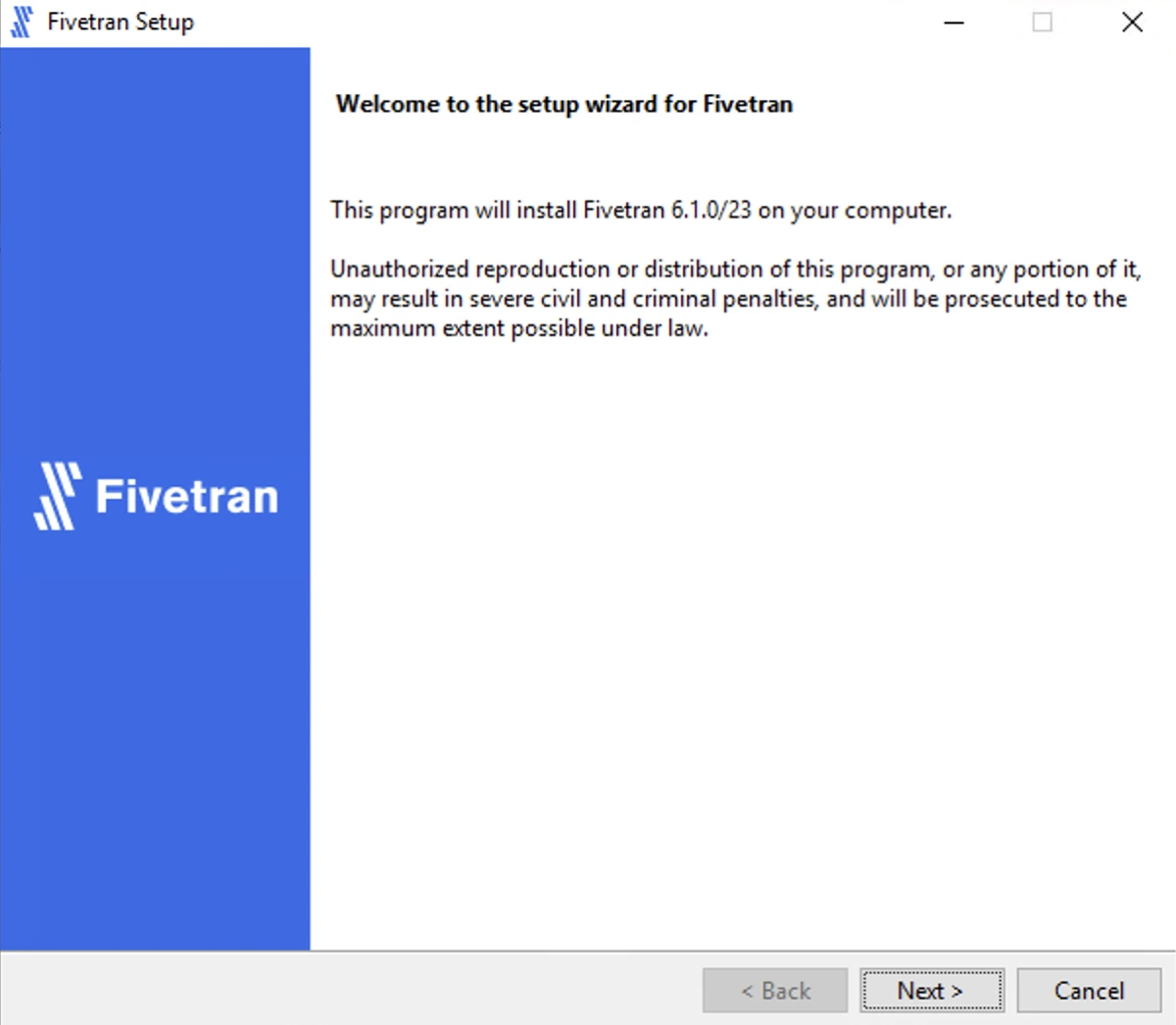
Read the License Agreement, select I accept the agreement and click Next.
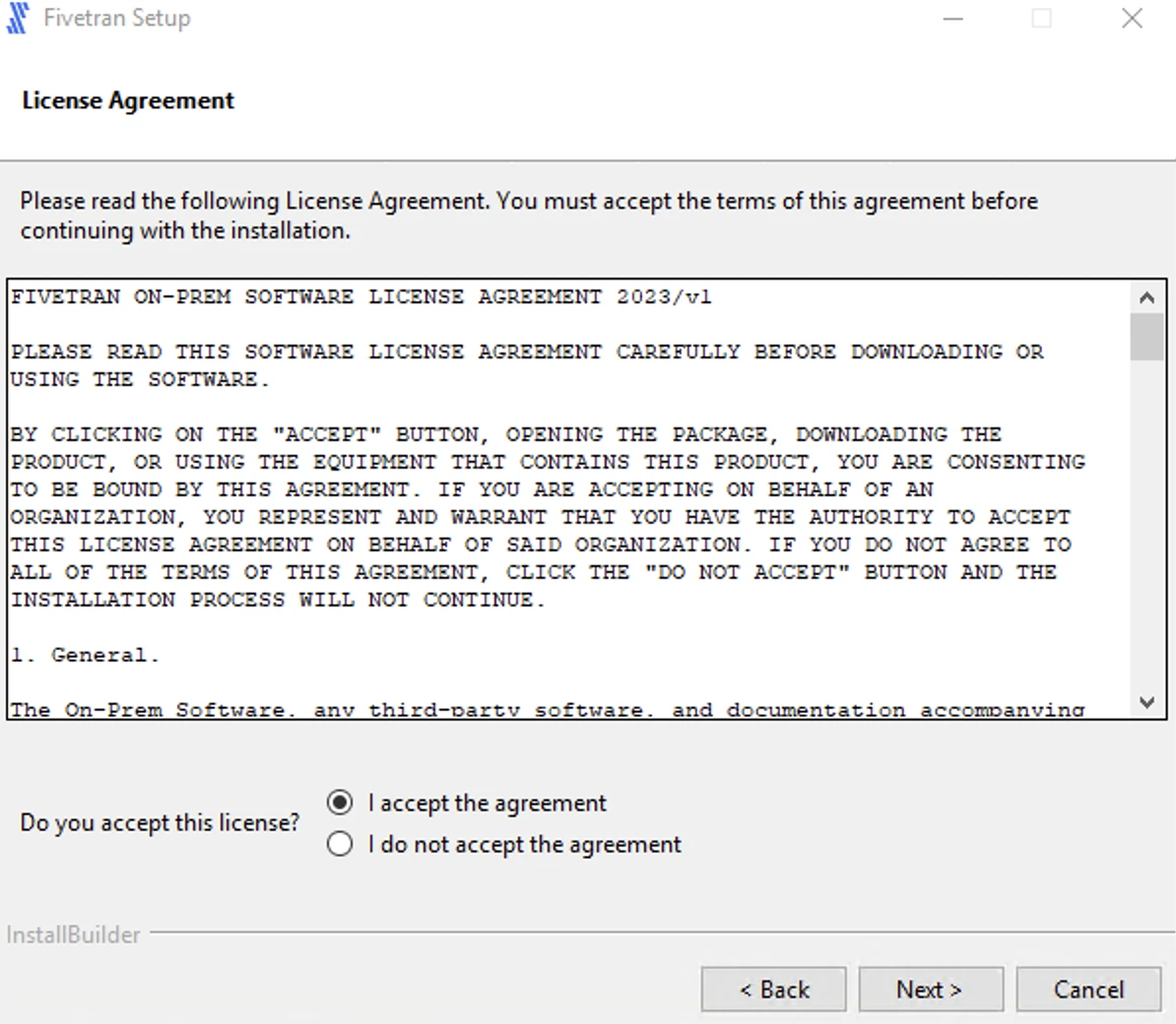
Specify the installation directories and click Next.
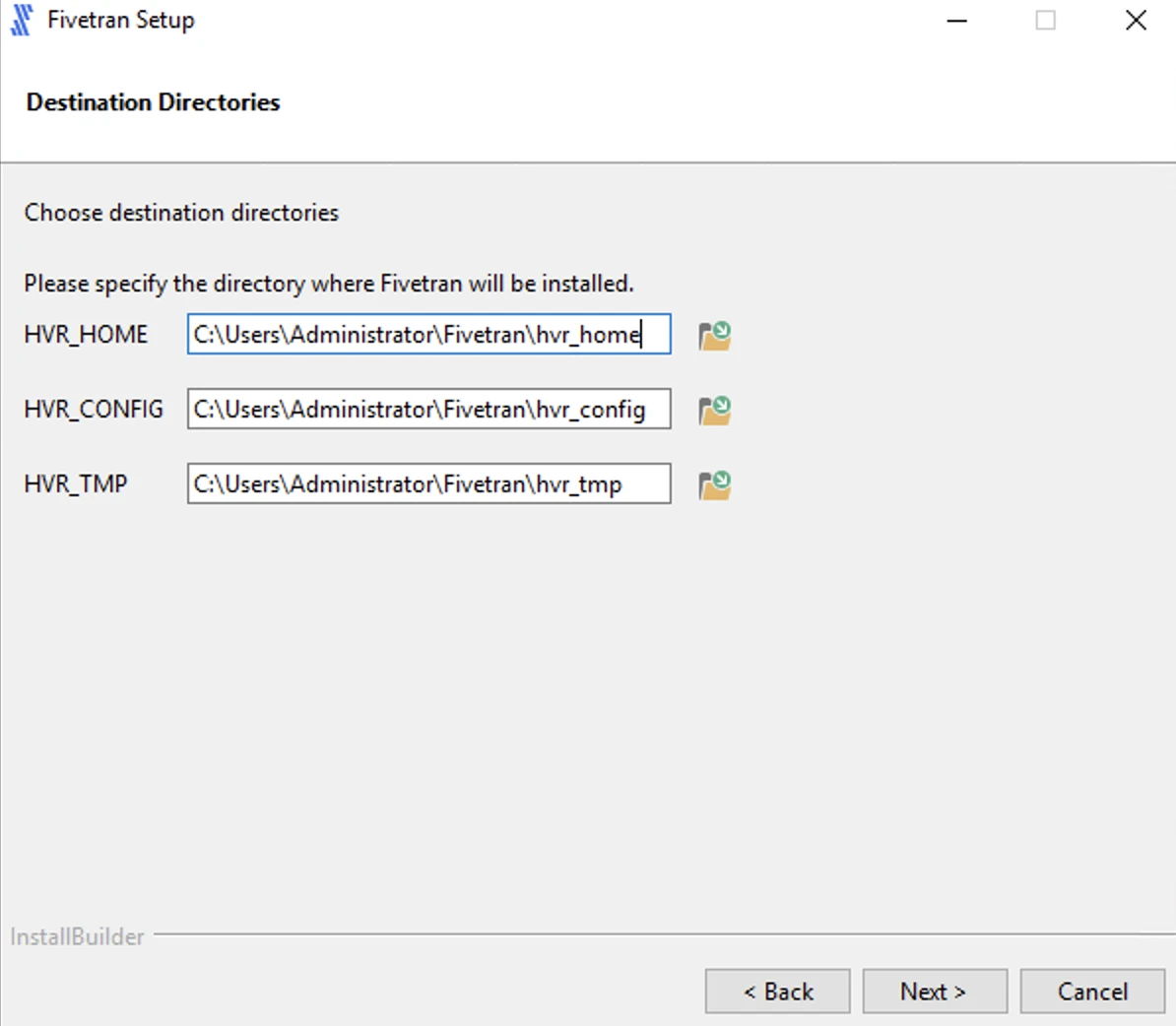
Specify the name for the program folder and click Next.
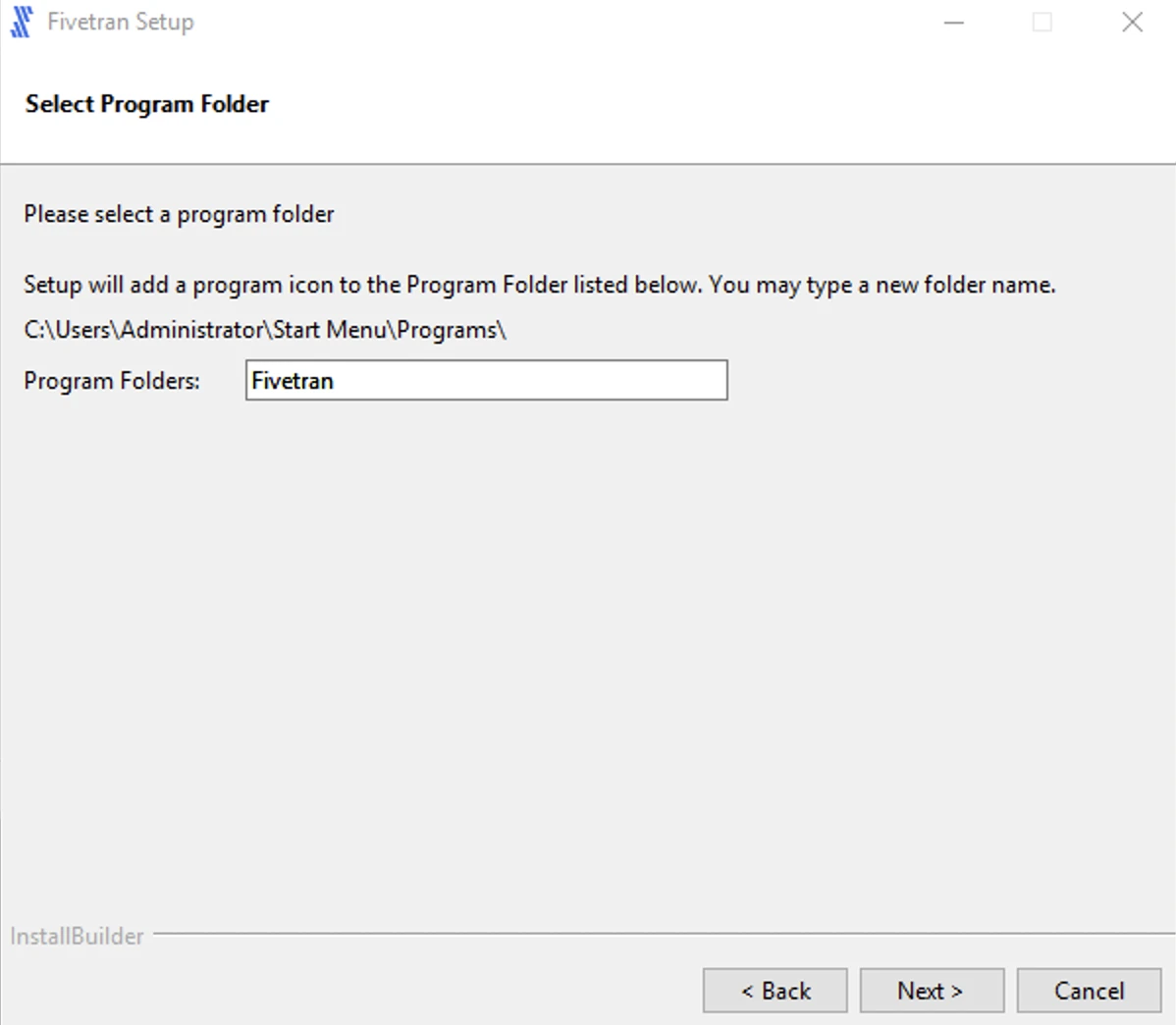
Select the role of the installation:
Proxy Agent to install the Proxy Agent
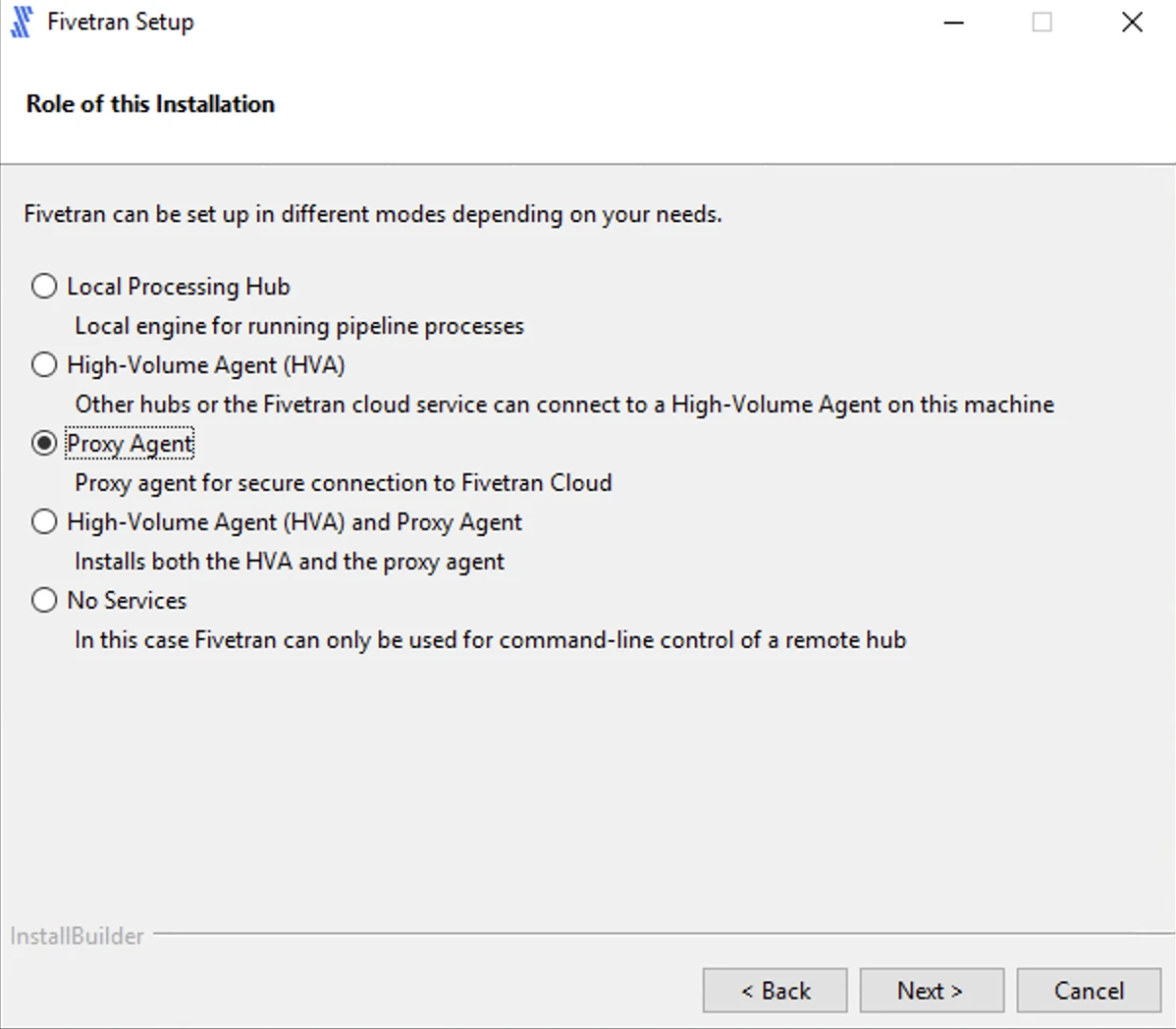
Paste the Proxy Agent settings from the configuration file (
config.json) you've generated in step 1 : point 6 and click Next.The configuration file contains the settings, credentials, and certificates required to establish secure communication between the Proxy Agent and Fivetran.
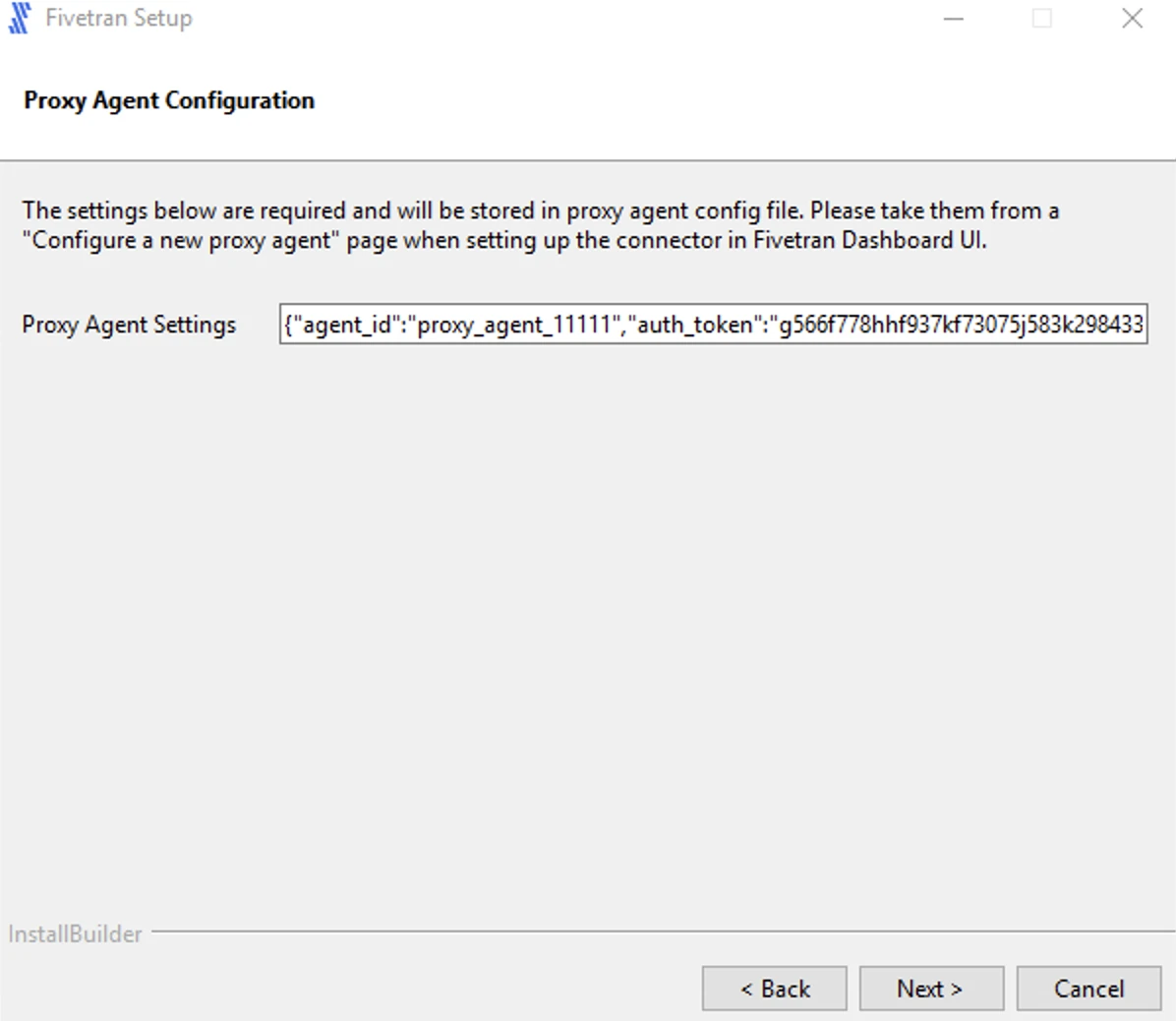
Select the user account for running the Proxy Agent service.
If Specified user is selected, enter values for User, Password, Confirm Password and click Next.
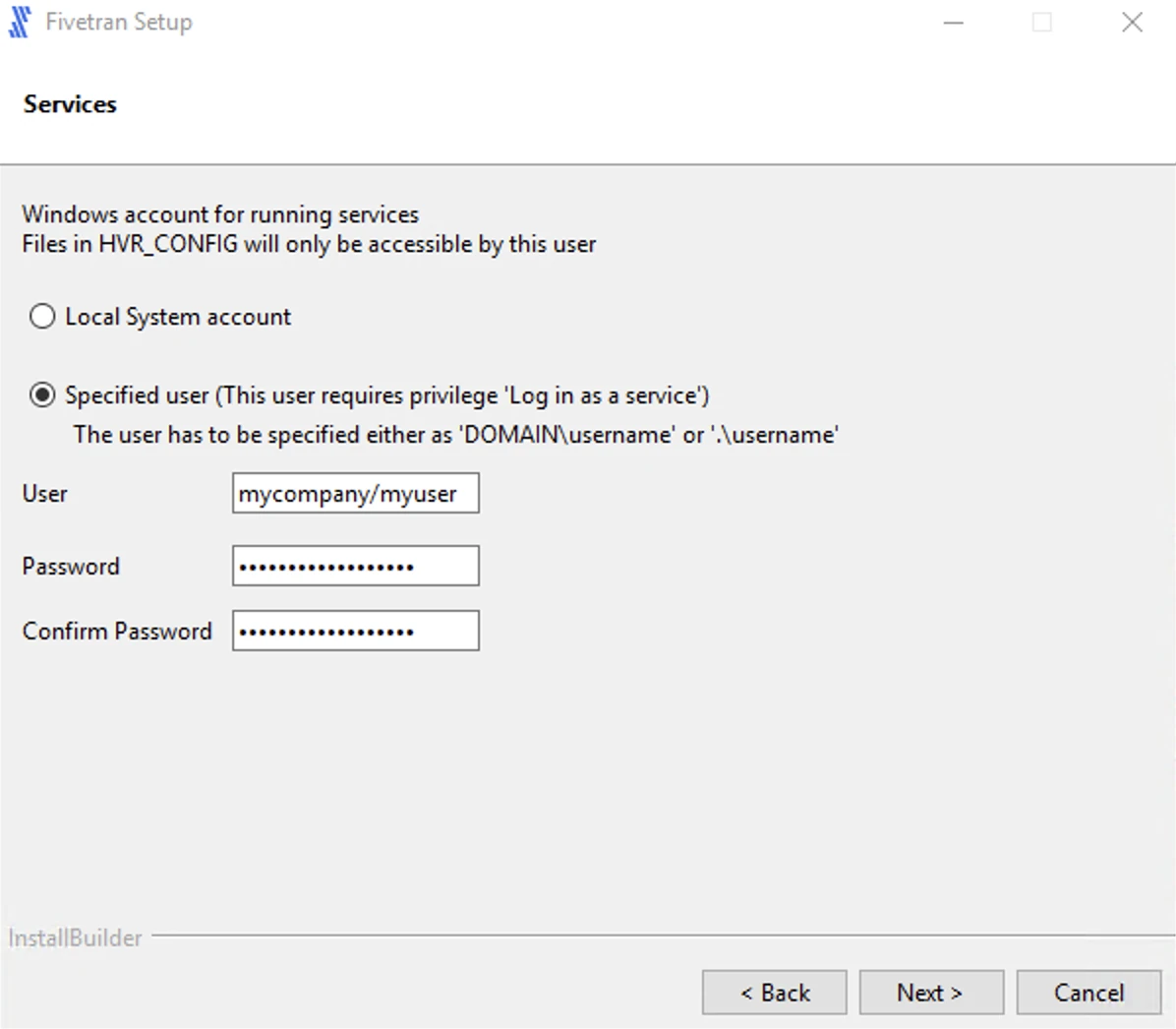
If Local System account is selected, click Next.
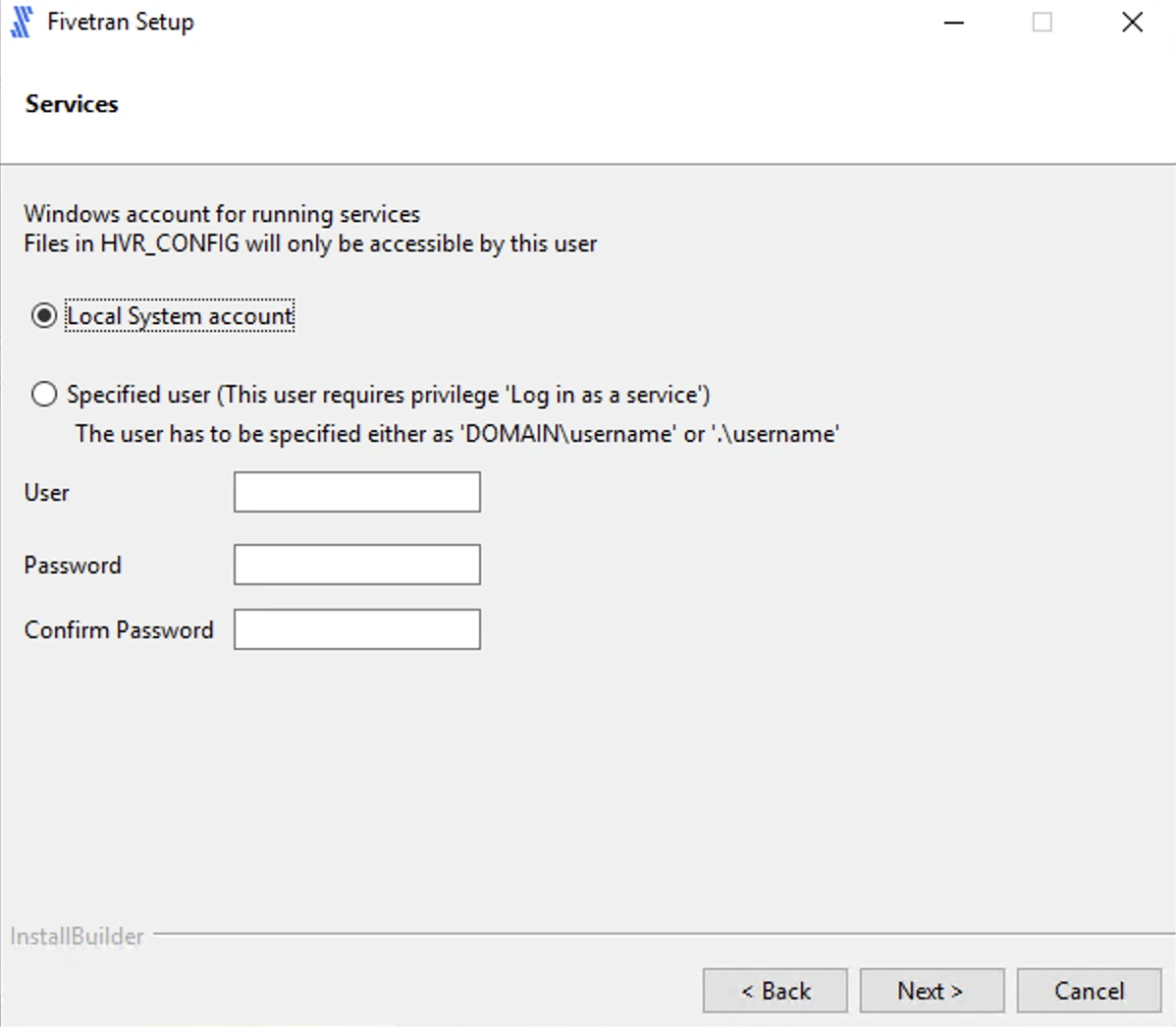
Click Next to initiate the installation.
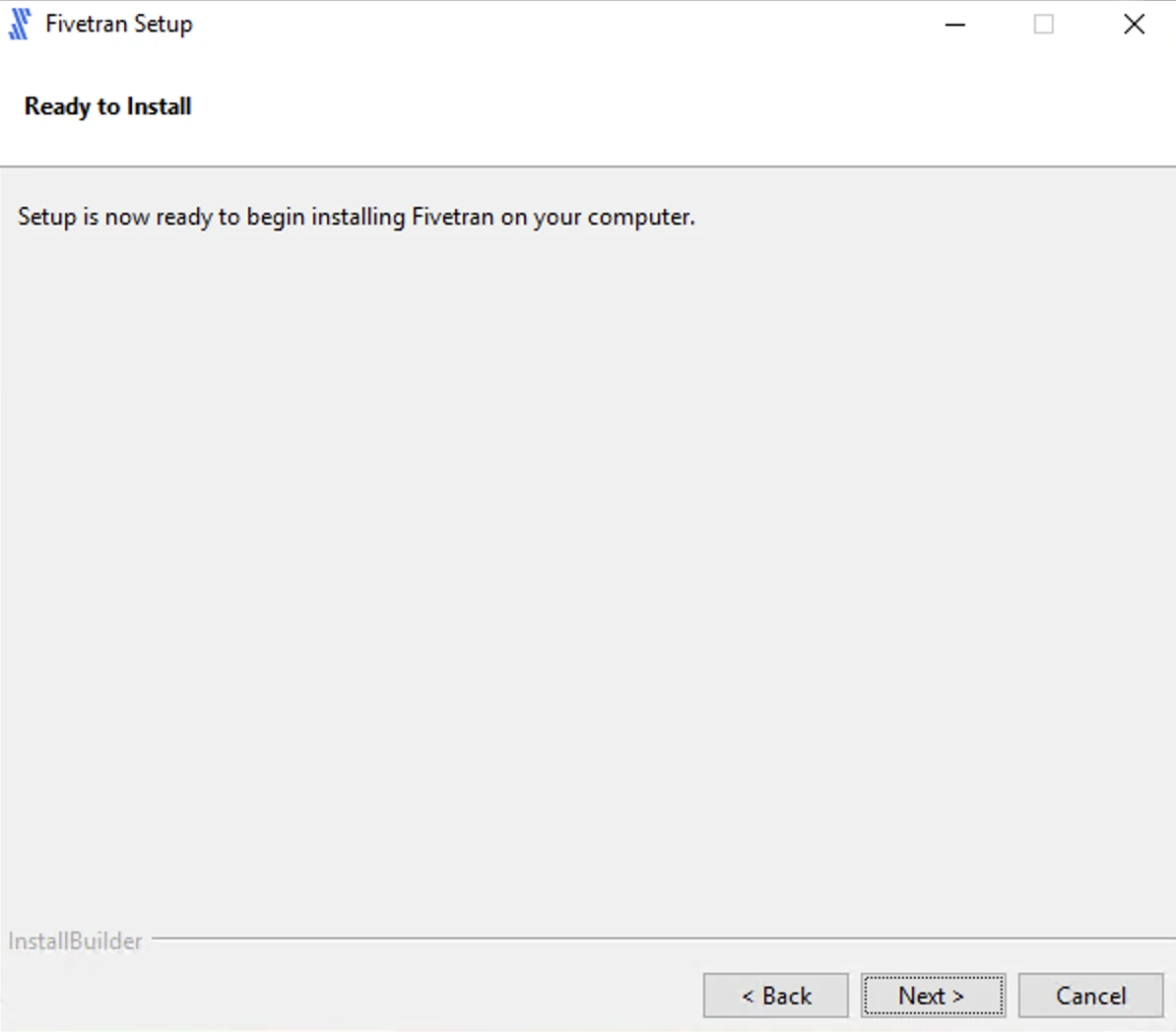
Click Finish to start the Proxy Agent. Once installed, the Proxy Agent service appears running in Windows Services.
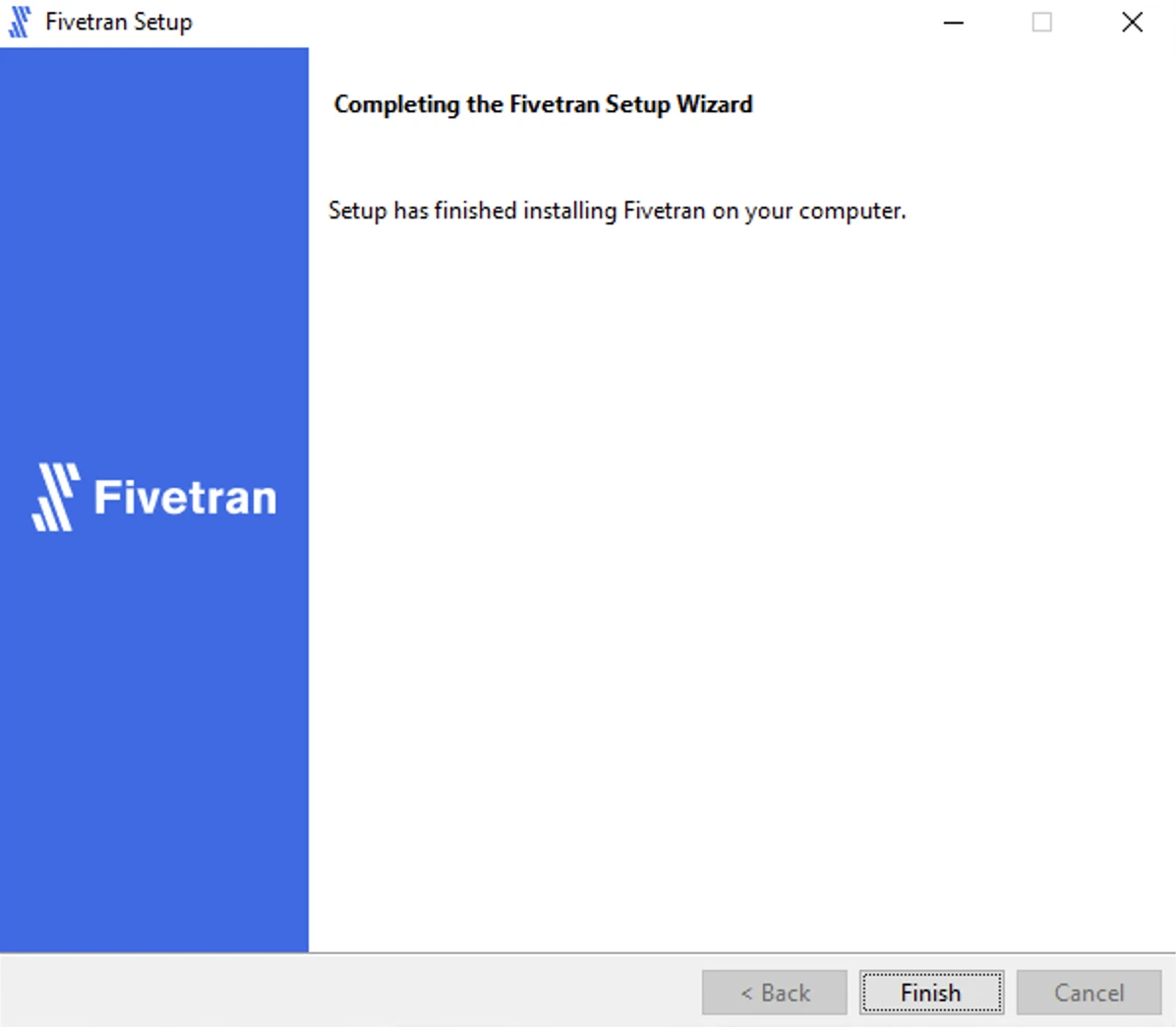
Install Proxy Agent on Windows using ZIP file
Perform the following steps in the user account that will be used for operating the Proxy Agent:
Configure the environment variables
HVR_HOME,HVR_CONFIG, andHVR_TMPfor your operating system using commandsetxorset. Each of these environment variables should be pointed to the installation directories -hvr_home,hvr_config, andhvr_tmp:Environment variables set using
setxcommand are available in the future command windows only and the environment variables set usingsetcommand are available in the current command window only.setx HVR_HOME C:\fivetran\hvr_home setx HVR_CONFIG C:\fivetran\hvr_config setx HVR_TMP C:\fivetran\hvr_tmpset HVR_HOME=C:\fivetran\hvr_home set HVR_CONFIG=C:\fivetran\hvr_config set HVR_TMP=C:\fivetran\hvr_tmpAlso, add the executable directory path (e.g
C:\fivetran\hvr_home\bin) to the environment variablePATH.setx PATH "%PATH%C:\fivetran\hvr_home\bin"set PATH=%PATH%;C:\fivetran\hvr_home\binAlternatively, environment variables can be configured using Windows GUI.
Navigate to Control Panel ▶ System and Security ▶ System ▶ Advanced system settings
Alternatively, use the command
sysdm.cplto open System Properties.In the Advanced tab, click Environment Variables...
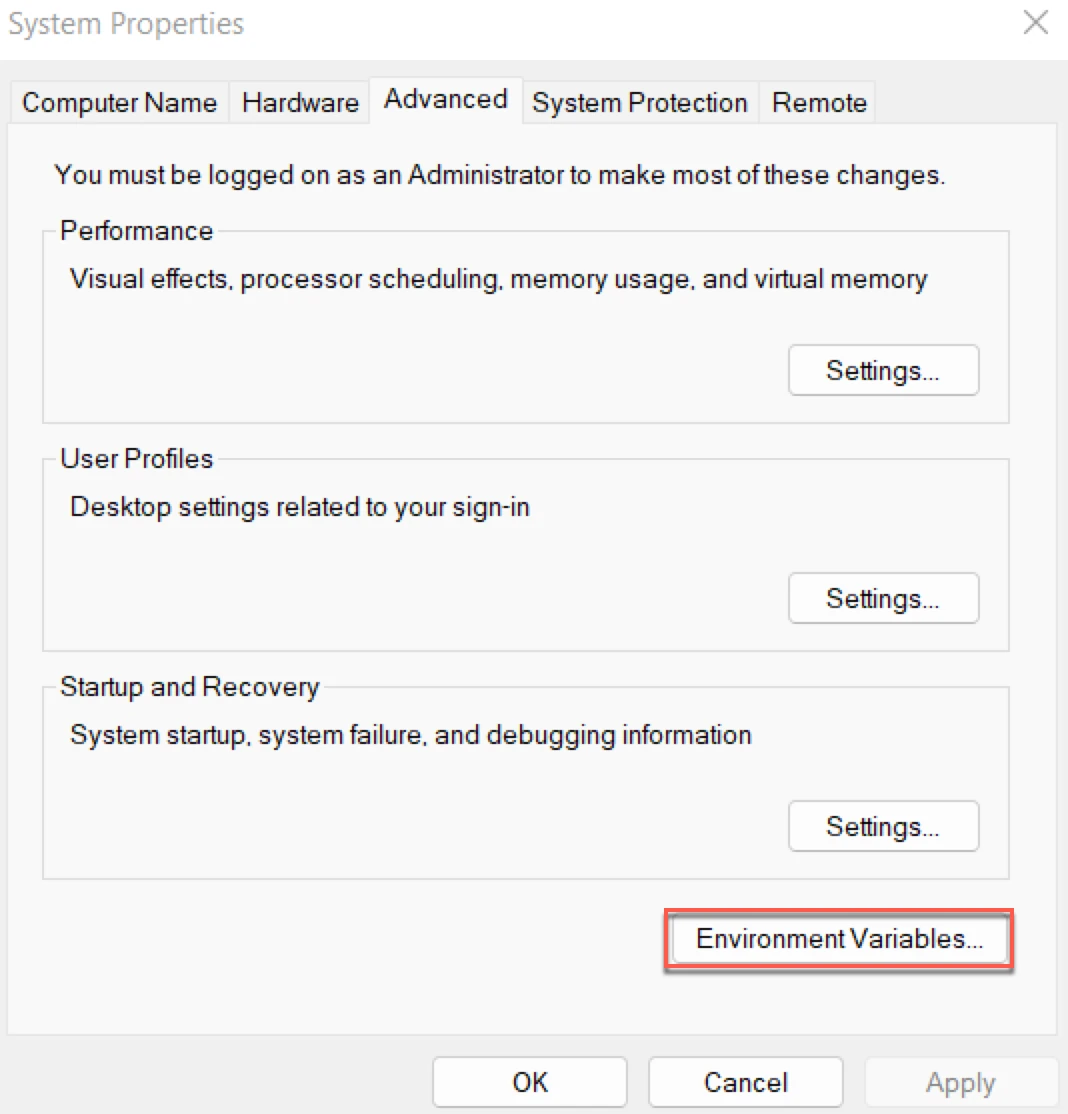
In section System variables or User Variables for user_name, click New.
Enter Variable name (e.g,
HVR_HOME) and Variable value (e.g,C:\fivetran\hvr_home).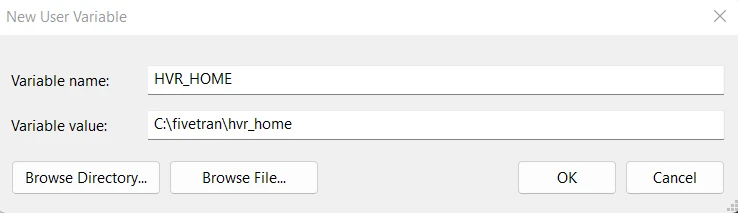
Click OK.
Repeated the above steps for each environment variable.
Add the executable directory path to the environment variable
Path.In section System variables or User Variables for user_name, from the list of variables, select Path and click Edit....
Click New and enter the path for the Proxy Agent executable.
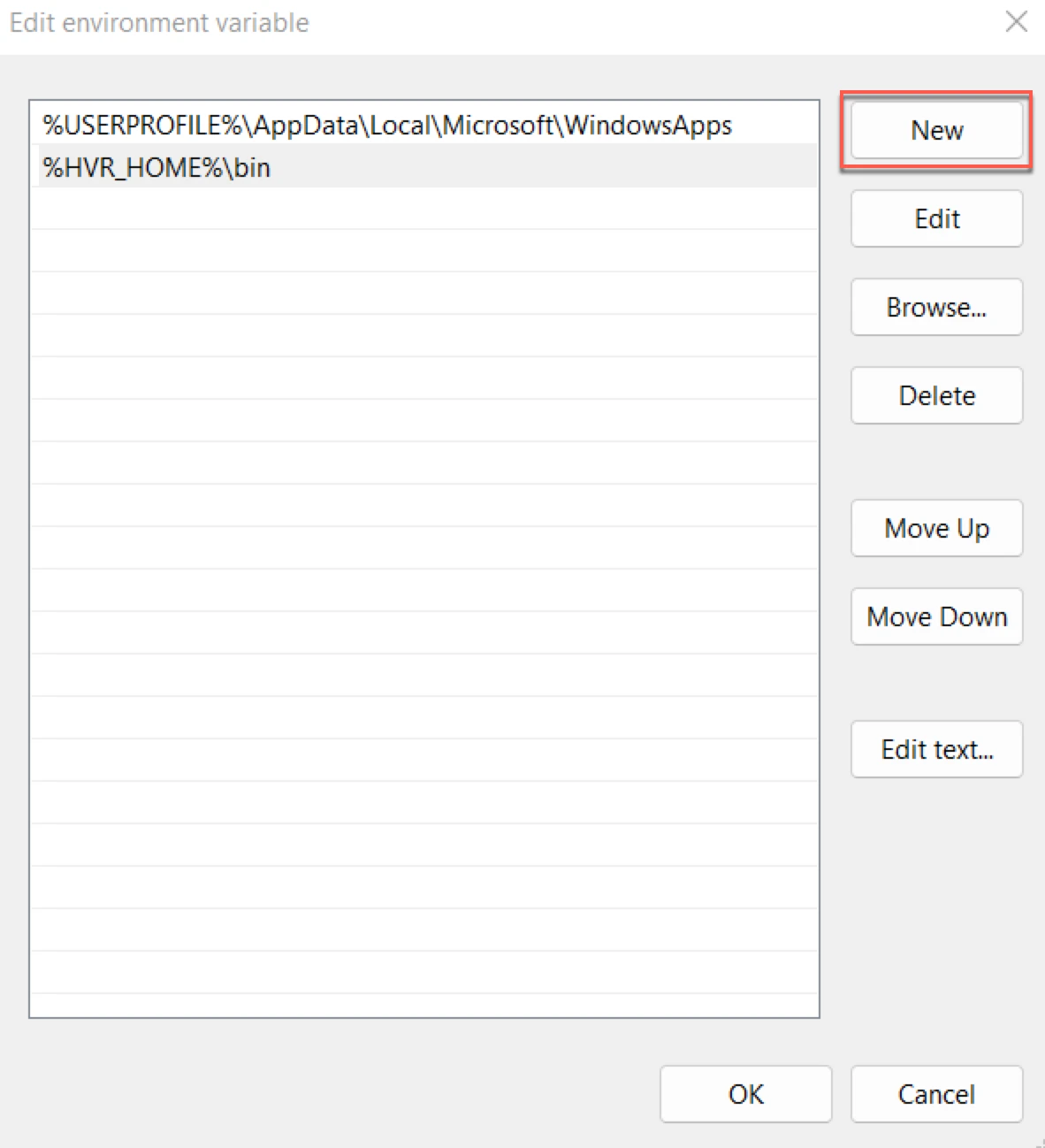
Click OK.
Create the installation directory -
hvr_home(e.g.C:\fivetran\hvr_home):md %HVR_HOME%- Other directories (
hvr_configandhvr_tmp) will be created automatically as needed. hvr_homeis regarded a read-only directory.
- Other directories (
Uncompress (unzip) the installation file (e.g. fivetran-6.1.0_23-hub_and_agent-windows-x64-64bit_ga_patch.zip) into the
hvr_homedirectory:cd %HVR_HOME% C:\fivetran\hvr_home>tar -xf C:\Users\Admin\Downloads\fivetran-6.1.0_23-hub_and_agent-windows-x64-64bit_ga_patch.zipAlternatively, files can be uncompressed using the 'Extract All' option in Windows GUI.
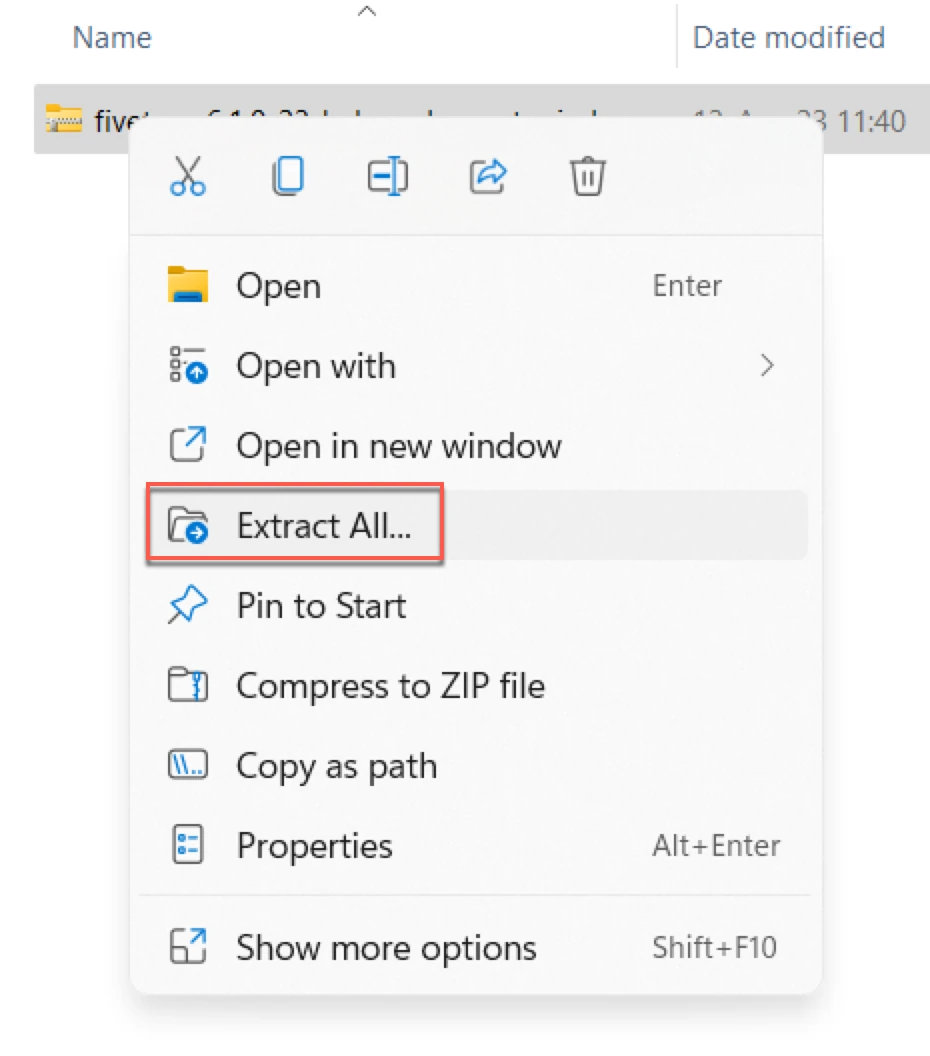
Paste the Proxy Agent settings from the configuration file (
config.json) you've generated in Step 6 to theproxyagent.conffile located in theHVR_CONFIG/proxydirectory. The configuration file contains the settings, credentials, and certificates required to establish secure communication between the Proxy Agent and Fivetran.If the
proxyagent.conffile is missing, create the file manually.Run the following command to validate the Proxy Agent settings:
%HVR_HOME%/jre/bin/java -jar %HVR_HOME%/proxy/proxyagent.jar -v %HVR_CONFIG%/proxy/proxyagent.confCreate a
.batfile (e.g.install_and_run_proxy_service.bat) with the following contents.FOR /F "delims=" %%i IN ('CALL "%HVR_HOME%/bin/hvr" hvrhubserversvc -s') DO SET HvrHubServerSvcOutput=%%i REM We use a normalized HVR_CONFIG path hash to guarantee a unique service name SET HubConfigHash=%HvrHubServerSvcOutput:~13,8% REM In the CLI below use "DomainName\UserName" for --ServiceUser and specify --ServicePassword parameter if needed REM Adjust the other parameters as necessary REM Ensure to have unique service name (in //IS//<ServiceName>) and display name %HVR_HOME%/proxy/prunsrv.exe //IS//FivetranProxy_%HubConfigHash% ^ --StartParams "%HVR_CONFIG%/proxy/proxyagent.conf" ^ --ServiceUser "LocalSystem" ^ --DisplayName "Fivetran Proxy Agent [%HubConfigHash%]" ^ --Description "Fivetran Proxy Agent installed into %HVR_HOME%\proxy" ^ --Jvm "%HVR_HOME%/jre/bin/server/jvm.dll" ^ --JavaHome "%HVR_HOME%/jre" ^ --Classpath "%HVR_HOME%/proxy/proxyagent.jar" ^ --StartPath "%HVR_HOME%/proxy/" ^ --Startup=auto ^ --StartMode=jvm ^ --StartClass=com.fivetran.proxy.agent.ProxyAgent ^ --StartMethod=main ^ --StopMode=jvm ^ --StopClass=com.fivetran.proxy.agent.ProxyAgent ^ --StopMethod=stop ^ --JvmOptions "-XX:+HeapDumpOnOutOfMemoryError" ^ --StdOutput "%HVR_CONFIG%/proxy/logs/agent-out.log" ^ ++Environment "HVR_CONFIG=%HVR_CONFIG%" ^ ++Environment "HVR_HOME=%HVR_HOME%" ^ ++Environment "HVR_TMP=%HVR_TMP%" %HVR_HOME%/proxy/prunsrv.exe //ES//FivetranProxy_%HubConfigHash%Run the
.batfile to configure and start the Proxy Agent:install_and_run_proxy_service.bat
Install Proxy Agent on Linux
Perform the following steps as the user that will be used for operating Proxy Agent:
The commands to set the environment variables depend on the shell you use to interface with the operating system. This procedure lists examples that can be used in Bourne Shell (sh) and KornShell (ksh).
Configure the environment variables
HVR_HOME,HVR_CONFIG, andHVR_TMPfor your operating system. Each of these environment variables should be pointed to the installation directories -hvr_home,hvr_config, andhvr_tmp.export HVR_HOME=/home/fivetran/hvr_home export HVR_CONFIG=/home/fivetran/hvr_config export HVR_TMP=/home/fivetran/hvr_tmpAlso, add the executable directory path to the environment variable
PATH.PATH=$PATH:$HVR_HOME/binAdd the environment and the executable directory path into the startup file (e.g.
.profile).export HVR_HOME=/home/fivetran/hvr_home export HVR_CONFIG=/home/fivetran/hvr_config export HVR_TMP=/home/fivetran/hvr_tmp export PATH=$PATH:$HVR_HOME/binCreate the installation directory -
hvr_homeusing the following commands:umask 022mkdir $HVR_HOMEumask 022is used so that the files and directories created in the following commands are readable by everyone (other Linux users and groups), but only writable by the owner. Other directories (HVR_CONFIGandHVR_TMP) will be created automatically as needed. TheHVR_HOMEdirectory is regarded as read-only.Uncompress the installation file (e.g.
fivetran-6.1.0_23-hub_and_agent-linux_glibc2.17-x64-64bit_ga.tar.gz) into theHVR_HOMEdirectory:cd $HVR_HOMEtar xzf /tmp/hvr-6.1.0_23-hub_and_agent-linux_glibc2.17-x64-64bit_ga.tar.gzOnce installed, the
jreandproxyfolders are created in yourHVR_HOMEdirectory.Create a new directory for the
proxyagent.conffile inhvr_config(/home/fivetran/hvr_config/proxy). Paste the Proxy Agent settings from the configuration file (config.json) you've generated in step 6 to theproxyagent.conffile located in the newly created directory. The configuration file contains the settings, credentials, and certificates required to establish secure communication between the Proxy Agent and Fivetran.Run the following command to verify if the Linux machine is ready for the setup. The output of the command should be
systemd.ps -p 1 -o comm=Update the
fivetran_proxy.servicefile in the/etc/systemd/systemdirectory with the correct path tojava.jar,proxyagent.jar, andproxyagent.conffiles.If missing, create the
fivetran_proxy.servicefile manually. The contents of the file should be as follows:[Unit] Description=Fivetran Proxy Agent #<agent_id> [Service] Type=simple Environment="HVR_HOME=/home/fivetran/hvr_home" Environment="HVR_CONFIG=/home/fivetran/hvr_config" Environment="HVR_TMP=/home/fivetran/hvr_tmp" ExecStart=${HVR_HOME}/jre/bin/java -XX:+HeapDumpOnOutOfMemoryError -XX:HeapDumpPath=${HVR_CONFIG}/proxy/ -jar ${HVR_HOME}/proxy/proxyagent.jar ${HVR_CONFIG}/proxy/proxyagent.conf # Restart this service to after a crash Restart=always # The number of seconds to wait before attempting a restart RestartSec=5s [Install] WantedBy=multi-user.targetExecute the following commands as the
rootuser to start the Proxy Agent service.a. Enable the service:
systemctl enable fivetran_proxy.serviceb. Start the service:
systemctl start fivetran_proxy.servicec. Verify the status of the service:
systemctl status fivetran_proxy.service
The following directories are created during the installation of the Proxy Agent. Each directory may contain files and subdirectories:
hvr_home: Contains executables and files essential for running the Proxy Agent.Expand to see the directories and files in
hvr_home📁 hvr_home │ ├─ 📁 api -- REST API documentation │ ├─ 📁 bin -- Executable files and shared libraries (dynamic-link │ libraries on Windows) for running the Proxy Agent │ ├─ 📁 dbms -- Database-specific SQL files and templates │ ├─ 📁 etc -- Configuration files and other miscellaneous files │ │ │ ├─ 📁 cert -- Bundled certificates, such as root CAs │ │ │ ├─ 📁 snmp -- SNMP MIB file │ │ │ ├─ 📁 xml -- DTD of XML-serialized data streams │ │ │ ├─ 📄 constsqlexpr.pat -- SQL expressions treated as constants to │ │ optimize replication performance │ │ │ ├─ 📄 hvrosaccess_example.conf -- Sample configuration for allowing HVR to │ │ run plugins from non-standard directories │ │ │ └─ 📄 purge.manifest -- Manifest file (see hvrstrip -m) │ ├─ 📁 examples -- Sample channel definitions │ ├─ 📁 lib -- Shared libraries and database drivers │ ├─ 📁 plugin -- Plugins shipped (installed) with the Proxy Agent │ │ │ ├─ 📁 agent │ │ │ └─ 📁 transform │ ├─ 📁 plugin_examples -- Sample plugins. To use a sample plugin, save │ │ it in the 'hvr_config/plugin' directory │ ├─ 📁 agent │ │ │ ├─ 📁 authentication │ │ │ ├─ 📁 rewrite │ │ │ └─ 📁 transform │ ├─ 📁 sbin -- Manually created trusted executables │ ├─ 📁 script -- Internal Proxy Agent script files │ ├─ 📁 www -- HVR UI-related files │ ├─ 📄 hvr.3rdparty -- License agreements, copyrights, versions, and notices │ for third-party software used by the Proxy Agent │ ├─ 📄 hvr.rel -- Proxy Agent Release Notes │ └─ 📄 hvr.ver -- Proxy Agent version numberhvr_config: Contains directories and files associated with the Proxy Agent configuration.Expand to see the directories and files in
hvr_config📁 hvr_config -- Directories and files for the Proxy Agent configuration │ ├─ 📁 etc -- Configuration files for the Proxy Agent │ ├─ 📁 intermediate -- Temporary files for Compare/Refresh jobs │ ├─ 📁 logs -- Proxy Agent-level log files │ ├─ 📁 plugin -- User-installed plugins (see 'hvr_home/plugin_examples/') │ │ │ ├─ 📁 agent │ │ │ └─ 📁 transform │ ├─ 📁 public -- Log file retention information │ ├─ 📁 run -- Runtime state, such as `.pid` files │ └─ 📁 tmp -- Temporary files (default, if HVR_TMP is not defined)hvr_tmp(optional): Contains temporary files associated with the Proxy Agent.
Making any changes to the hvr_home directory or its subdirectories is strictly prohibited. This directory must remain unchanged to ensure security and integrity during updates or upgrades. User-specific configurations and runtime data is stored in the hvr_config directory.
(Recommended) Configure Proxy Agent recovery on Windows
Expand for instructions
If your Proxy Agent is installed on a Windows system, you can set up a recovery configuration for the agent by performing the following steps:
This process is not required on Linux systems.
Go to Control Panel > Administrative Tools > Computer Management > Services and Applications > Services or use the
services.msccommand to open the Services console.In the Services console, locate the Fivetran Proxy Agent service. Ensure the service description matches the installation directory.
Right-click the service and select Properties.
Go to the Recovery tab.
Set your preferred recovery options for the failure scenario.
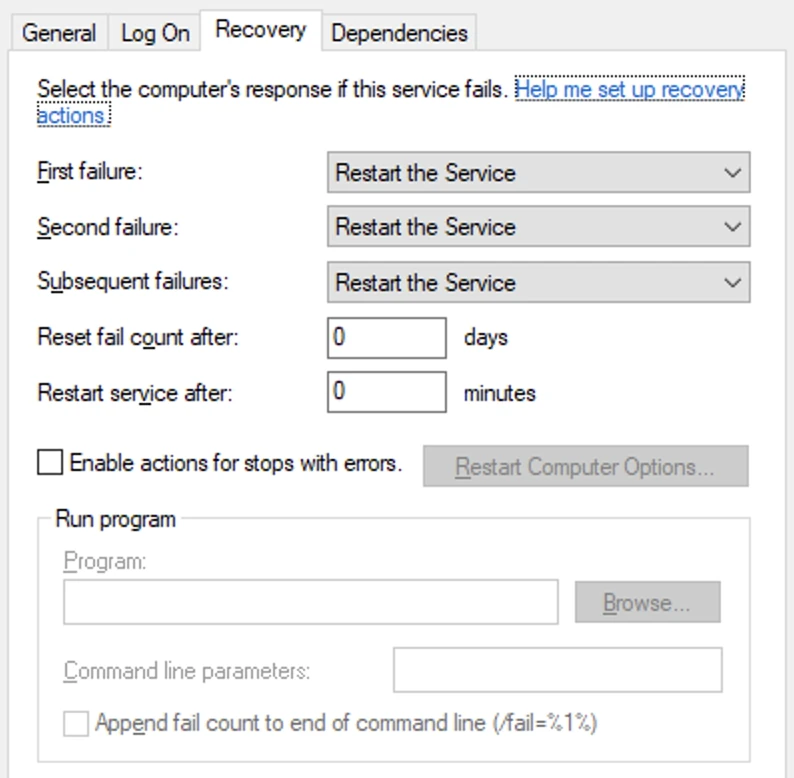
The SC failure command-line utility is also available for more advanced configurations. This tool allows you to automate recovery actions directly through the command line.
Upgrade Proxy Agent
Steps for upgrading the Proxy Agent depend on how it was installed.
Before upgrading the Proxy Agent, we recommend making a copy of the Proxy Agent configuration file (hvr_config/proxy/proxyagent.conf) located on the Proxy Agent machine. Backing it up preserves the existing Proxy Agent configuration, including the certificates used to establish secure communication with Fivetran. This lets you quickly restore the configuration if you need to revert to an earlier Proxy Agent version after an upgrade or reinstall, without having to generate a new Proxy Agent configuration file.
Proxy Agent Installed on Windows using EXE file (Installer)
The Installer will automatically detect the existing Proxy Agent installation and upgrade it. Follow these steps:
Download the latest High-Volume Agent Installer from the downloads page.
Run the Installer
Proxy Agent Installed on Windows using a ZIP file or on Linux (Installer)
The Proxy Agent installed using a ZIP file or on Linux requires manual upgrade steps. Follow these steps:
Download the latest High-Volume Agent for the desired operating system from the downloads page.
Uninstall the existing proxy agent using the Uninstall Proxy Agent instructions.
Follow the instructions for installing the Proxy Agent using the appropriate section of the installation instructions.
Uninstall Proxy Agent
Follow the instructions below to uninstall the Proxy Agent.
If you are uninstalling the Proxy Agent to perform an upgrade, we recommend making a copy of the Proxy Agent configuration file (hvr_config/proxy/proxyagent.conf) located on the Proxy Agent machine. Backing it up preserves the existing Proxy Agent configuration, including the certificates used to establish secure communication with Fivetran. This lets you quickly restore the configuration if you need to revert to an earlier Proxy Agent version after an upgrade or reinstall, without having to generate a new Proxy Agent configuration file.
Uninstall Proxy Agent from Windows
The steps to uninstall the Proxy Agent depend on whether you used an EXE file (Installer) or a ZIP file to install it.
Ensure that no Windows Services management console applications (opened via services.msc) are running.
Uninstall Proxy Agent that was installed using an EXE file
Navigate to the
uninstallfolder in the Proxy Agent installation directory%HVR_HOME%(for example,C:\fivetran\hvr_home\uninstall).Double-click the
uninstall.exefile to initiate the uninstallation process.
Uninstall Proxy Agent that was installed using a ZIP file
Create a
.batfile (for example,delete_proxy_agent_service.bat) with the following contents:FOR /F "delims=" %%i IN ('CALL "%HVR_HOME%/bin/hvr" hvrhubserversvc -s') DO SET HvrHubServerSvcOutput=%%i REM We use a normalized HVR_CONFIG path hash to guarantee a unique service name SET HubConfigHash=%HvrHubServerSvcOutput:~13,8% %HVR_HOME%/proxy/prunsrv.exe //DS//FivetranProxy_%HubConfigHash%Run the
.batfile as an Administrator to remove all Proxy Agent service entries.
Uninstall Proxy Agent from Linux
Stop the Proxy Agent service:
sudo systemctl stop fivetran_proxy.serviceDisable the service from auto-starting at boot:
sudo systemctl disable fivetran_proxy.serviceRemove the service configuration file:
sudo rm /etc/systemd/system/fivetran_proxy.serviceReload the systemd manager configuration:
sudo systemctl daemon-reloadClear the systemd state for any failed services:
sudo systemctl reset-failed