Google Cloud Private Service Connect
You must have a Business Critical plan to use Google Cloud Private Service Connect.
Google Cloud Private Service Connect allows VPCs and Google-hosted or on-premises services to communicate with one another without exposing traffic to the public internet. Learn more in Google Cloud's Private Service Connect documentation.
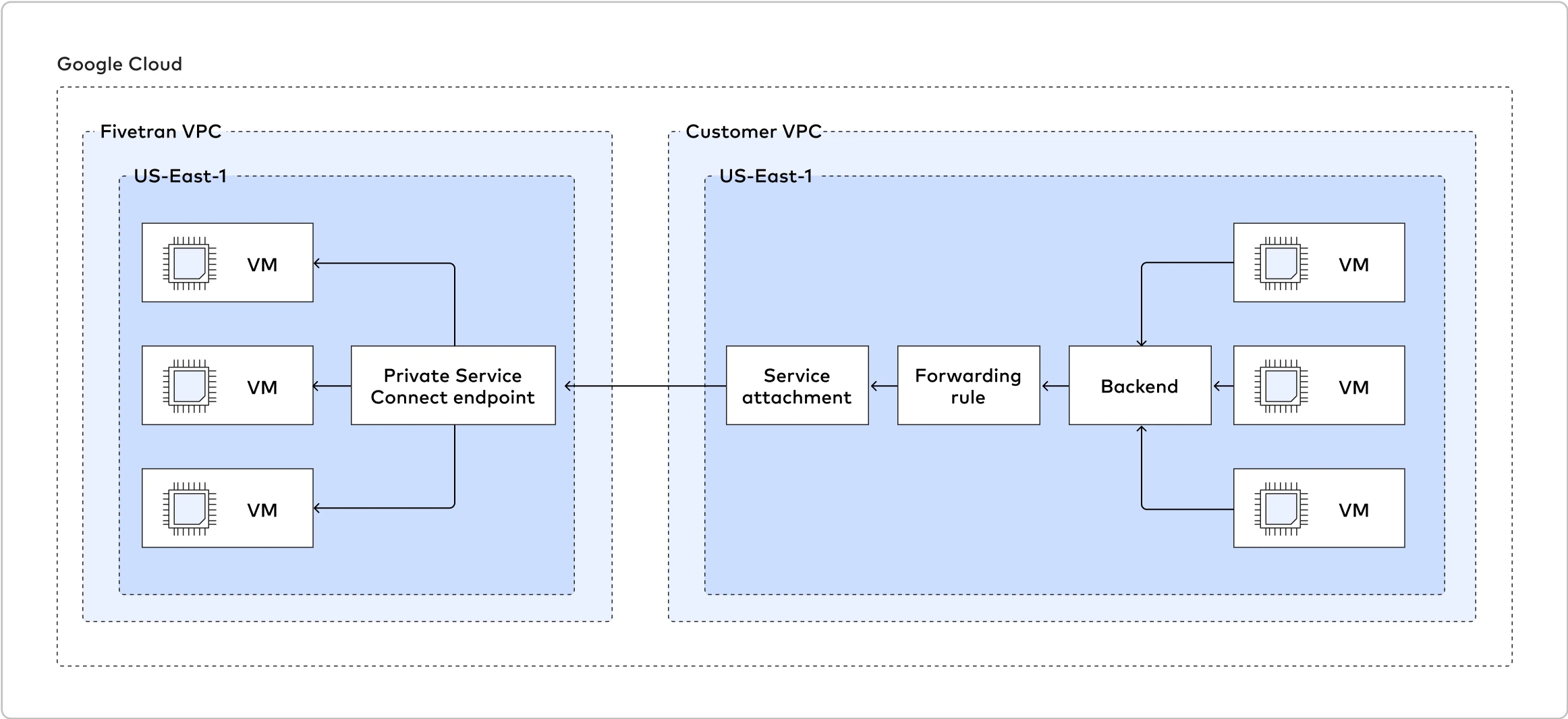
Fivetran uses Private Service Connect to move your data securely between our system and your Google Cloud-hosted sources.
You can also use Private Service Connect with multiple destinations. See a complete list in our Supported destinations documentation.
As an extra layer of security, Fivetran enables TLS on your Private Service Connect connection by default. We recommend that you keep TLS enabled unless you know it is safe to forgo it. To disable TLS, set the Require TLS when using Private Service Connect toggle to OFF.
If you set the Require TLS when using Private Service Connect toggle to OFF, Fivetran first attempts to connect over TLS. If this fails, Fivetran automatically retries the connection in clear text. You are responsible for configuring this option according to your corporate security policies.
Prerequisites
To set up Google Cloud Private Service Connect, you need an GCP-hosted source* and Fivetran instance running in the same supported regions.
* Your source must be one of our supported databases. See a complete list in our Databases documentation.
Postrequisites
To use Google Cloud Private Service Connect, you must select GCP as a Cloud service provider in the Finish Fivetran configuration step of the relevant destination setup guide.
Setup instructions for Google Cloud Private Service Connect
Expand for instructions
We support connecting to any GCP-hosted resource as long as it's supported by Fivetran and exposed through a Private Service Connect producer.

In the following example, we publish a service that runs on a specific instance. However, there are several other ways to expose your service. To learn more, ask your administrators for help or read Google's Publish managed services using Private Service Connect documentation.
You'll need the following in Inputs for commands used in steps below:
<NETWORK>- the VPC network in which the exposed resource exists<SUBNET>- the subnetwork where the exposed resource exists<ILB_SUBNET>- the subnetwork used for allocation of internal load balancers addresses (forwarding rules)<PSC_NAT_SUBNET>- the subnetwork used for allocation IPs for each customer endpoint address<REGION>- the region where the exposed resource exists<ZONE>- the zone where the exposed resource exists<VM_NAME>- the VM on which the exposed resource runs<VM_IP>- the private IP on which the exposed resource is available<RESOURCE_PORT>- the port on which the exposed resource is available in a VM<NETWORK_ENDPOINT_GROUP>- the network endpoint group<HEALTH_CHECKS>- the port health checks<BACKEND_SERVICES>- the backend services<FORWARDING_RULE>- the forwarding rule<SERVICE_ATTACHMENT>- the service attachment
If you already have a regional internal load balancer for your resource, proceed to step 8 of this section.
Create a network endpoint group.
gcloud compute network-endpoint-groups create --network <NETWORK> --subnet <SUBNET> \ --network-endpoint-type gce-vm-ip --zone <ZONE> <NETWORK_ENDPOINT_GROUP>Add an instance with the running resource as an endpoint to the network endpoint group.
gcloud compute network-endpoint-groups update --zone <ZONE> <NETWORK_ENDPOINT_GROUP> \ --add-endpoint='instance=<VM_NAME>Create health checks to automatically enable and disable the instance. In this example, we use port checks.
gcloud compute health-checks create tcp --region <REGION> --check-interval=60s --port=<RESOURCE_PORT> <HEALTH_CHECKS>Create backend services.
gcloud compute backend-services create --region=<REGION> --health-checks=<HEALTH_CHECKS> \ --health-checks-region=<REGION> --load-balancing-scheme=INTERNAL <BACKEND_SERVICES>Assign the network endpoint group you created as a backend.
gcloud compute backend-services add-backend <BACKEND_SERVICES> --network-endpoint-group=<NETWORK_ENDPOINT_GROUP> \ --network-endpoint-group-zone=<ZONE>(Optional) Allocate a subnetwork dedicated to forwarding rules.
cloud compute networks subnets create --network <_NETWORK_> --region <REGION> --range=10.0.X.0/24 <ILB_SUBNET>Create a forwarding rule for the internal load balancer. It points to
<BACKEND_SERVICES>and allocates the IP address from<ILB_SUBNET>in<NETWORK>.gcloud compute forwarding-rules create --backend-service=<BACKEND_SERVICES> --region <REGION> \ --load-balancing-scheme=INTERNAL --ports=ALL --subnet=<ILB_SUBNET> --network=<NETWORK> <FORWARDING_RULE>Allocate a NAT subnetwork dedicated to creating endpoints for each connected customer.
cloud compute networks subnets create --network <NETWORK> --region <REGION> --range=10.0.X.0/24 \ --purpose=PRIVATE_SERVICE_CONNECT <_PSC_NAT_SUBNET_>Open traffic from the ILB and NAT networks to a VM or port using the corresponding ranges specified in previous steps.
gcloud compute firewall-rules create --direction=INGRESS --priority=1000 --network=<_NETWORK_> --action=ALLOW \ --rules=tcp:_RESOURCE_PORT_ --source-ranges=10.0.X.0/24 --destination-ranges=<_VM_IP_>/32 db-demo-allow-psc-nats gcloud compute firewall-rules create --direction=INGRESS --priority=1000 --network=<_NETWORK_> --action=ALLOW \ --rules=tcp:_RESOURCE_PORT_ --source-ranges=10.0.X.0/24 --destination-ranges=<_VM_IP_>/32 db-demo-allow-ilb-natsCreate a service attachment and point it to the internal load balancer you created above (
FORWARDING_RULE) with manual accepting mode.gcloud compute service-attachments create --producer-forwarding-rule=<FORWARDING_RULE> --connection-preference=ACCEPT_MANUAL \ --region=<REGION> --description='Producer for my resource in region' --nat-subnets <_PSC_NAT_SUBNET_> <SERVICE_ATTACHMENT>Create a Fivetran support ticket to set up a Private Service Connect link on the Fivetran side. Fivetran will provide a
PSC_CONNECTION_ID, which allows you to identify which connections come from Fivetran before you approve them.
- If you want to auto-approve the Fivetran project, use the
--consumer-accept-list=fivetran_donkeys=2parameter for gcloud. - The instructions above use network endpoint groups, since it's easy to attach them to existing VMs. However, if a VM is already a part of the instance groups, you can use it directly as a backend services target.
- You can test a newly-created producer in another VPC by allocating an IP and creating a forwarding rule, as described in Google Cloud's Configure Private Service Connect Services documentation.
Setup instructions for CloudSQL resources exposed using private service access
Expand for instructions
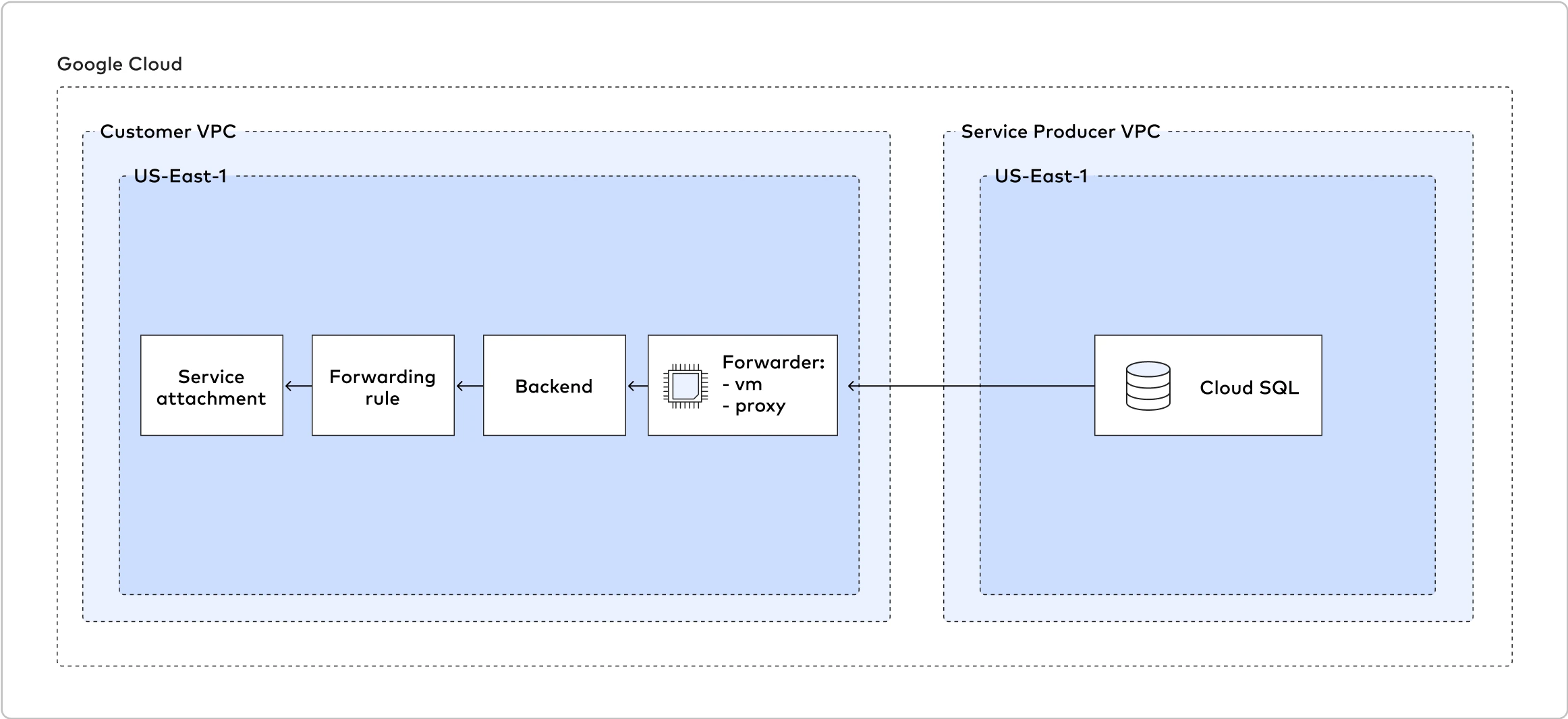
When setting up access for CloudSQL databases using private IP, you need an additional VM to act as a forwarding proxy. You can use your solution like HAProxy or iptables.
If you use the following vm script, make sure to persist iptables rules and consider using instance groups instead of standalone VMs.
#!/bin/bash
# This script configures Network Address Translation to forward incoming packets
# from the Load Balancer to IP-based destinations and route them
# back. In this script, "destination" means a data source server that Fivetran connects to.
# local port where the Load Balancer sends traffic to
SOURCE_PORT=<local_port>
# destination server inside internal network
DESTINATION_IP=<destination_server_ip_address>
DESTINATION_PORT=<destination_server_port>
# enable IP forwarding on host
echo 1 > /proc/sys/net/ipv4/ip_forward
# clear existing iptables rules and chains
iptables -F
iptables -t nat -F
iptables -X
# change the packet recipient from local to destination socket (host & port)
iptables -t nat -A PREROUTING -p tcp --dport ${SOURCE_PORT} -j DNAT --to-destination ${DESTINATION_IP}:${DESTINATION_PORT}
# change the source IP address from the LB NAT IP address to the IP of this LB-backend host
iptables -t nat -A POSTROUTING -p tcp -d ${DESTINATION_IP} --dport ${DESTINATION_PORT} -j SNAT --to-source $(hostname -i)
Once you have the VMs properly set up, follow the standard setup instructions for Google Cloud Private Service Connect.
Setup instructions for on-premises source
Expand for instructions
To connect your on-premises source to Fivetran, you must first use Dedicated Interconnect to connect a VPC to your on-premises source, then use Private Service Connect to connect that VPC to Fivetran.
Follow the instructions in Google's Dedicated Interconnect provisioning overview to set up Dedicated Interconnect and use it to connect a VPC to your on-premises source.
When setting up access for on-premises databases using private IP, you need an additional VM to act as a forwarding proxy. You can use your solution like HAProxy or iptables.
If you use the following vm script, make sure to persist iptables rules and consider using instance groups instead of standalone VMs.
#!/bin/bash # This script configures Network Address Translation to forward incoming packets # from the Load Balancer to IP-based destinations and route them # back. In this script, "destination" means a data source server that Fivetran connects to. # local port where the Load Balancer sends traffic to SOURCE_PORT=<local_port> # destination server inside internal network DESTINATION_IP=<destination_server_ip_address> DESTINATION_PORT=<destination_server_port> # enable IP forwarding on host echo 1 > /proc/sys/net/ipv4/ip_forward # clear existing iptables rules and chains iptables -F iptables -t nat -F iptables -X # change the packet recipient from local to destination socket (host & port) iptables -t nat -A PREROUTING -p tcp --dport ${SOURCE_PORT} -j DNAT --to-destination ${DESTINATION_IP}:${DESTINATION_PORT} # change the source IP address from the LB NAT IP address to the IP of this LB-backend host iptables -t nat -A POSTROUTING -p tcp -d ${DESTINATION_IP} --dport ${DESTINATION_PORT} -j SNAT --to-source $(hostname -i)Once you have the VMs properly set up, follow the standard setup instructions for Google Cloud Private Service Connect.