Alchemer Setup Guide
Follow our setup guide to connect Alchemer to Fivetran.
Prerequisites
To connect Alchemer to Fivetran, you need an Alchemer account with Admin access.
Setup instructions
Create API keys
Log in to your Alchemer account.
Go to Security > API Access.
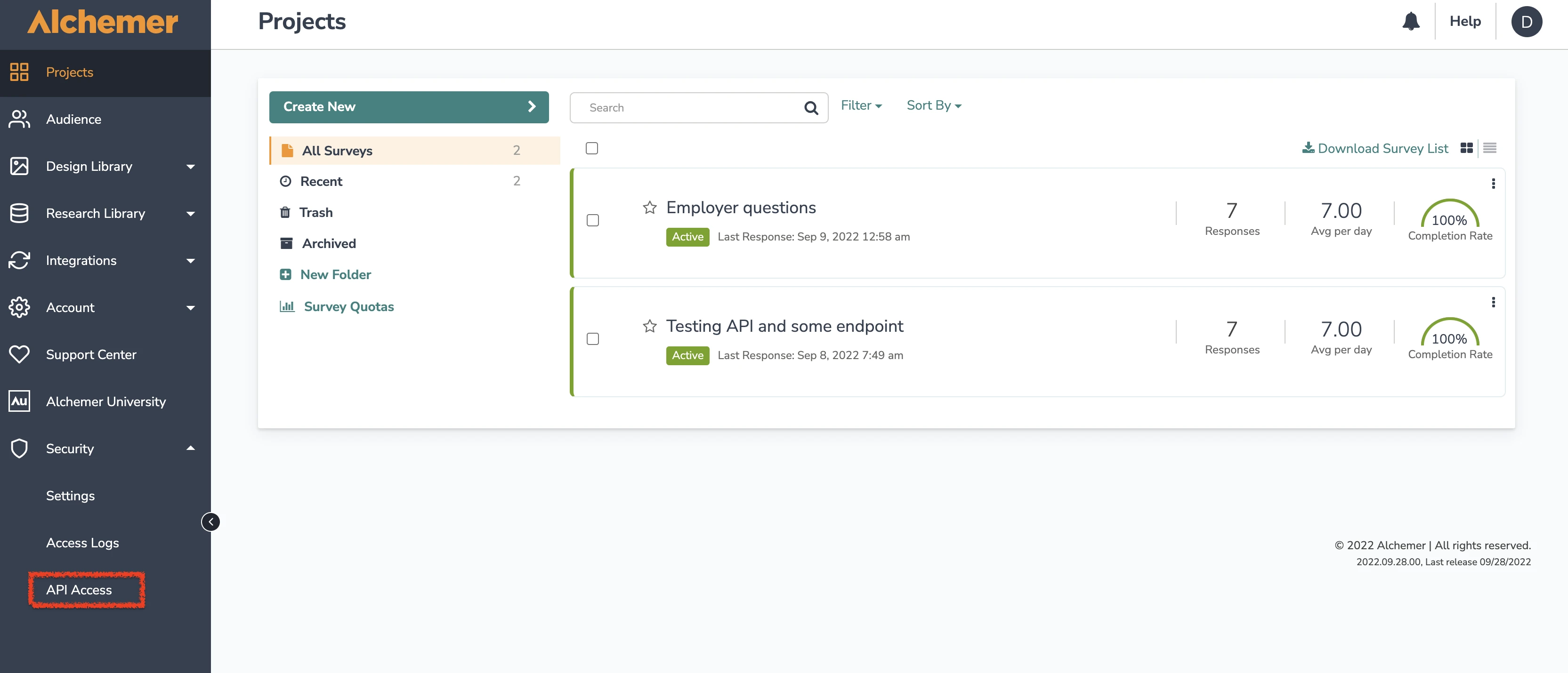
Click Create an API Key.
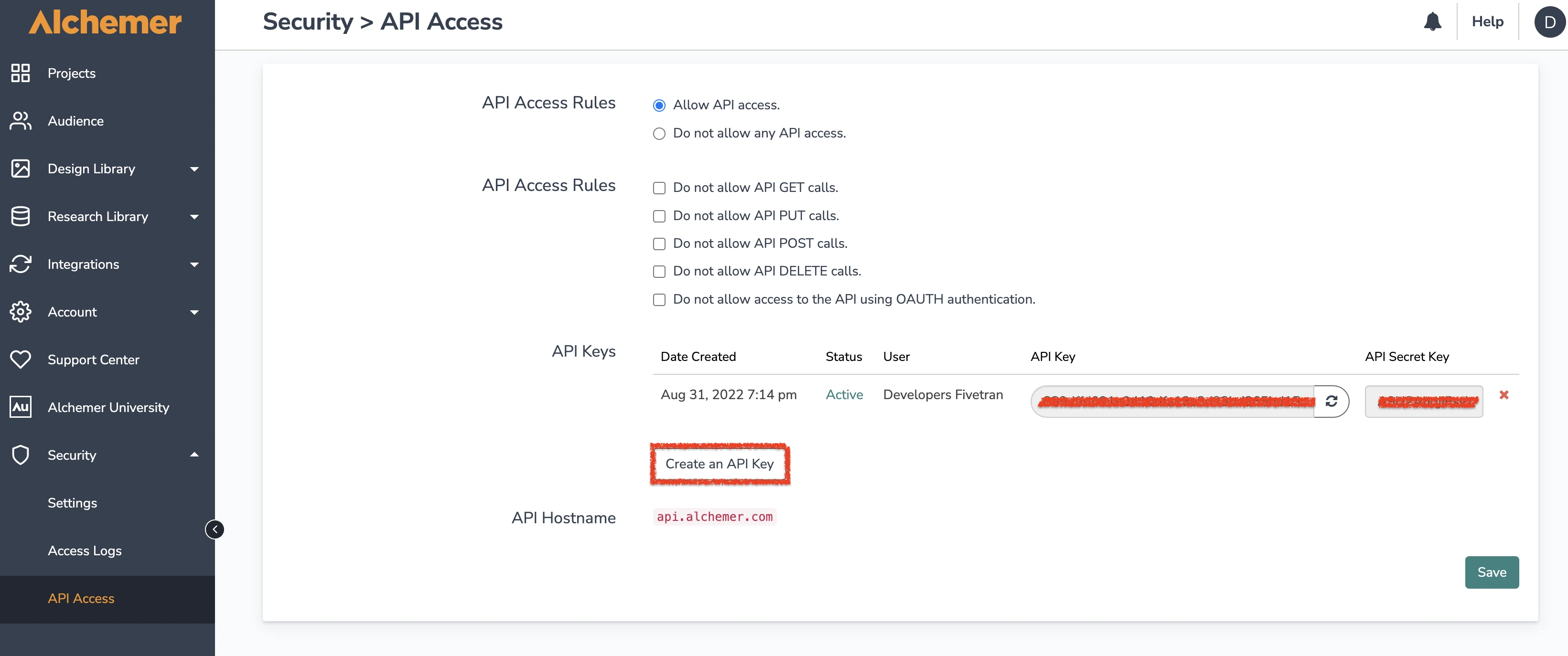
Select the user for which you create the API key, and click Save.
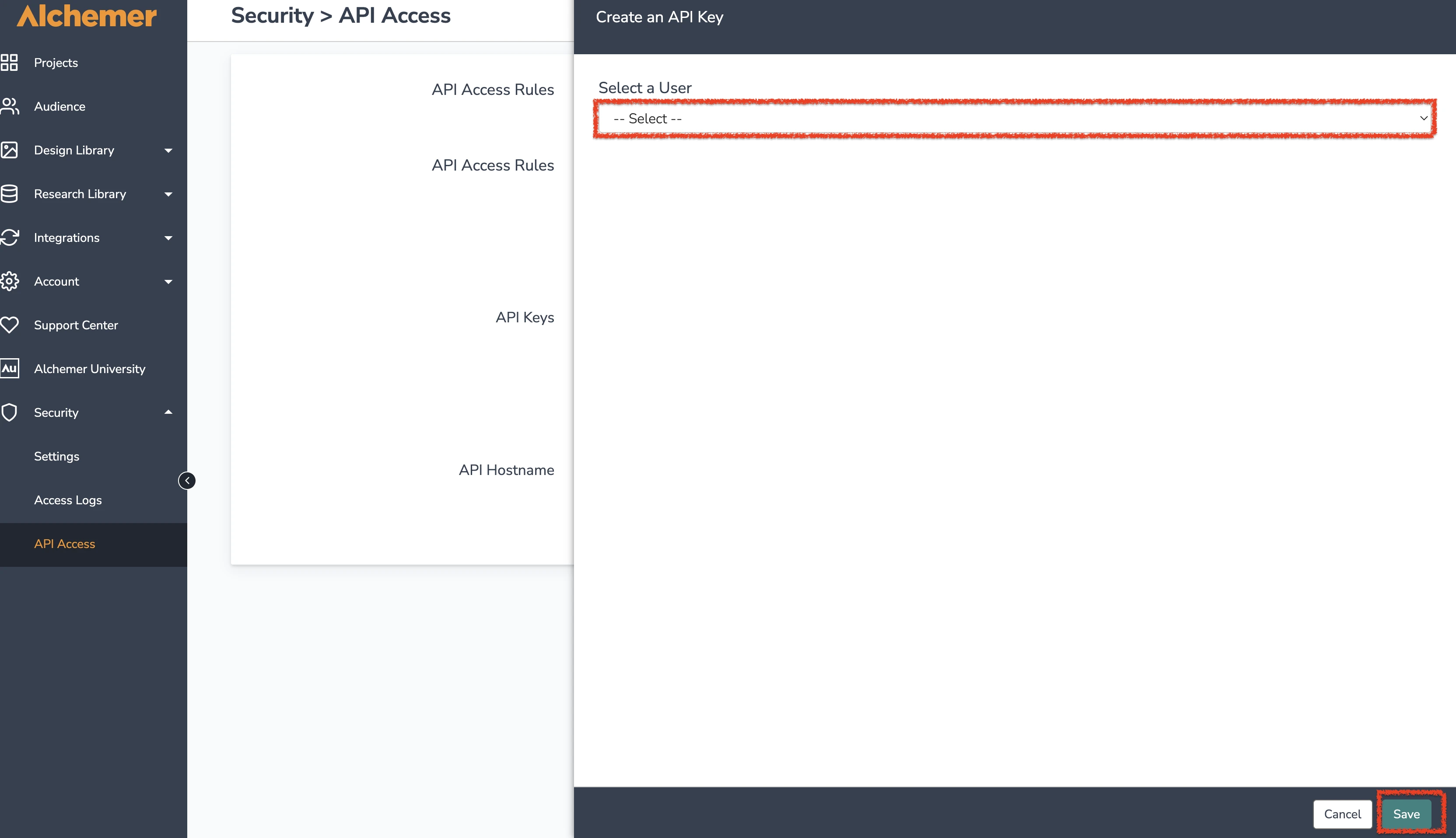
Make a note of the API Key and API Secret Key. You will need them to configure Fivetran.
Find subdomain
When you are logged in to the application, find your account's subdomain in your Alchemer URL:
- If your Alchemer URL is
https://app.alchemer.com/, then your subdomain is.com - If your Alchemer URL is
https://app.alchemer-ca.com/, then your subdomain is-ca.com - If your Alchemer URL is
https://app.alchemer.eu/, then your subdomain is.eu
Make a note of the account's subdomain. You will need it to configure Fivetran.
Finish Fivetran configuration
- In the connection setup form, enter your Destination schema name.
- Enter the API key and API Secret key you created in Step 1.
- Enter the Subdomain you found in Step 2.
(Hybrid Deployment only) If your destination is configured for Hybrid Deployment, the Hybrid Deployment Agent associated with your destination is pre-selected for the connection. To assign a different agent, click Replace agent, select the agent you want to use, and click Use Agent.
- Click Save & Test. Fivetran will take it from here and sync your Alchemer data.