ChartMogul Setup Guide Lite
Follow our setup guide to connect ChartMogul to Fivetran.
Prerequisites
To connect ChartMogul to Fivetran, you need a ChartMogul account.
Setup instructions
Create API key
Log in to your ChartMogul account.
On the navigation menu, select Profile > View Profile.
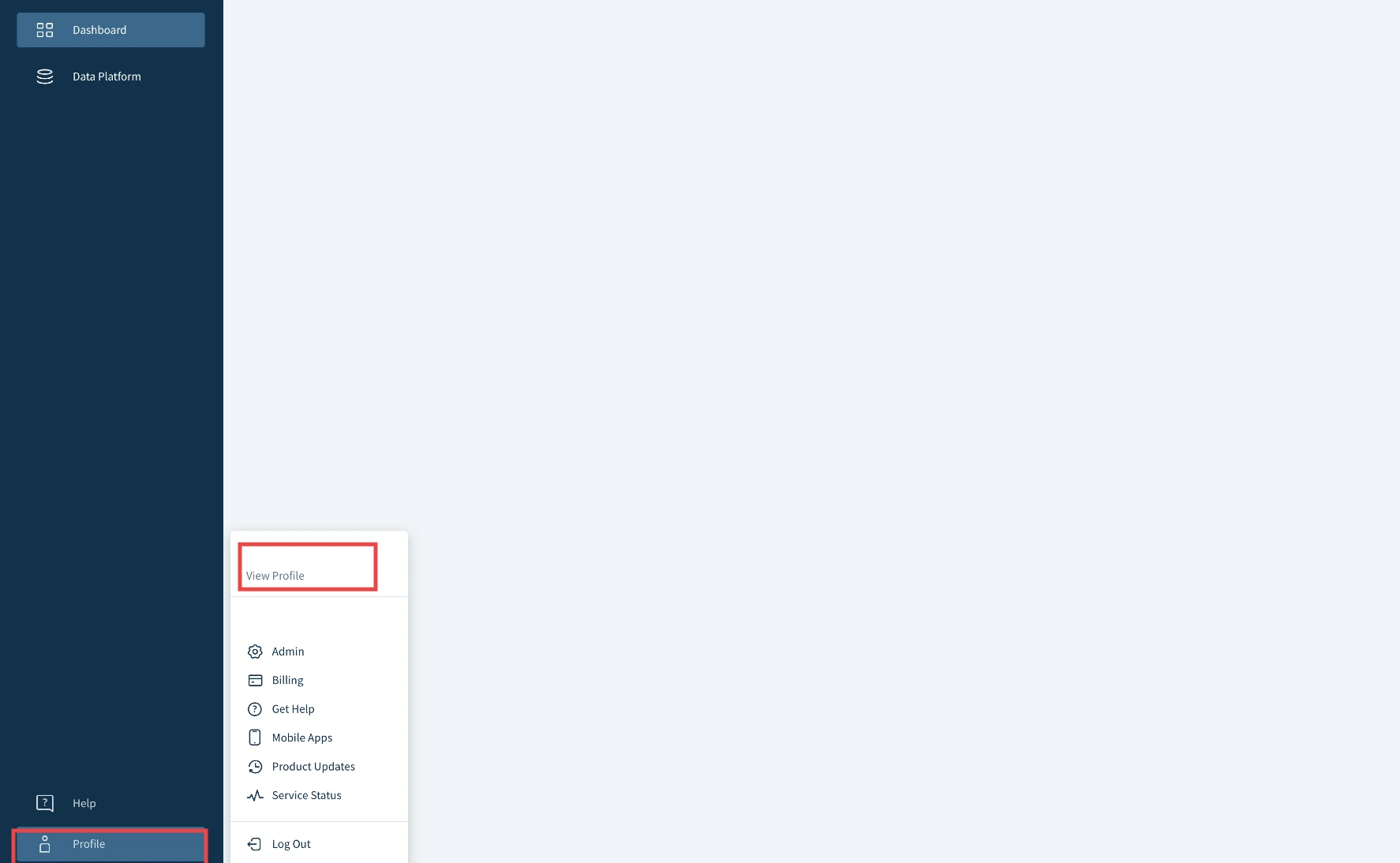
Click NEW API KEY.
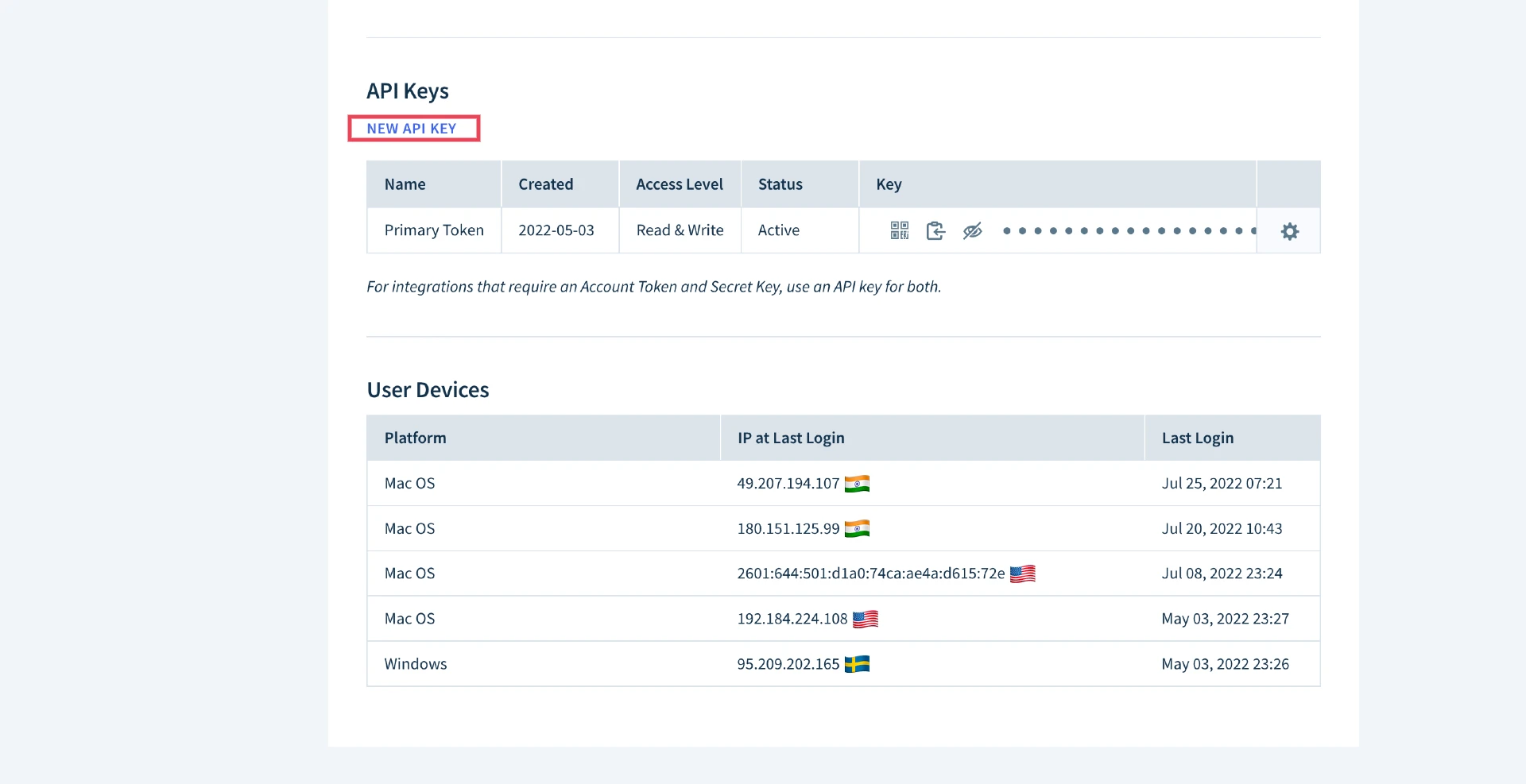
Enter a Name for the API key.
In the Access Level drop-down menu, select Read & Write.
Click ADD.
Make note of the API key. You will need it to configure Fivetran.
Finish Fivetran configuration
In the connection setup form, enter your Destination schema name.
Enter the API key you found in Step 1.
(Hybrid Deployment only) If your destination is configured for Hybrid Deployment, the Hybrid Deployment Agent associated with your destination is pre-selected for the connection. To assign a different agent, click Replace agent, select the agent you want to use, and click Use Agent.
Click Save & Test. Fivetran will take it from here and sync your ChartMogul data.