ClickUp Setup Guide Lite
Follow our setup guide to connect ClickUp to Fivetran.
Prerequisites
To connect ClickUp to Fivetran, you need a ClickUp account.
Setup instructions
Generate API token
Log in to your ClickUp account.
In the lower left corner of the page, select your avatar, and then click Apps.
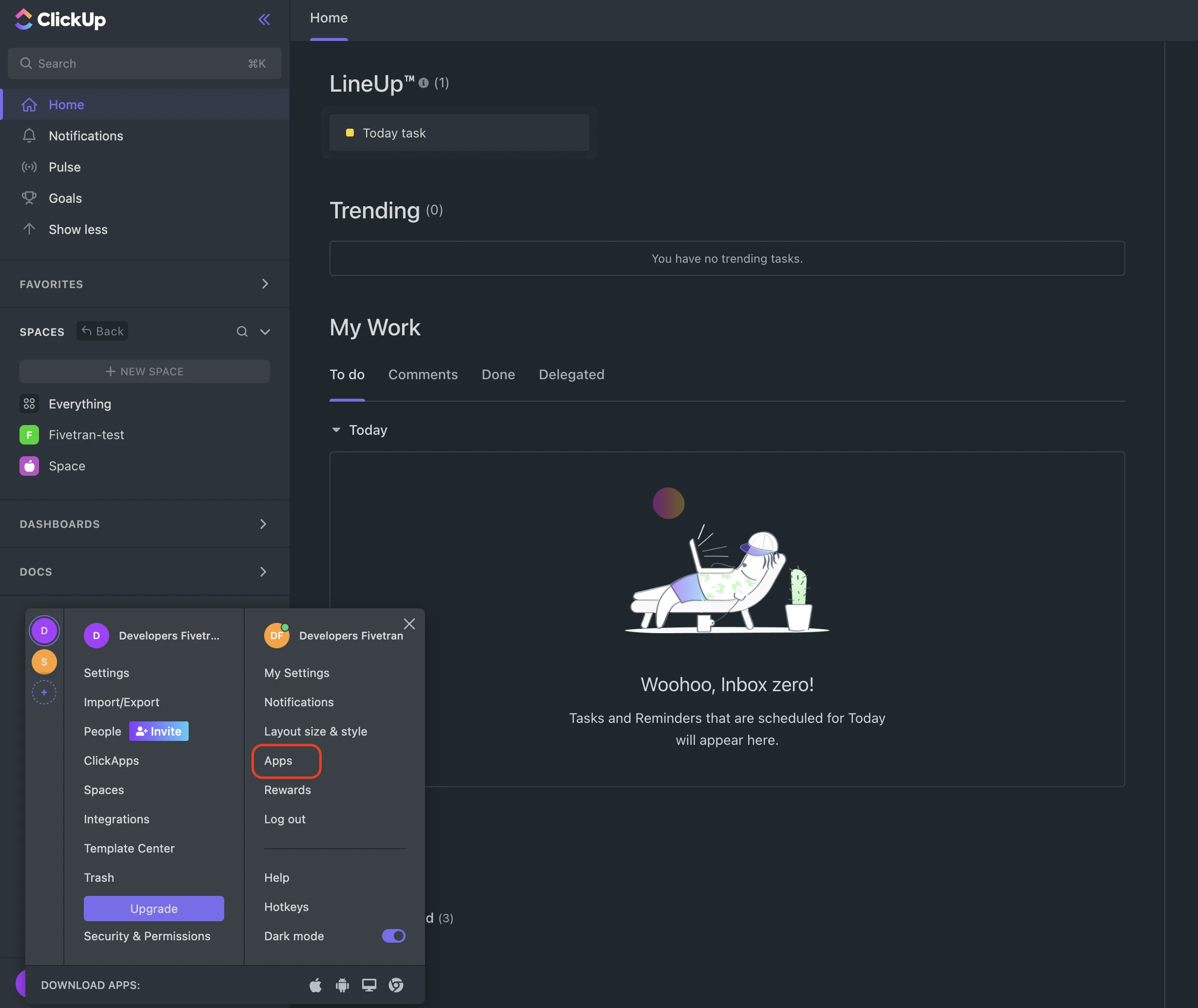
In the API Token section, click Generate.
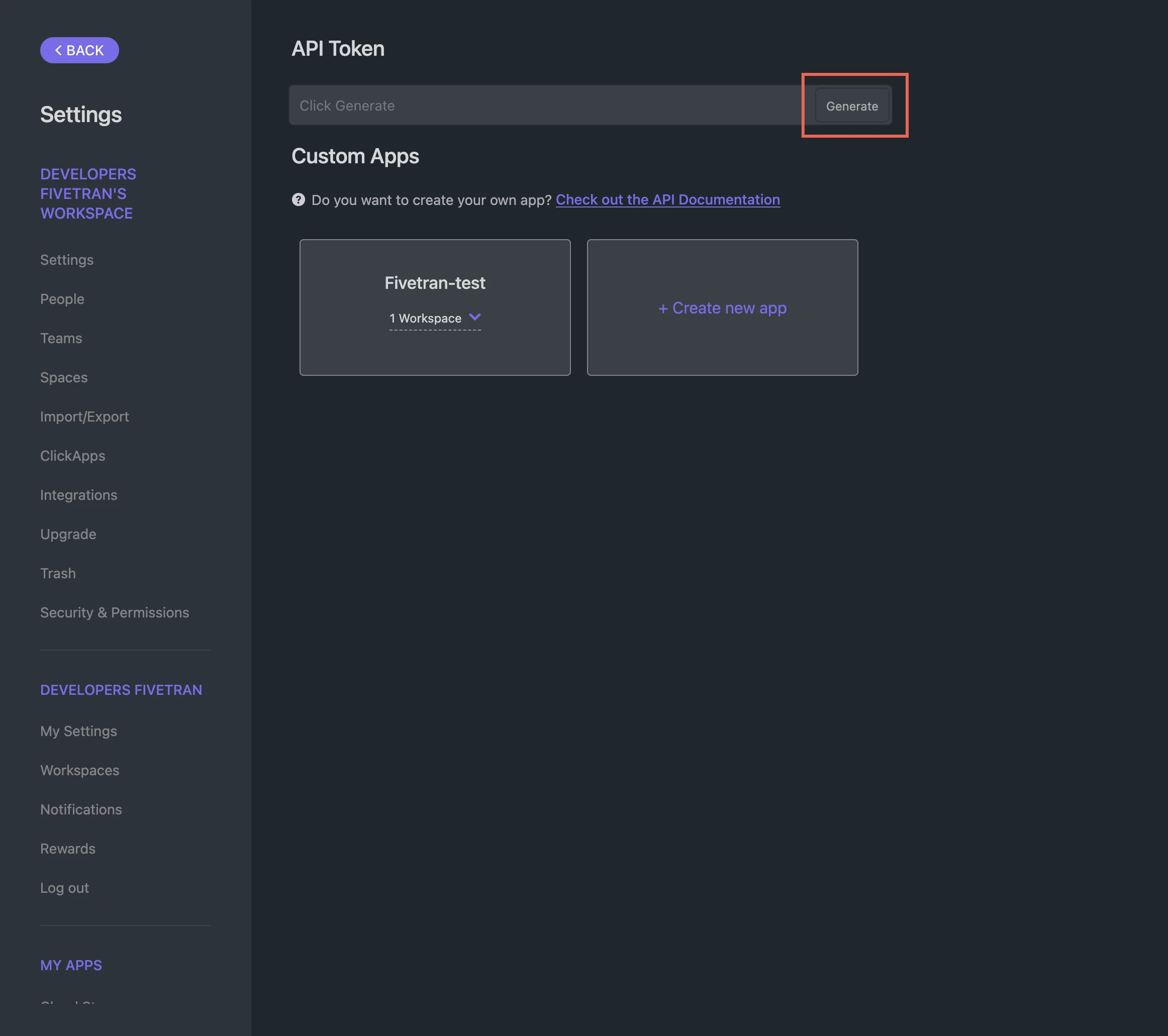
Make a note of the API token. You will need it to configure Fivetran.
We recommend assigning the user an Admin role and granting the necessary permissions related to Teams (referred to as Workspaces in ClickUp v3). For detailed steps, see ClickUp's documentation. If you need further assistance, contact ClickUp's support team.
Finish Fivetran configuration
- In the connection setup form, enter your Destination schema name.
- Enter the API Token you found in Step 1.
(Hybrid Deployment only) If your destination is configured for Hybrid Deployment, the Hybrid Deployment Agent associated with your destination is pre-selected for the connection. To assign a different agent, click Replace agent, select the agent you want to use, and click Use Agent.
- Click Save & Test. Fivetran will take it from here and sync your ClickUp data.