EZOfficeInventory Setup Guide Lite
Follow our setup guide to connect EZOfficeInventory to Fivetran.
Prerequisites
To connect EZOfficeInventory to Fivetran, you need an EZOfficeInventory account with API access.
Setup instructions
Find secret key
Log in to your EZOfficeInventory account.
In the top left corner of the page, click your profile icon and select Settings.
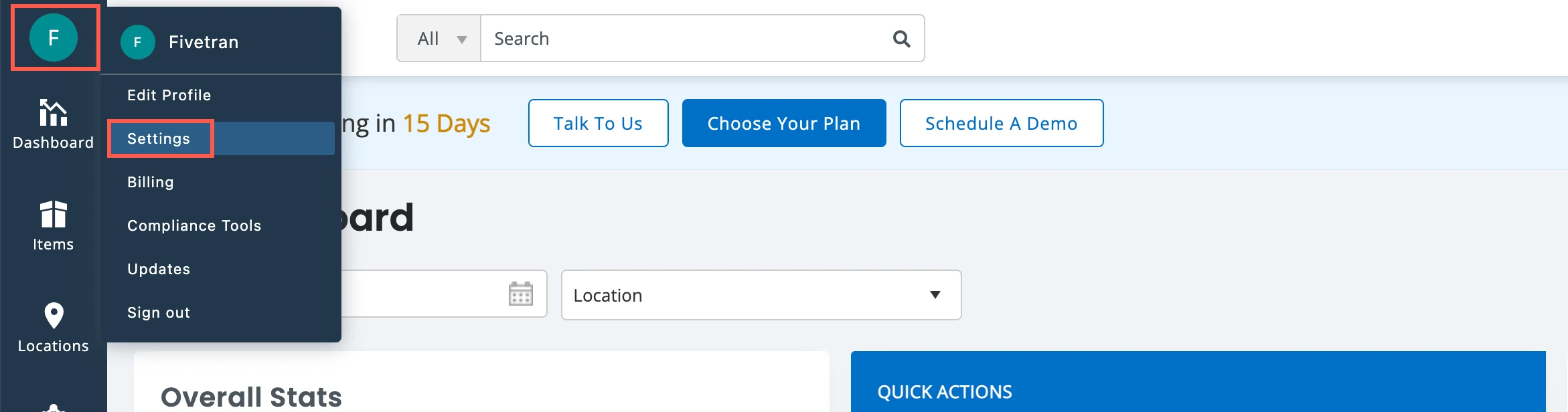
Go to the ADD ONS tab.
In the API Integration section, select Enabled, and then click UPDATE.
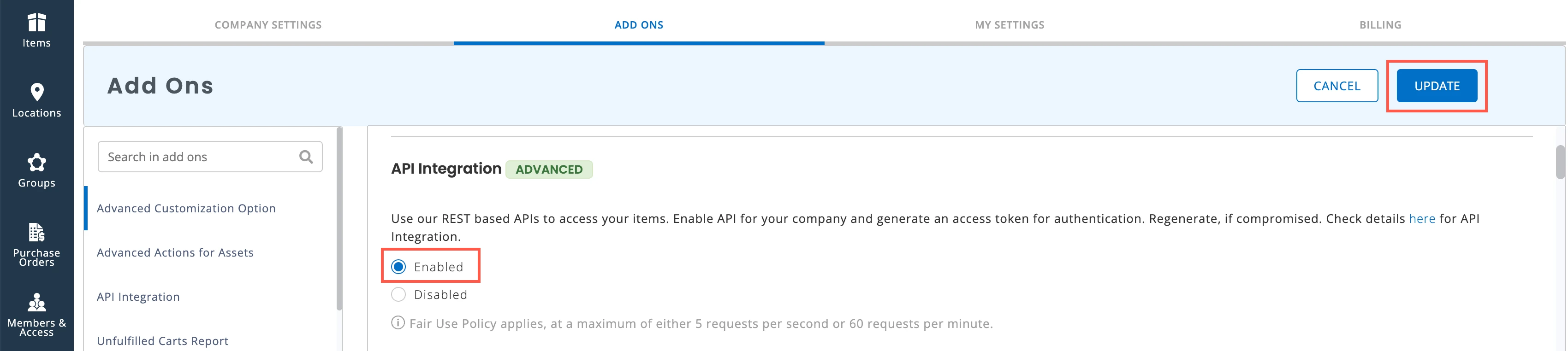
Make a note of the secret key that appears in the API Integration section. You will need it to configure Fivetran.
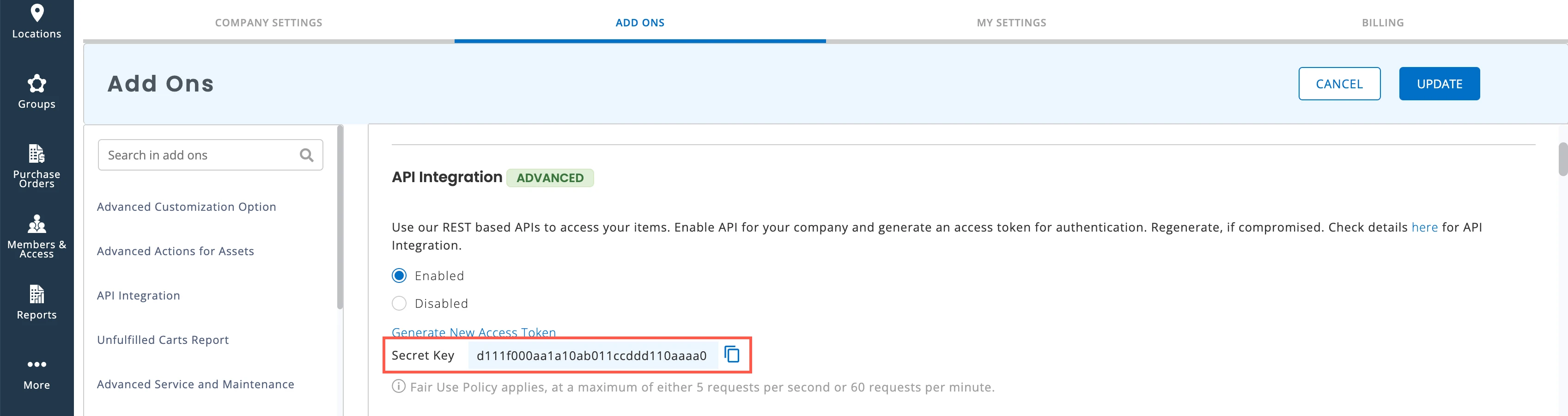
Find subdomain
Find your subdomain in your EZOfficeInventory URL and make a note of it. For example, if your EZOfficeInventory URL is https://fivetran.ezofficeinventory.com/, then your subdomain is fivetran.
Finish Fivetran configuration
- In the connection setup form, enter the Destination schema name of your choice.
- Enter the Secret key you found in Step 1.
- Enter the Subdomain you found in Step 2.
(Hybrid Deployment only) If your destination is configured for Hybrid Deployment, the Hybrid Deployment Agent associated with your destination is pre-selected for the connection. To assign a different agent, click Replace agent, select the agent you want to use, and click Use Agent.
- Click Save & Test. Fivetran will take it from here and sync your EZOfficeInventory data.