HubSpot Setup Guide
Follow our setup guide to connect HubSpot to Fivetran.
Prerequisites
To connect HubSpot to Fivetran, you need a HubSpot account with Super Admin access.
Only use an HTTPS URL with TLS version 1.2 or above.
Setup instructions
In the connection setup form, enter the Destination schema name of your choice.
In the Historical Sync Time Frame field, select the option on how you'd like the data to be synced.
- If you choose Sync all historical data option, Fivetran will sync all the historical data.
- If you choose Sync data from selected date option, enter a date in the Historical Sync Start Date field. Fivetran will sync the data from the specified date.
Click Authorize to allow Fivetran to access your HubSpot account using OAuth. You will be redirected to your HubSpot account.
We recommend logging in while in Incognito mode to ensure authorization of the correct account.
Log in to your HubSpot account.
In the Choose an Account list, select the account you want to sync.
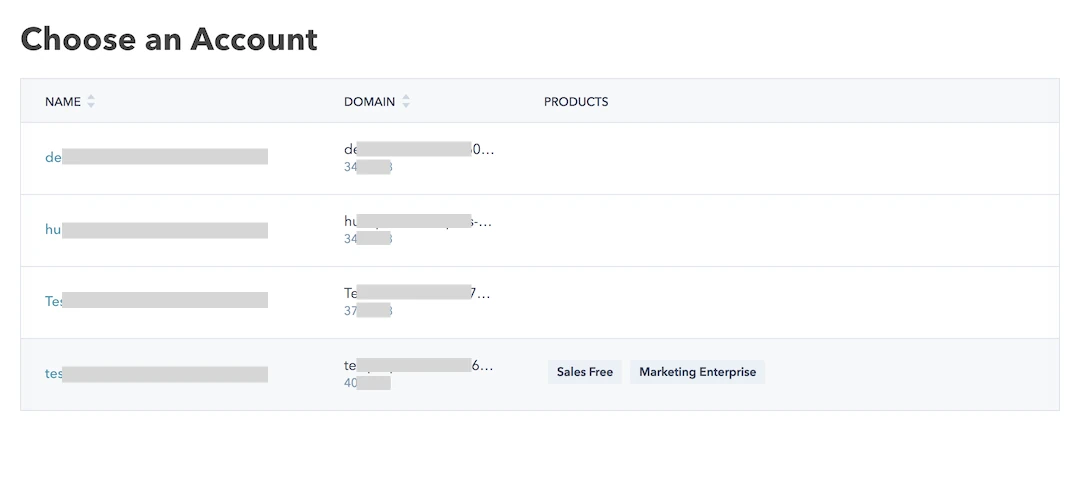
Click Connect App to allow Fivetran to connect to your HubSpot app.
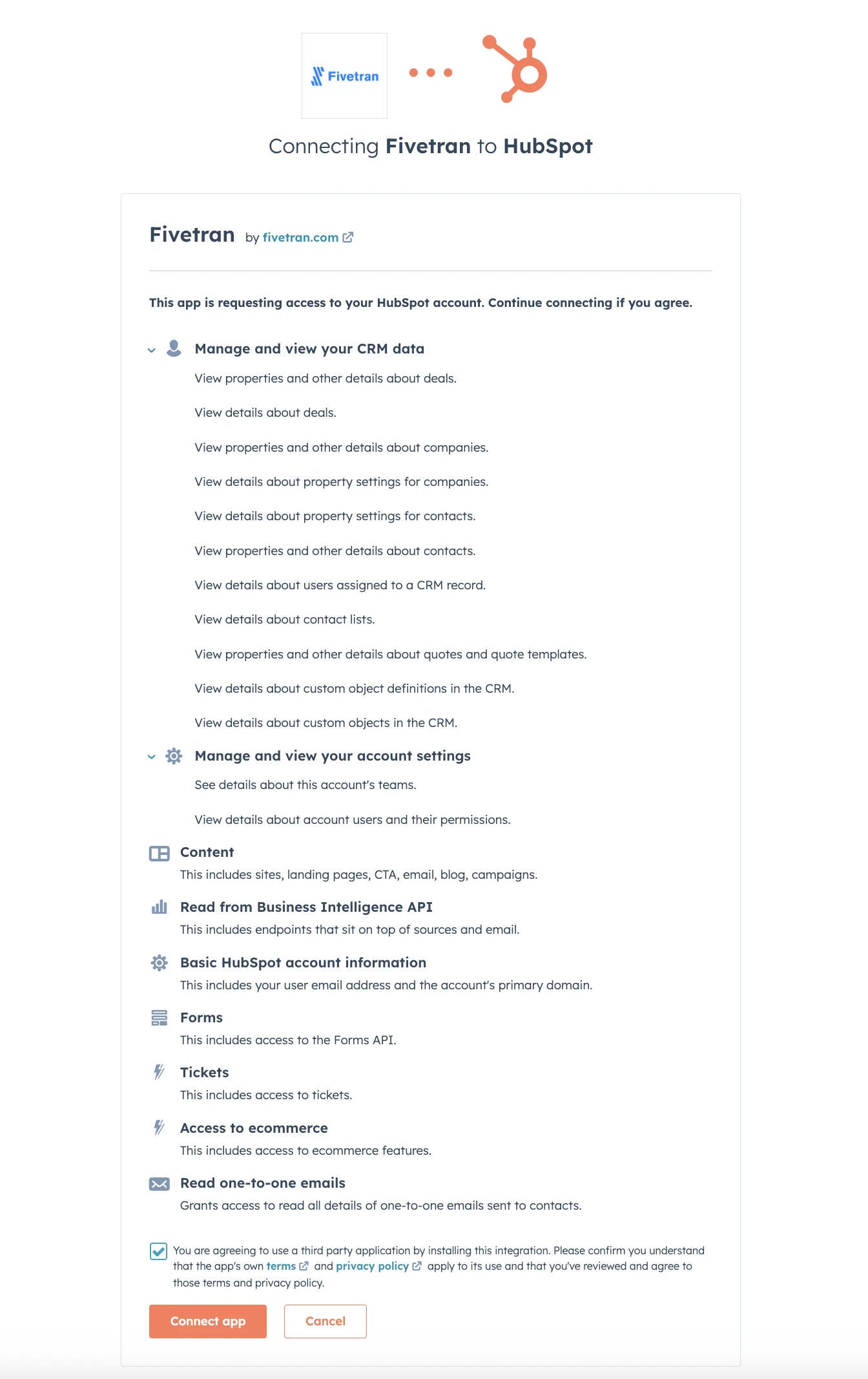
You will be redirected back to Fivetran. Click Save & Test. Fivetran will take it from here and sync your data from your HubSpot account.