Lever Setup Guide
Follow our setup guide to connect Lever to Fivetran.
Prerequisites
To connect Lever to Fivetran, you need a Lever account with the access permissions of a Super Admin.
Setup instructions
Generate API Key
Log in to your Lever account.
In the top left drop-down menu, select Settings.
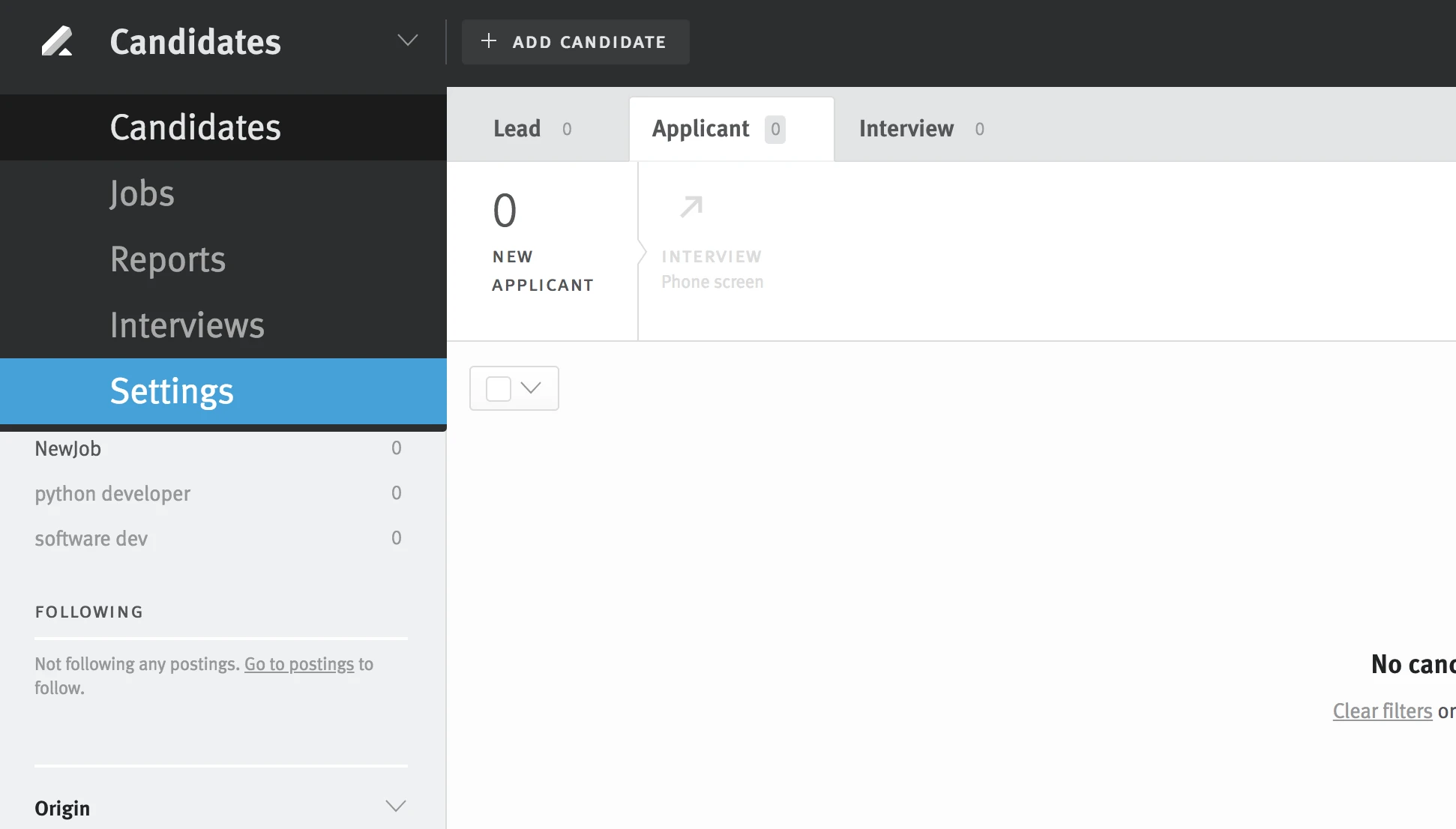
Select Integrations.
Go to the API credentials tab. Under Lever API credentials, click Generate New Key.
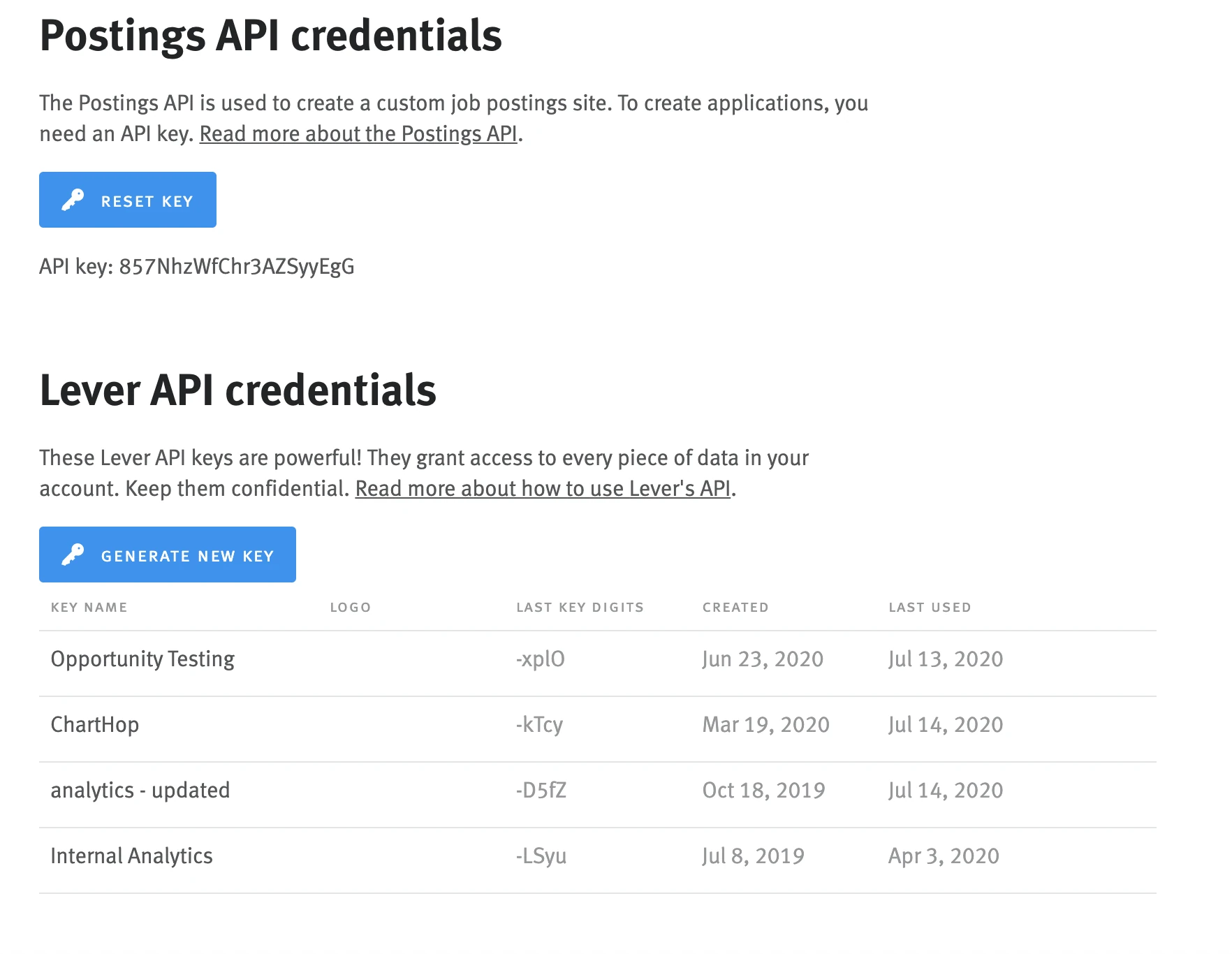
Find the API key and make a note of it. You will need it to configure Fivetran.
Under Permissions, choose the Select all read preset.
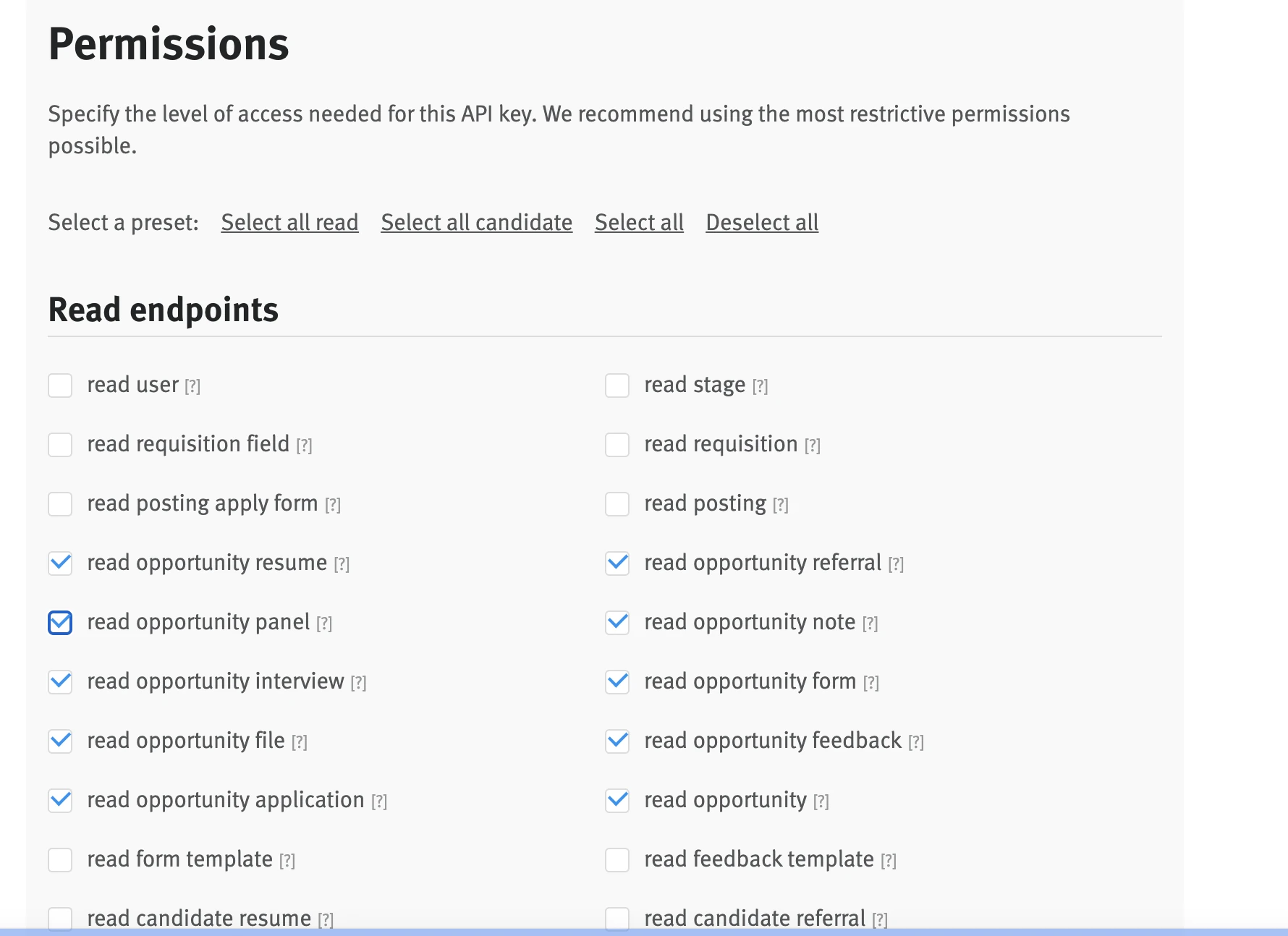
(Optional) Set the Allow access to confidential data toggle to ON if you intend to sync confidential data.
Click Done.
Finish Fivetran configuration
In the connection setup form, enter your chosen Destination schema name.
Enter the API key you found in Step 1.
(Optional) Enable the EU region toggle if your application is in the EU region.
In the Sync confidential data drop-down menu, select Allow or Deny to allow or deny syncing confidential data. To sync confidential data, your Lever API key must have access to confidential data. See the Generate API key step for more information.
(Hybrid Deployment only) If your destination is configured for Hybrid Deployment, the Hybrid Deployment Agent associated with your destination is pre-selected for the connection. To assign a different agent, click Replace agent, select the agent you want to use, and click Use Agent.
Click Save & Test. Fivetran will take it from here and sync your Lever data.