Marketo Setup Guide
Use the Marketo connector to sync your marketing automation data into your destination for analysis and reporting.
Prerequisites
To connect Marketo to Fivetran, you need a Marketo Admin account.
Setup instructions
Find API endpoint and identity parameters
Log in to your Marketo account.
Go to the Admin tab.
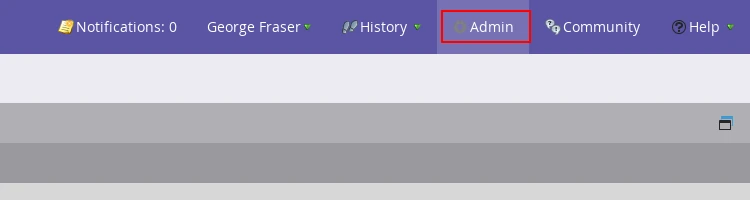
On the Admin page, click Web Services.
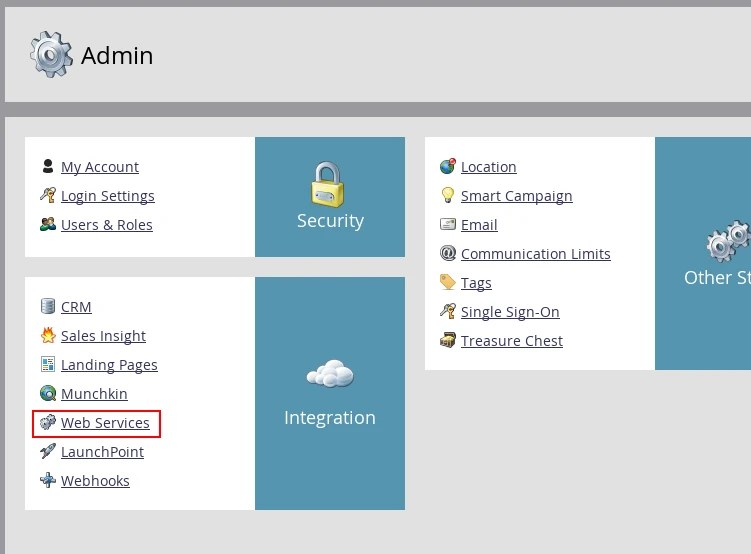
Make a note of the Endpoint and Identity values from the REST API section. You need these values to configure your connection.
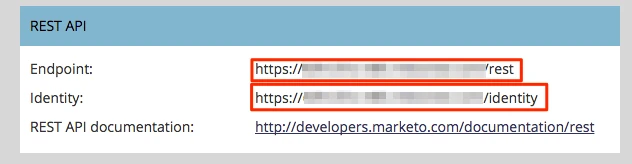
(Optional) If you want Fivetran to provide an estimate of your BULK API quota usage, make a note of the Endpoint, User Id, and Encryption Key from the SOAP API section.
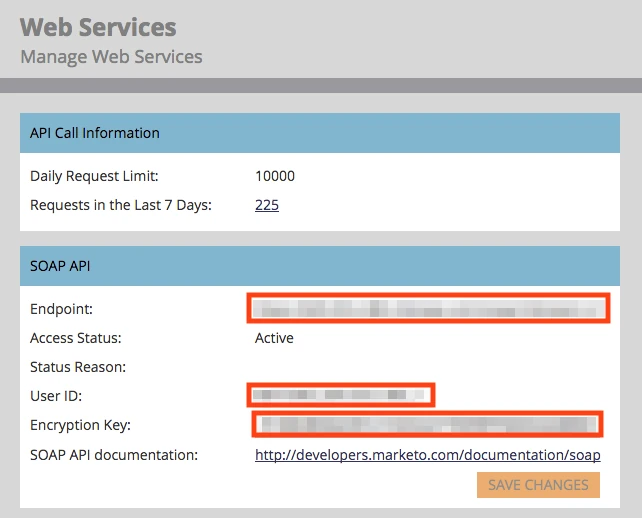
Learn how we use your SOAP API credentials in our Marketo overview documentation.
Find client ID and client secret
Go back to the Admin tab and click LaunchPoint.
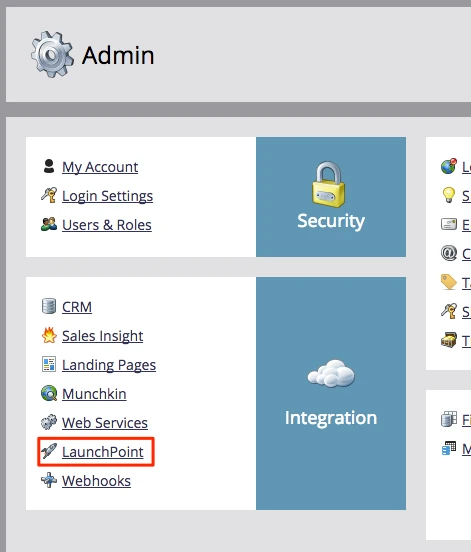
Select your custom service and click View Details.
Make a note of the Client Id and Client Secret. You need these values to configure your connection.
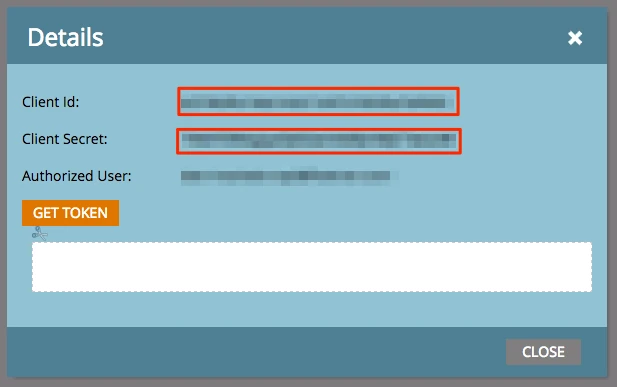
If you haven’t configured a REST service, read Marketo’s instructions to create a Custom Service.
Set role permissions
Set the correct Role Permissions for the Marketo API endpoints. See Marketo's role permissions documentation to learn how.
If you don’t have sufficient permissions for the endpoints you’re using, you’ll get an error during connection setup. See Marketo’s API endpoint documentation for more details.
Finish Fivetran configuration
In the connection setup form, enter the Destination schema name of your choice. This is used as the connection name and cannot be modified once the connection is created.
(Hybrid Deployment only) If your destination is configured for Hybrid Deployment, the Hybrid Deployment Agent associated with your destination is pre-selected for the connection. To assign a different agent, click Replace agent, select the agent you want to use, and click Use Agent.
In the REST API Endpoint field, enter the value you found in the Find API Endpoint and Identity Parameters step.
In the REST API Identity field, enter the value you found in the same step.
Enter the REST API Call Limit. This value controls your daily request cap to the Marketo API.
(Optional) If you want Fivetran to use your SOAP API credentials to estimate your BULK API quota usage, set the Provide SOAP API Credentials for BULK API Quota Estimation toggle to ON, and enter the values you noted in the Find API Endpoint and Identity Parameters step:
- SOAP API User Id
- SOAP API Encryption Key
- SOAP API Endpoint
Enter the Client Id you found in the Find Client ID and Client Secret step.
Enter the Client Secret you found in the same section.
In the Historical sync time frame drop-down menu, select how much historical data to sync.
- If you choose Sync data from selected date, enter a date in the Historical Sync Limit Date field.
Click Supports updatedAt in BULK export? to check whether your Marketo subscription supports the
updatedAtfilter for BULK exports.We recommend you enable the updatedAt filter for your subscription.
Click Save & Test. Fivetran will verify the connection and begin syncing your Marketo data.