Microsoft Lists Setup Guide
Follow our setup guide to connect Microsoft Lists to Fivetran.
Prerequisites
To connect Microsoft Lists to Fivetran, you need:
- A SharePoint account
- A SharePoint Site containing lists
- The ability to grant Fivetran permission to read from this account
- The SharePoint account used for authorizing the connection, needs read-access to the top-level SharePoint site or Hub site
Setup instructions
In the connection setup form, enter the Destination schema name of your choice.
Choose SharePoint access type
Decide how you want Fivetran to access your SharePoint site. You can configure the connection in different ways depending on your permission levels within Microsoft.
In the connection setup form, select your Access Type:
Quick setup (All sites via Fivetran App)
- Click Authorize. You will be redirected to your SharePoint account to authorize Fivetran's access. Once you have finished, you will be redirected back to Fivetran.
- After successful authorization, proceed to Select site.
Advanced setup (Granular access using your own Azure app)
Create and configure your own Azure app in Microsoft Entra ID to authenticate with Fivetran. This method can be reused across multiple Fivetran connections and offers more granular access control.
Register your app
You must perform these steps only once for each SharePoint tenant.
In the Azure Portal, go to Microsoft Entra ID > App registrations > New registration.
Enter a Name for your application. You will need the application name while configuring the connection.
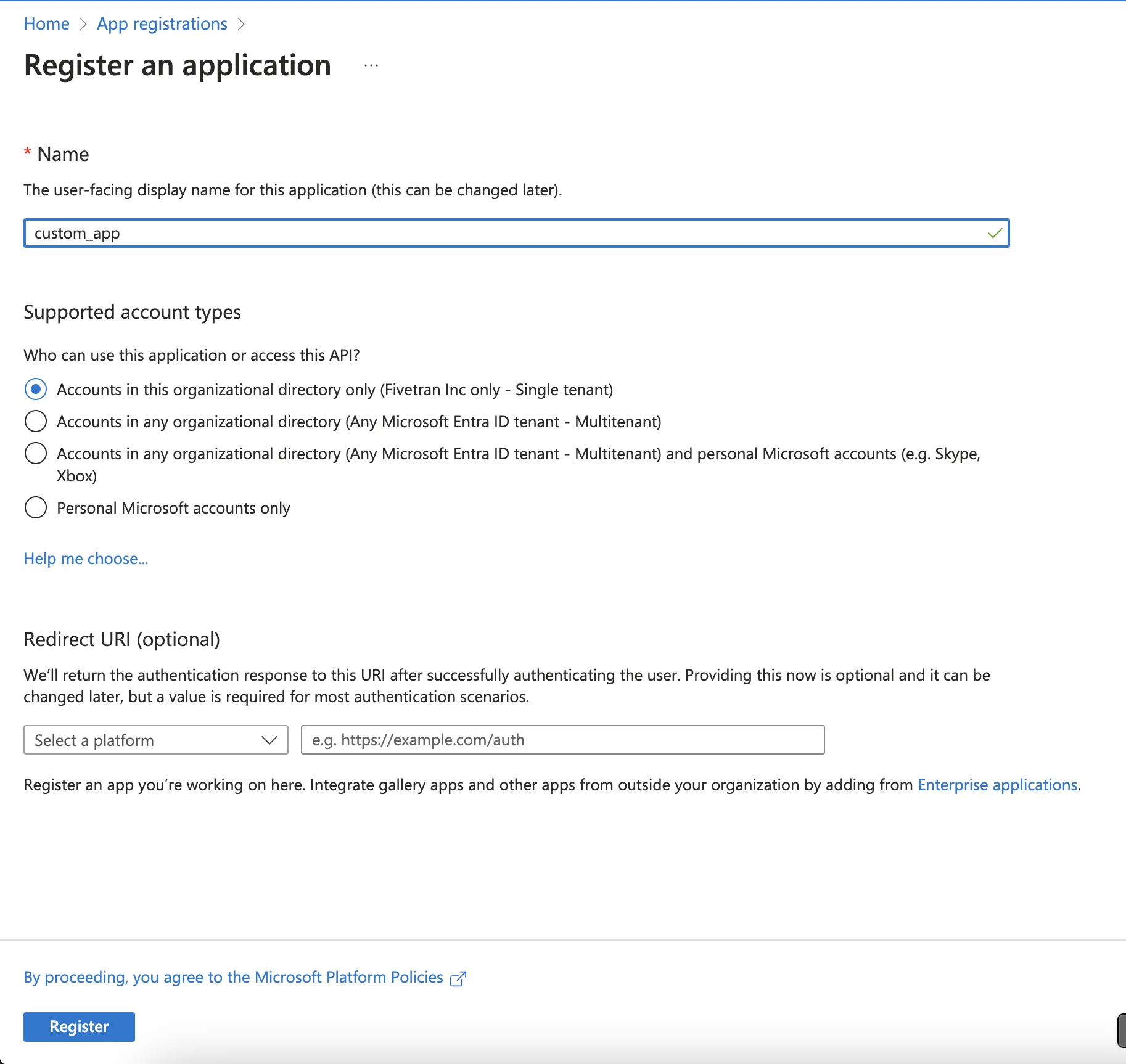
Select Accounts in this organizational directory only as the supported account types and click Register.
In the new app’s Overview page, make a note of the Application (client) ID and Directory (tenant) ID. You will need them to configure Fivetran.
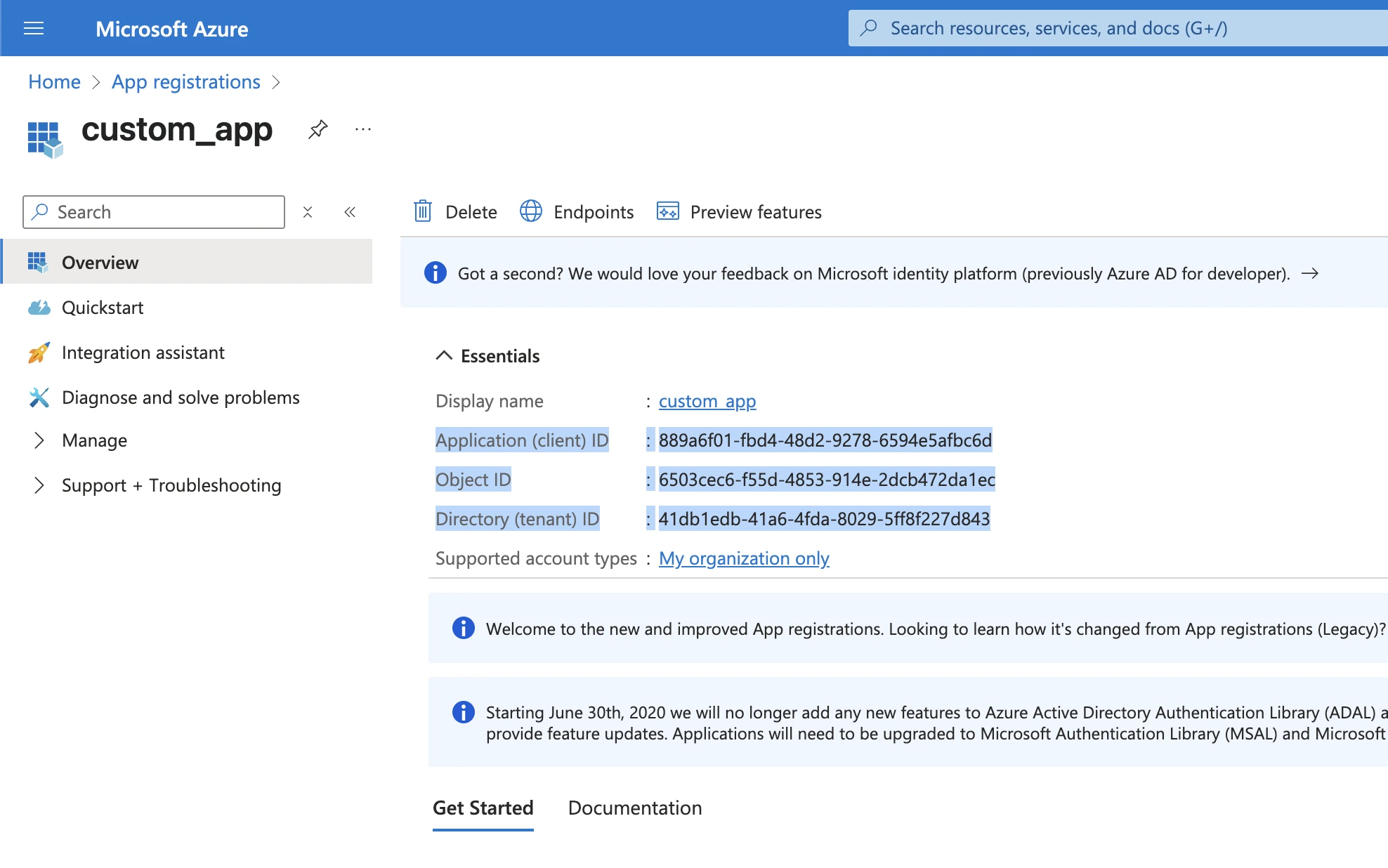
Go to Certificates & secrets > New client secret and make a note of the secret value. You will need it to configure Fivetran.
Navigate to API Permissions > Add a permission > Microsoft Graph.
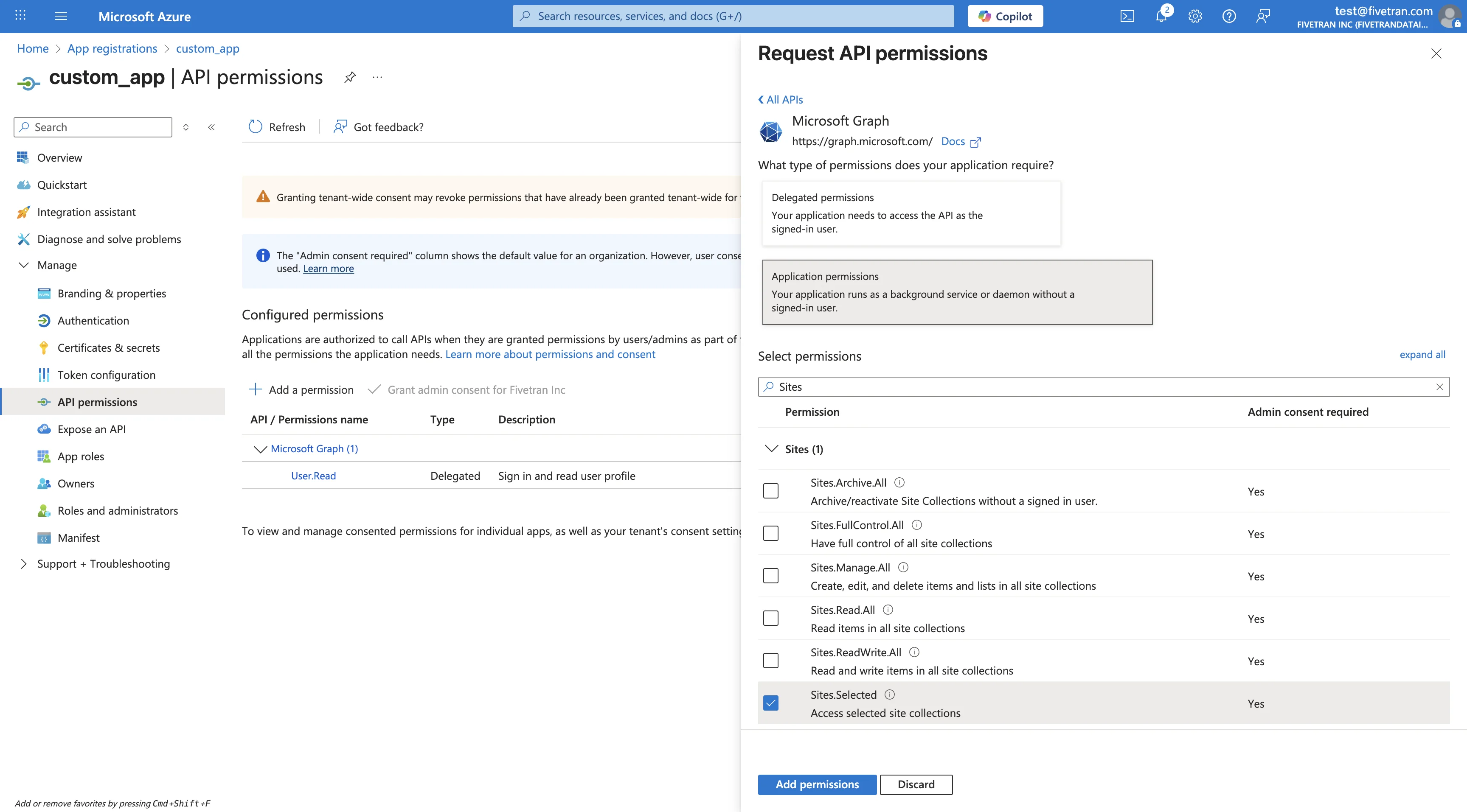
Select the required Application permissions.
Select Sites.Selected and click Add permissions.
Click Grant admin consent to apply the permissions.
Grant access for a selected site to the SharePoint app
You must perform these steps only once for each SharePoint site.
- Navigate to the site you would like to connect to Fivetran > Home > Append
/_api/site/idto the site’s URL in your browser.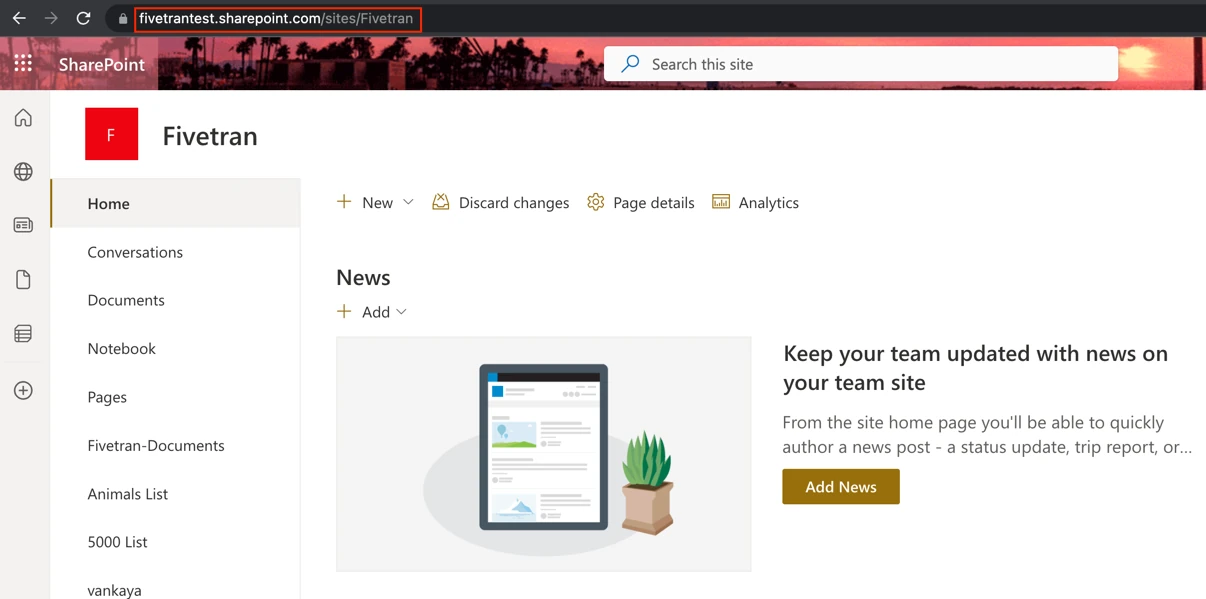
- Make a note of the site ID in the JSON response as shown below. You will require this site ID in further steps.

- Sign in to Microsoft Graph Explorer with an account that has a SharePoint Administrator or higher role.
- In Graph Explorer, on the top right, click your avatar.
- Select Consent to permissions and then choose Consent for Sites.FullControl.All to provide the Graph Explorer tool the ability to modify site permissions for your tenant.
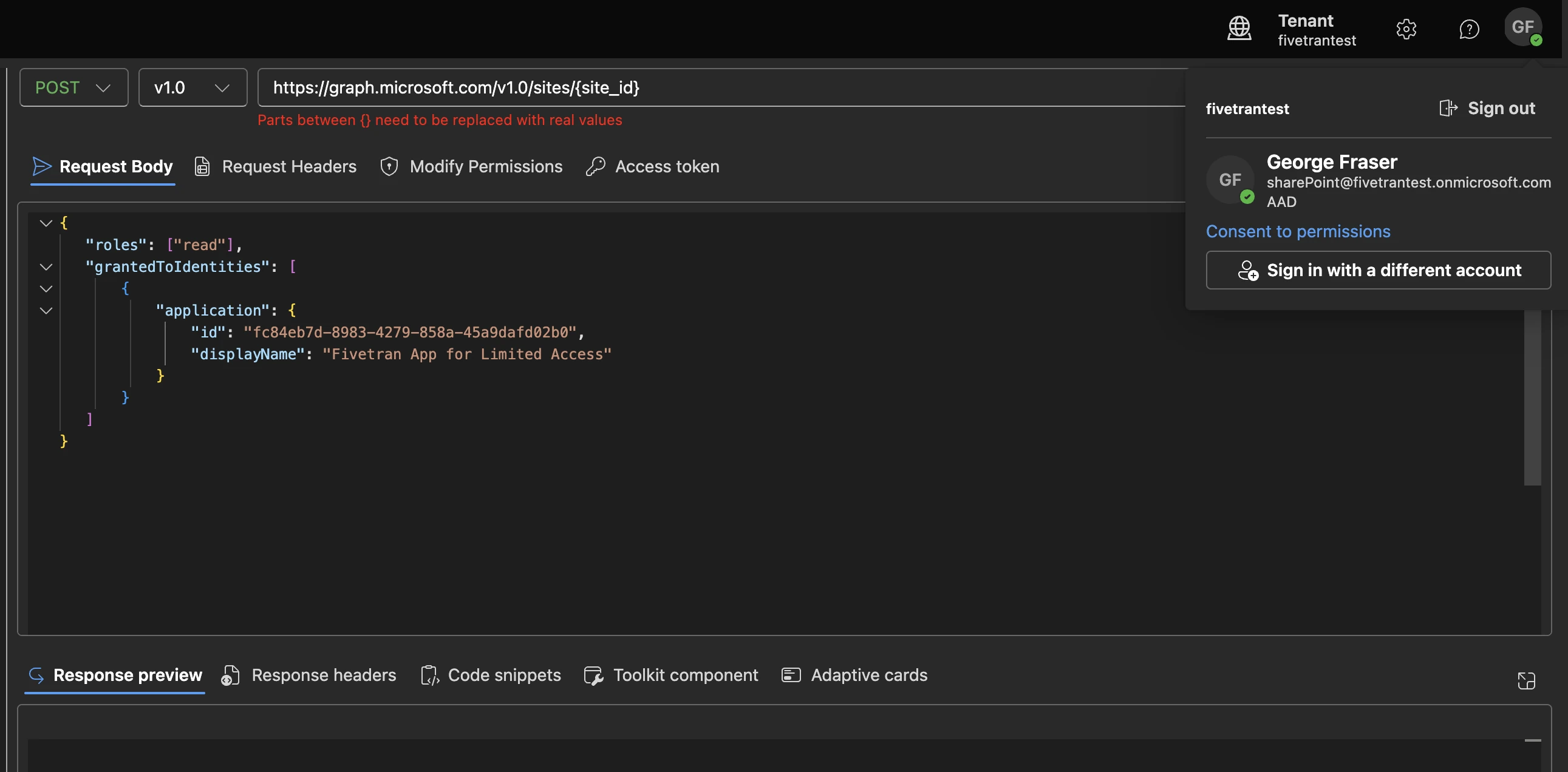
- Make a POST request to the endpoint
https://graph.microsoft.com/v1.0/sites/{site_id}/permissionswith Request HeaderContent-Type: application/jsonand Request Body:
{
"roles": ["read"],
"grantedToIdentities": [
{
"application": {
"id": "<application_client_id>",
"displayName": "<application_name>"
}
}
]
}
Replace {site_id}, {application_client_id}, and {application_name} from the steps above.
Once you have granted access to the site, allow up to a minute for the changes to reflect in the SharePoint app, proceed to find folder URL.
Select Site ID
Depending on the access type you selected, perform the following steps:
Quick setup (All sites via Fivetran App)
- Click Authorize. You will be redirected to your SharePoint account to authorize Fivetran's access. Once you have finished, you will be redirected back to Fivetran.
- Set the Use Input Field for Site toggle to choose how you want to specify the SharePoint site:
- If the toggle is set to ON, a text input field appears, allowing you to manually enter the site using the format {hostname},{siteCollectionId},{siteId}.
- If the toggle is set to OFF, use the Sync Lists from Site drop-down menu to select the SharePoint site from the available list.
Advanced setup (Granular access using your own Azure app)
- In the Connect section, enter the Tenant ID, Client ID, and Client Secret you found.
- In the Site Id field, enter the site ID that you found.
- (Optional) Click Run connection test to validate the credentials and connection to SharePoint.
You can skip this intermediate test and proceed to the next step. However, if you choose to skip, we will perform this test once you have finished your configuration.
(Hybrid Deployment only) If your destination is configured for Hybrid Deployment, the Hybrid Deployment Agent associated with your destination is pre-selected for the connection. To assign a different agent, click Replace agent, select the agent you want to use, and click Use Agent.
Finish Fivetran configuration
Click Save & Test. Fivetran will take it from here and sync your data from your lists.