PostHog Setup Guide Lite
Follow our setup guide to connect PostHog to Fivetran.
Prerequisites
To connect PostHog to Fivetran, you need a PostHog Cloud account hosted in the United States or European Union data region.
Setup instructions
Find base URL
Make a note of your PostHog base URL. If your PostHog account is hosted in the US, your base URL is app.posthog.com. If your PostHog account is hosted in the EU, your base URL is eu.posthog.com.
Create personal API key
Log in to your PostHog Cloud account.
Click your account on the top right-hand corner, and then click the gear icon to access Account settings.
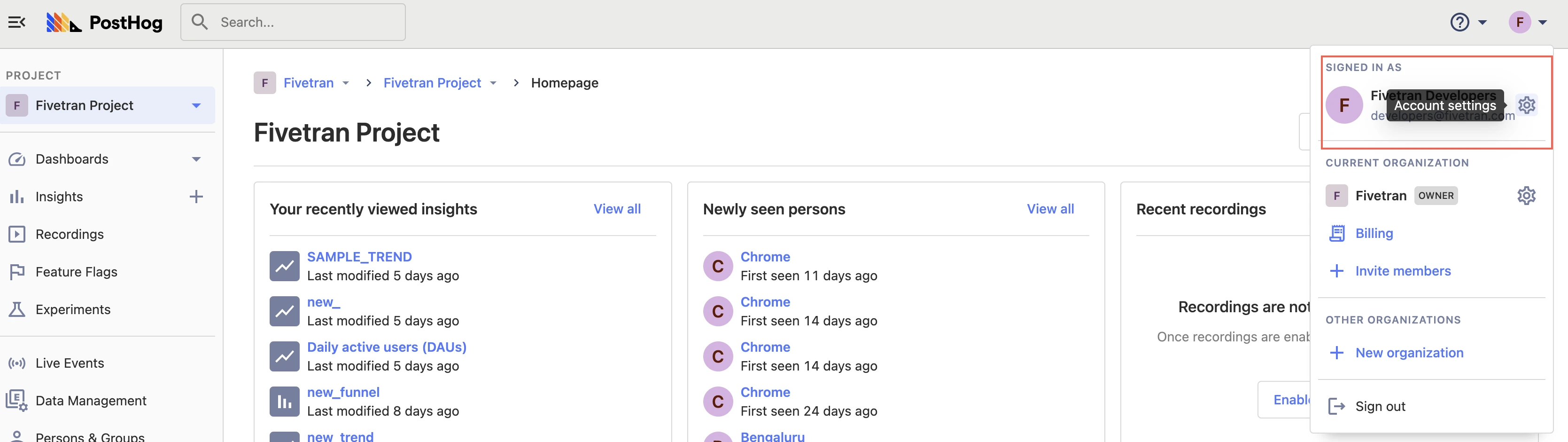
Navigate to the Personal API Keys section.
Click Create personal API key.
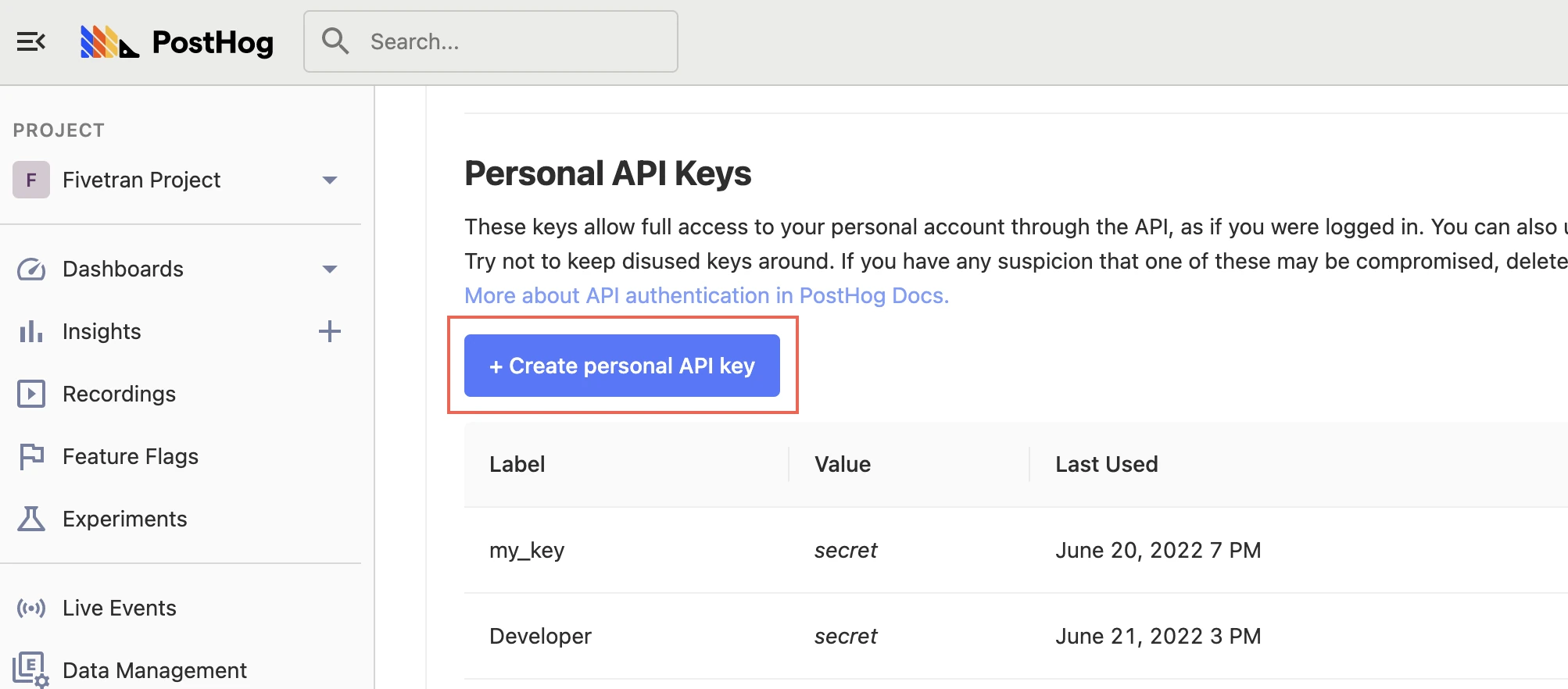
Enter a label for your key.
Choose the scopes for your key. We recommend the following scopes:
annotation:readcohort:readfeature_flag:readinsight:readperson:readproject:readquery:read
Click Create Key. Make a note of the API key. You will need it to configure Fivetran.
Finish Fivetran configuration
- In the connection setup form, enter the Destination schema name of your choice.
- Enter the Base URL you found in Step 1.
- In the Access Token field, enter the API key you created in Step 2.
(Hybrid Deployment only) If your destination is configured for Hybrid Deployment, the Hybrid Deployment Agent associated with your destination is pre-selected for the connection. To assign a different agent, click Replace agent, select the agent you want to use, and click Use Agent.
- Click Save & Test. Fivetran will take it from here and sync your PostHog data.