Recurly Setup Guide
Follow our setup guide to connect Recurly to Fivetran.
Prerequisites
Before getting started, you need to have a Recurly account.
Setup instructions
Get Recurly private API key
Log in to your Recurly account.
In the navigation bar on the left, select Integrations > API Credentials.
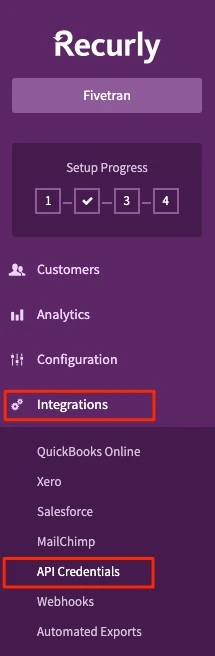
Find your private API key and make a note of it. You will need it to configure Fivetran.
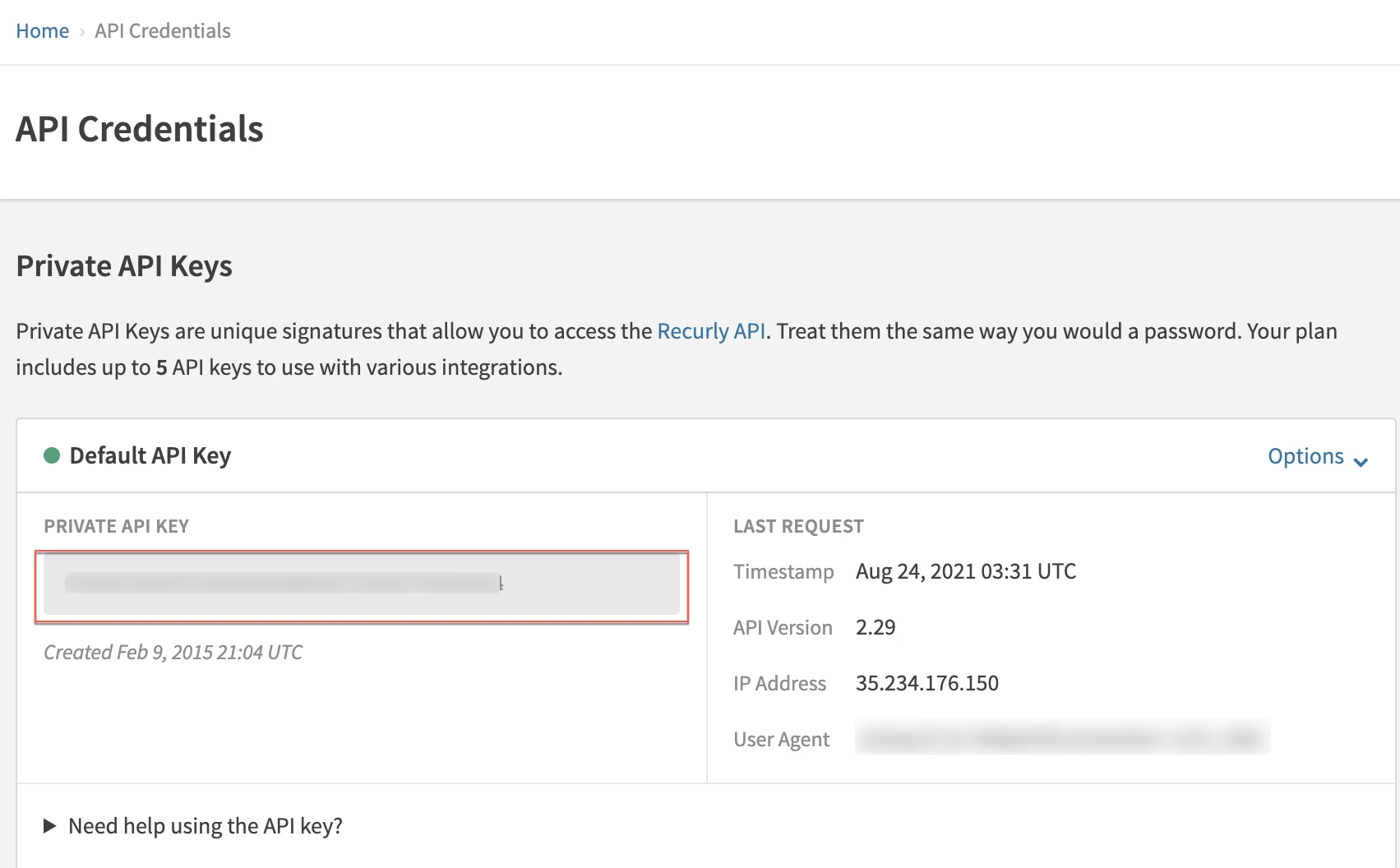
Find region
Find the region in which your Recurly account is hosted in the hostname of your Recurly API endpoint. The following table lists the regions corresponding to the hostnames:
| Hostname | Region |
|---|---|
https://v3.recurly.com | US region |
https://v3.eu.recurly.com | EU region |
If you are onboarding as a new customer, ensure that you enter your region, as it is needed to fetch data from the latest Recurly APIs.
Get your Recurly subdomain
While logged into your Recurly account, look at the address bar at the top of your web browser and find your subdomain. Your subdomain is the part of the URL between
https://andrecurly.com. It is usually the same as your company name.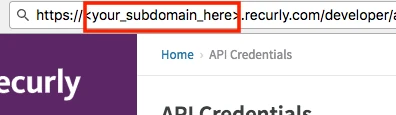
Make a note of your subdomain. You will need it to configure Fivetran.
Finish Fivetran configuration
Enter your chosen destination schema name in the connection setup form.
Enter the private API key you found in Step 1.
Enter the Recurly region you found.
Enter the subdomain you found in Step 2.
(Hybrid Deployment only) If your destination is configured for Hybrid Deployment, the Hybrid Deployment Agent associated with your destination is pre-selected for the connection. To assign a different agent, click Replace agent, select the agent you want to use, and click Use Agent.
Click Save & Test. Fivetran will take it from here and sync your data from your Recurly account.