Salesforce Commerce Cloud Setup Guide
Follow our setup guide to connect Salesforce Commerce Cloud to Fivetran.
Prerequisites
To connect Salesforce Commerce Cloud to Fivetran, you need:
A Salesforce Commerce Cloud account
Administrator permissions
Access to the following authorization scopes for Salesforce Commerce Cloud's Admin API:
sfcc.productssfcc.promotionssfcc.customerlistssfcc.catalogssfcc.gift-certificatessfcc.source-codessfcc.orders
Separate API client applications to sync tables supported through Salesforce Commerce Cloud API and Open Commerce API (OCAPI) respectively.
Setup instructions
Create Salesforce Commerce API client
Log in to your Salesforce Commerce Cloud account.
On the left navigation menu, click API Client.
In the API Clients page, do the following:
i. Click Add API Client.
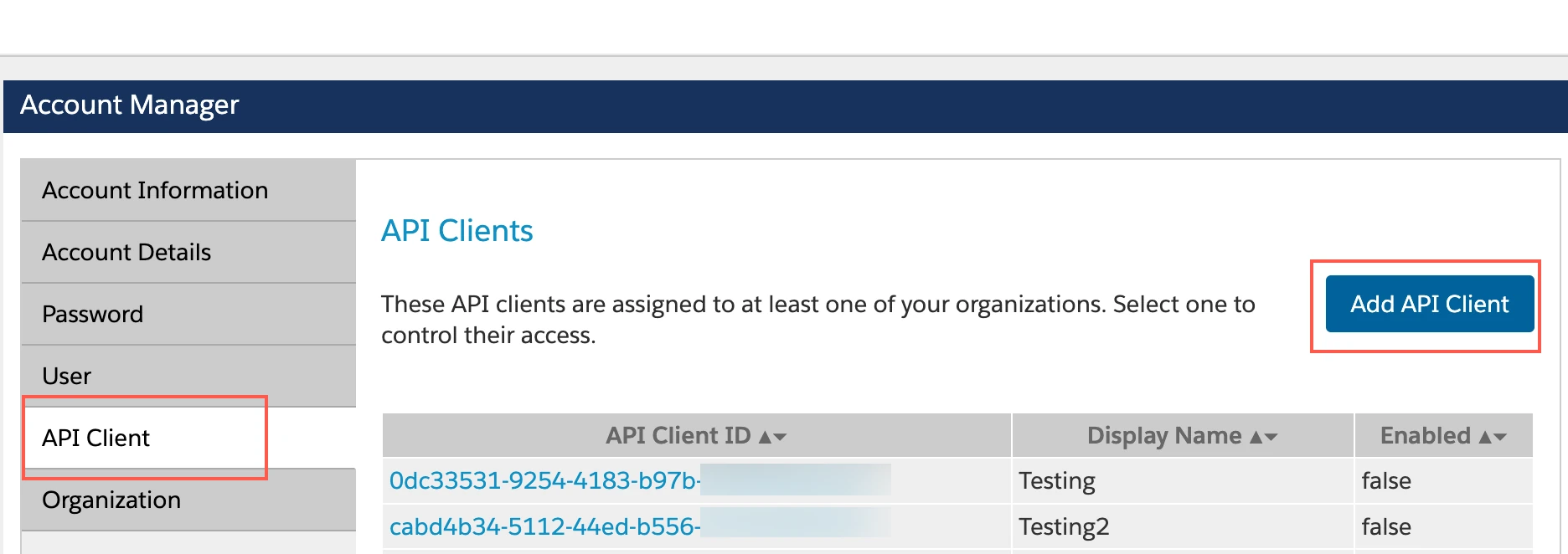
ii. Enter a Display Name for the API Client.
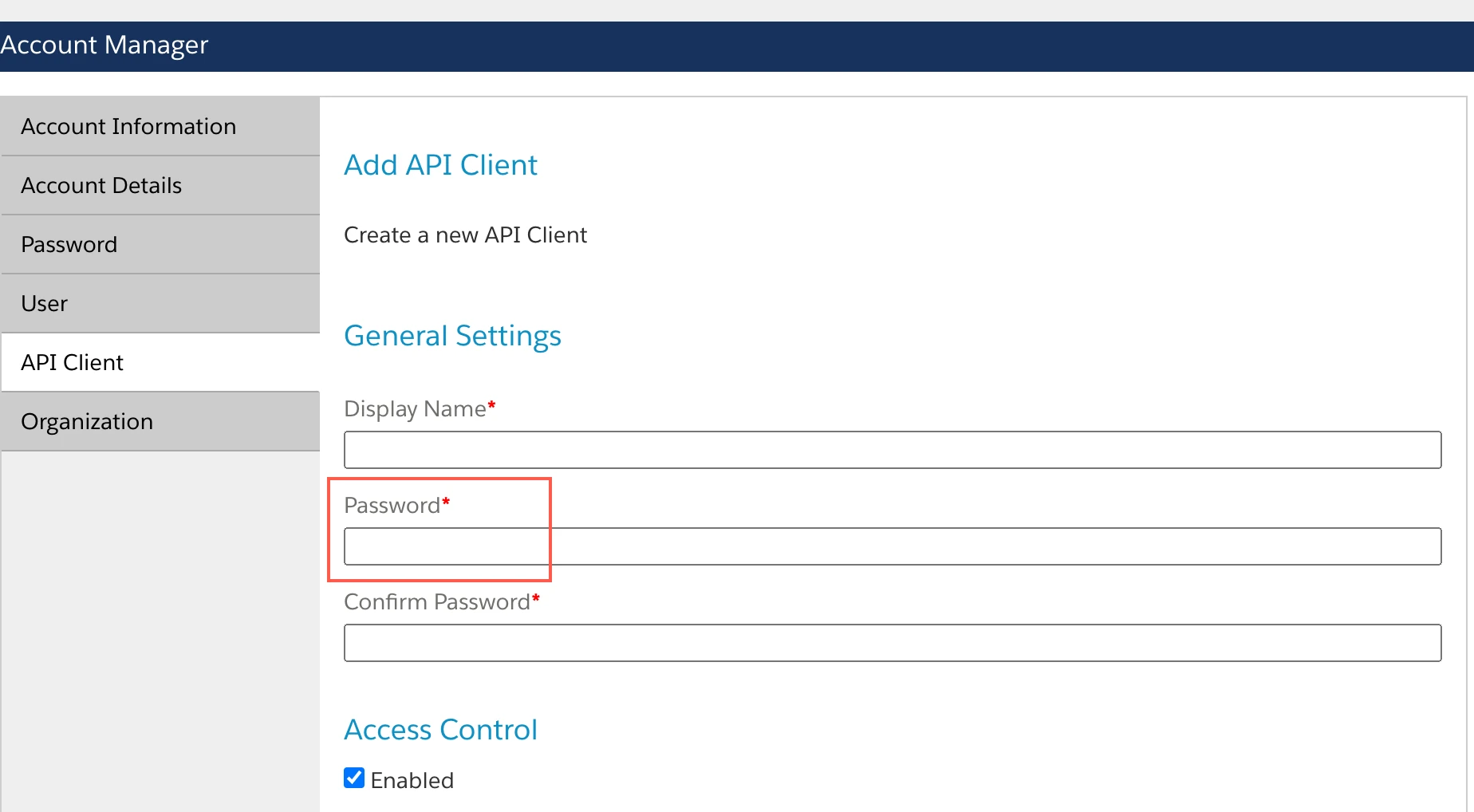
iii. Enter your Password and then Confirm Password for the new client. Make a note of the password (client secret). You will need it to configure Fivetran.
Go to the Organizations section and do the following:
i. Click Add.
ii. Select one or more organizations.
iii. Click Add.
Go to the Roles section and do the following:
i. Click Add.
ii. Find the Salesforce Commerce API category and select the Salesforce Commerce API.
iii. Click Add.
iv. Click the filter button.
v. Select an organization.
vi. Enter the name for each instance you want to access with the API client.
vii. Select each instance and click Add.
In the Allowed Scopes field, enter the authenticated access scopes provided in the Prerequisites section.
You must enter each scope in a separate line.
In the Token Endpoint Auth Method drop-down menu, select client_secret_post.
In the Access Token Format drop-down menu, select JWT.
Click Save.
Make a note of the new API Client ID. You will need it to configure Fivetran.
Find organization ID and short code
- Go to Administration > Site Development > Salesforce Commerce API Settings.
- Make a note of the Organization ID and Short Code. You will need them to configure Fivetran.
Find site ID
- Go to Administration > Sites > Manage Sites.
- Make a note of the Site ID. You will need it to configure Fivetran.
Find customer list ID
- Go to Administration > Sites > Customer Lists.
- Make a note of the Customer List ID. You will need it to configure Fivetran.
(Optional) Create Open Commerce API client
You must create a new API client to sync tables supported through Open Commerce API (OCAPI). A client ID used for Salesforce Commerce APIs (SCAPI) cannot be used for making OCAPI calls.
Log in to your Salesforce Commerce Cloud account.
On the left navigation menu, click API Client.
In the API Clients page, do the following:
i. Click Add API Client.
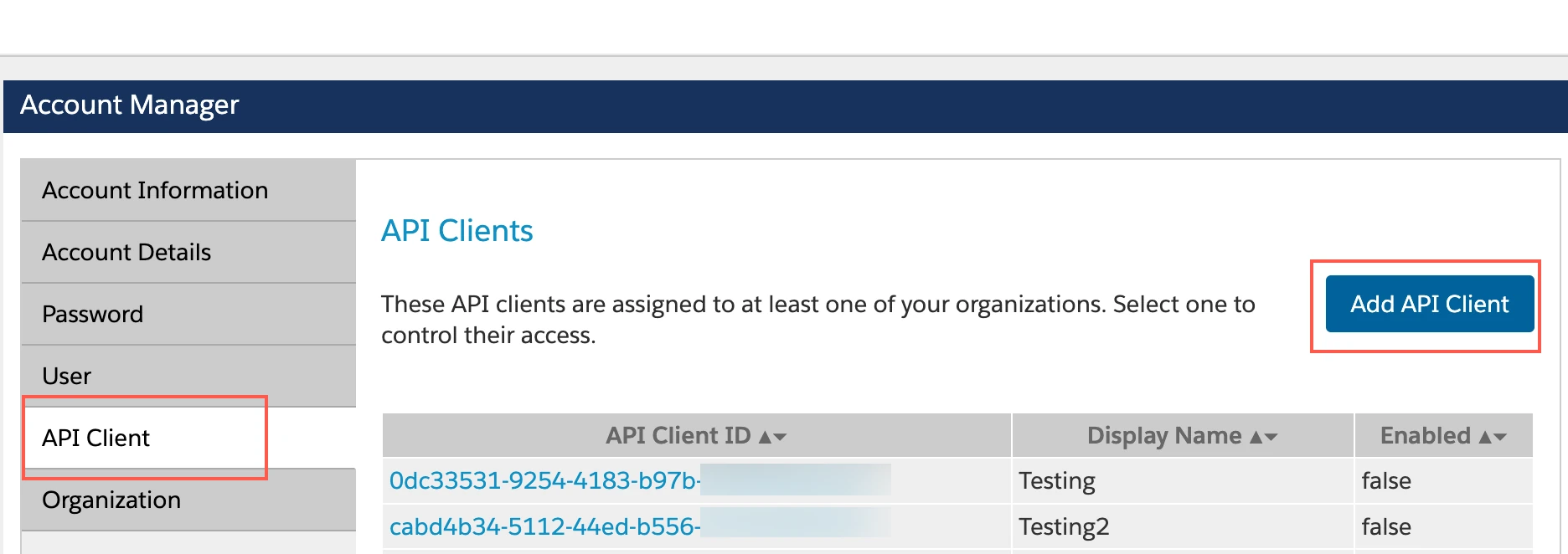
ii. Enter a Display Name for the API Client.
iii. Enter your Password and then Confirm Password for the new client.
iv. Make a note of the password (client secret). You will need it to configure Fivetran.
Go to the Organizations section and do the following:
i. Click Add.
ii. Select one or more organizations.
iii. Click Add.
Skip the Roles section.
In the Token Endpoint Auth Method drop-down menu, select client_secret_post.
In the Access Token Format drop-down menu, select JWT.
Click Save.
Make a note of the new API Client ID. You will need it to configure Fivetran.
(Optional) Add permissions for OCAPI supported endpoints
- Go to Administration > Site Development > Open Commerce API Settings.
- In the Select Type drop-down menu, select Data.
- In the Select Context drop-down menu, select Global.
- In the editor, add the code to assign permissions to your API client to access to your required OCAPI endpoints.
(Optional) Find OCAPI hostname
Go to Administration > Sites > Manage Sites.
Go to Manage Business Manager site.
Go to Hostnames tab and Make a note of Hostname. You will need it to configure Fivetran.
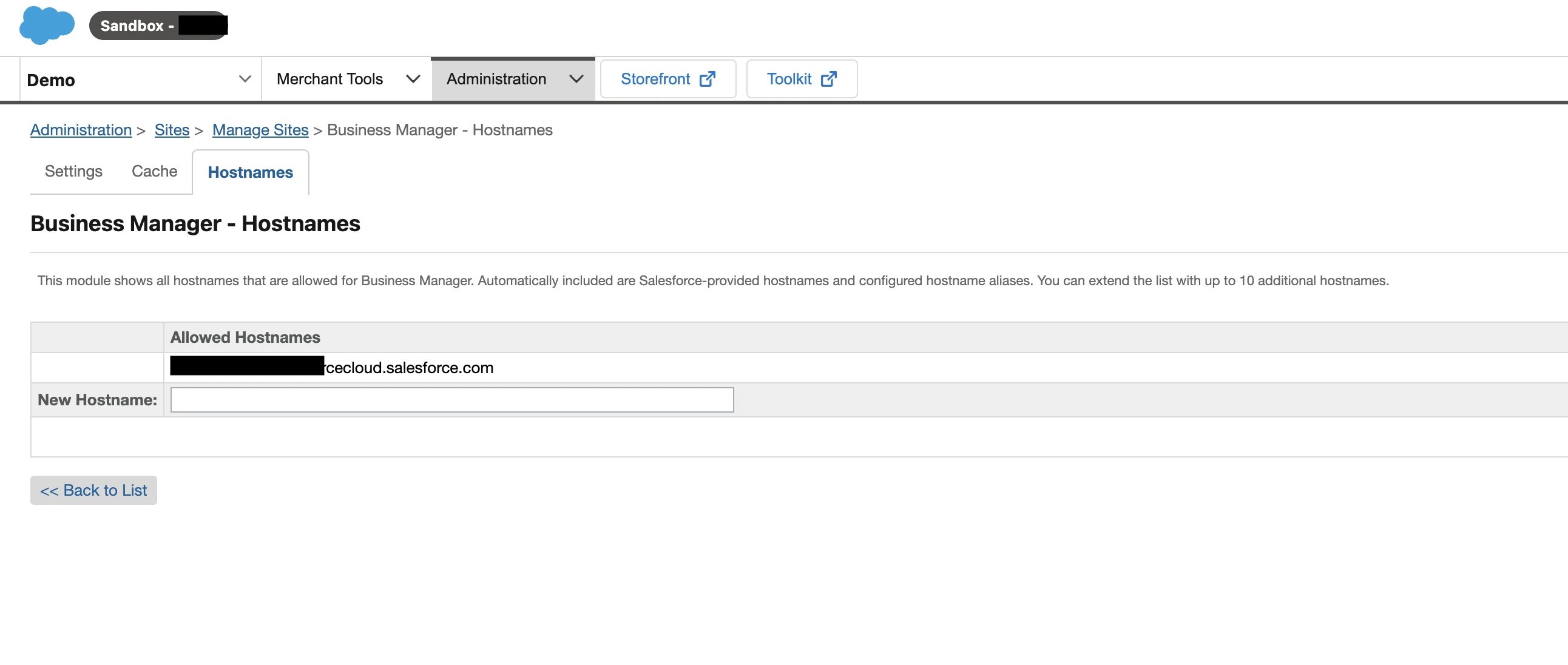
(Optional) Find list of custom object types
Go to Administration > Site Development > Custom Object Types.
Make a note of the object types you need to sync through Fivetran.
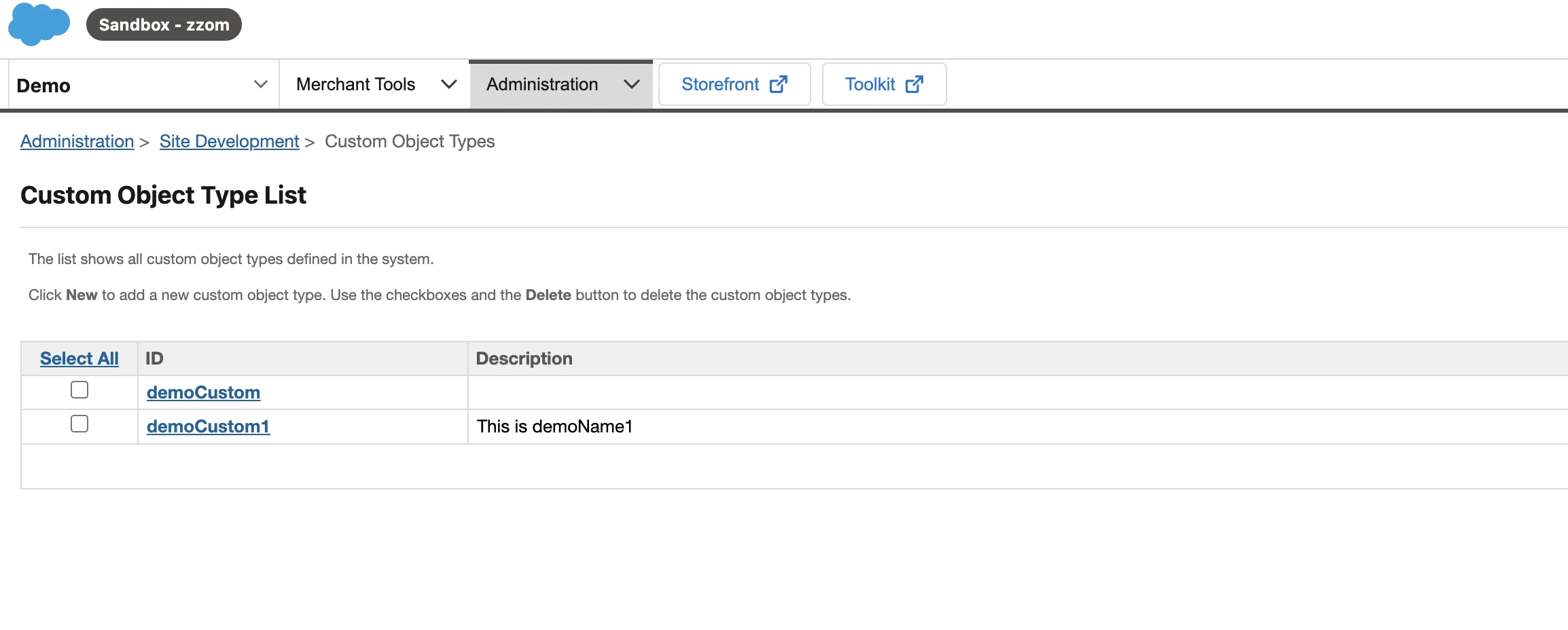
Finish Fivetran configuration
In the connection setup form, enter the Destination schema name of your choice.
Enter the Client ID and Client Secret you created in Step 1.
Enter your Organization ID and the Short Code you found in Step 2.
Enter the Site ID you found in Step 3.
Enter the Customer List ID you found in Step 4.
(Optional) To sync Open commerce API endpoints, set the Sync OCAPI Endpoints toggle to ON, and specify the following:
i. Enter the OCAPI Client ID and OCAPI Client Secret you created in Step 5.
ii. Enter the OCAPI Hostname you found in Step 7.
iii. (Optional) Enter a comma-separated List of Custom Object Types you found in Step 8.
Click Save & Test. Fivetran will take it from here and sync your Salesforce Commerce Cloud data.