Slack Setup Guide
Follow our setup guide to connect Slack to Fivetran.
Prerequisites
To connect Slack to Fivetran, you need access to a Slack account with administrator privileges.
The Slack connector uses OAuth2 (without Token Rotation) for authentication.
Setup instructions
Find the API credentials
Go to Slack Applications
Click Create New App.
Click From scratch.
In the Create New App page, do the following:
- Enter your App name.
- Select your Workspace
- Click Create App.
In the OAuth & Permissions section, do the following:
- Redirect URI: The redirect URI must be
https://fivetran.com/integrations/slack_app/oauth2/return. - Bot Token Scopes: Select the following scopes:
users:readbookmarks:readchannels:historychannels:readdnd:read,emoji:readgroups:historygroups:readim:historyim:readmpim:historympim:readpins:readreactions:readreminders:readusergroups:readfiles:readusers.profile:readusers:read.emailremote_files:readpins:readteam.billing:readteam.preferences:read
- Redirect URI: The redirect URI must be
Click Install to Workspace.
Make a note of the Client ID and Client secret. You will need it to configure Fivetran..
Your app must be publicly distributed in order to install it in a workspace.
Add Slack app to channel
You can add the Fivetran Slack app to only one channel at a time.
Open the Slack channel that you want to sync data from.
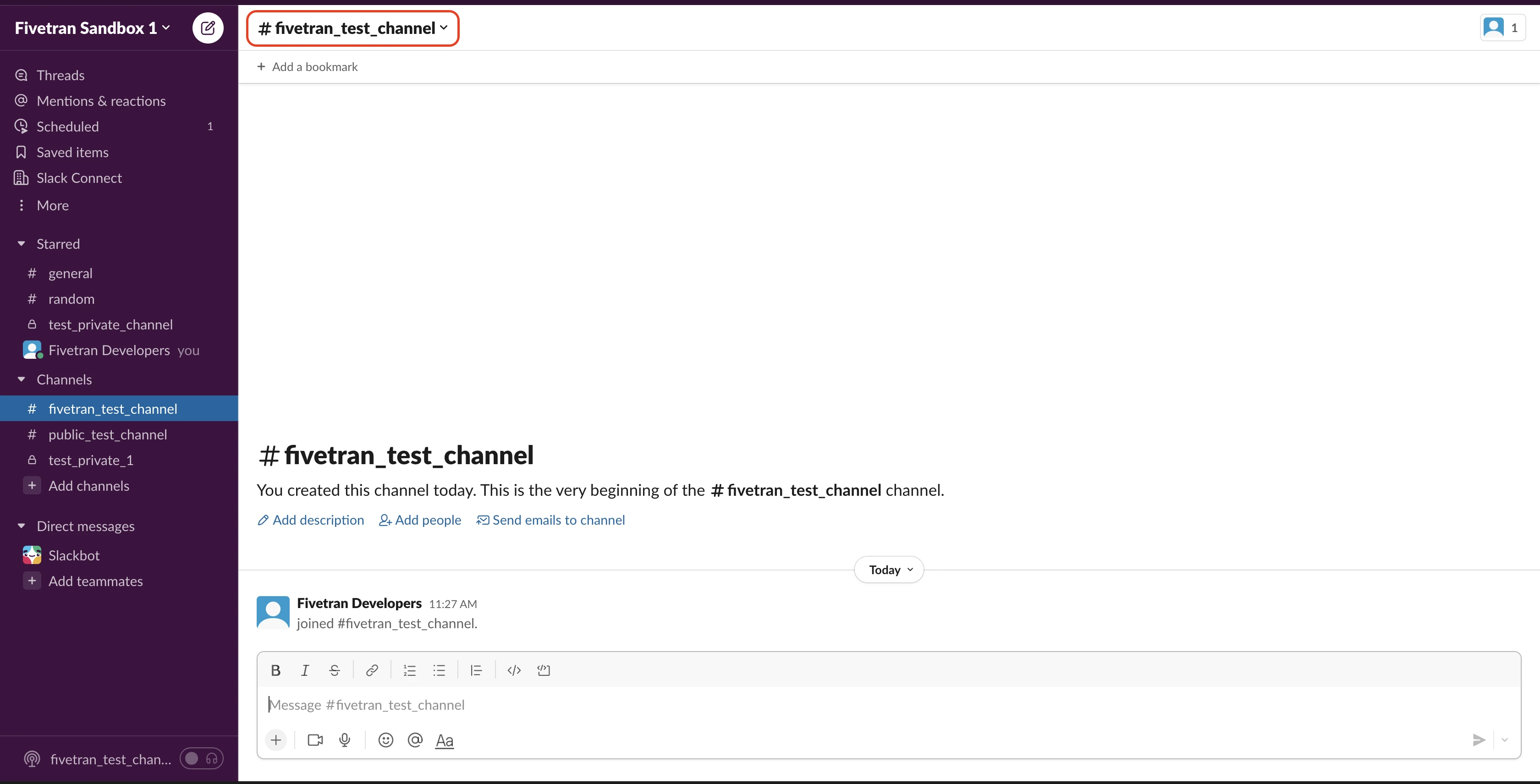
In the Integrations tab, click on the Add an App button.
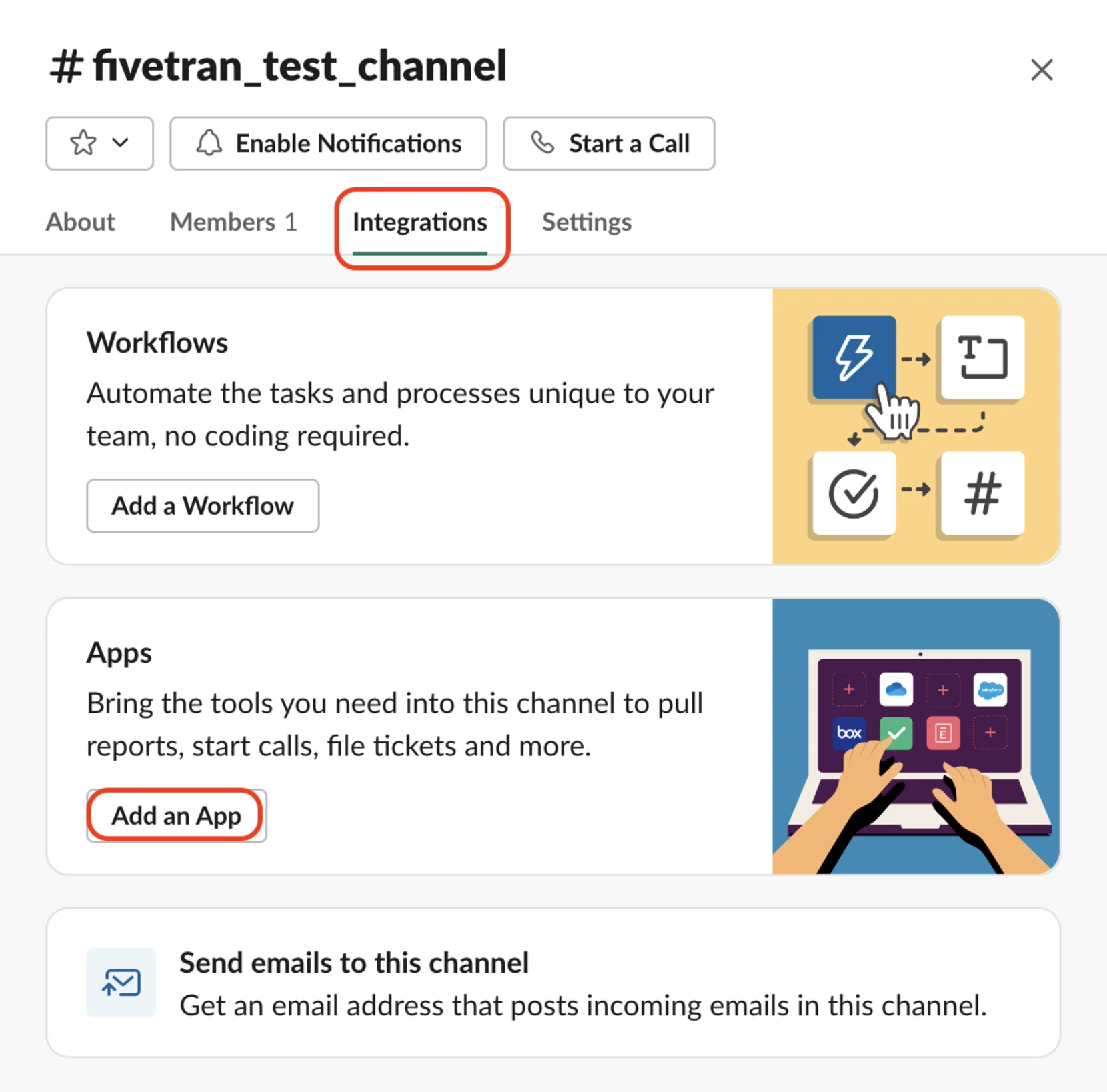
Click the Add button next to Your Publicly Distributed App.
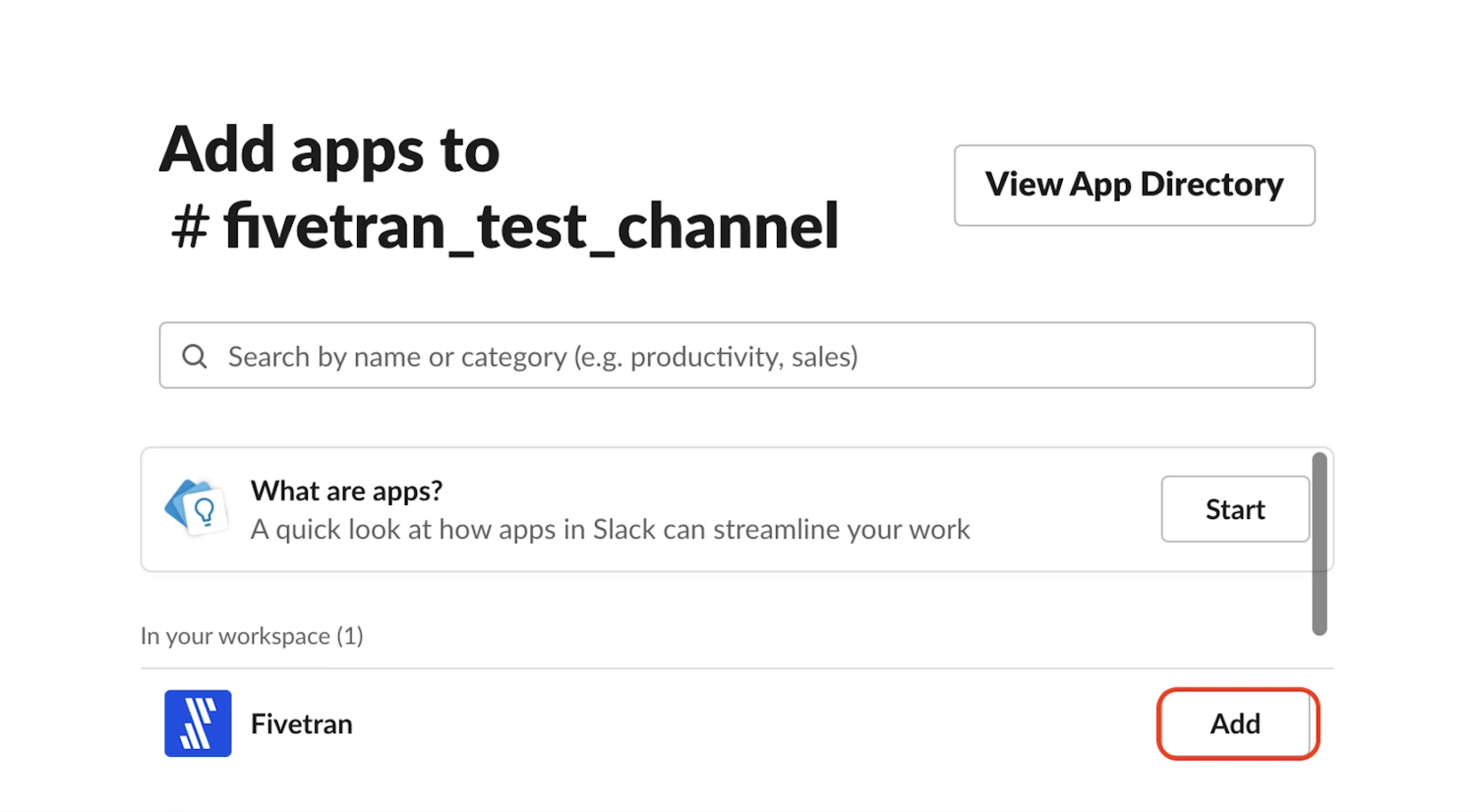
Finish Fivetran configuration
Enter your chosen Destination schema name in the connection setup form.
Enter the Client ID and Client secret you generated.
Click Authorize to allow Fivetran to access your Slack account using OAuth. This will redirect you to Slack's login portal.
We recommend logging in while in Incognito mode to ensure authorization of the correct account.
Log in to your Slack account.
You must add the Slack app to the channels with the data that you want to sync to your destination.