Tempo Setup Guide Lite
Follow our setup guide to connect Tempo to Fivetran.
Prerequisites
To connect Tempo to Fivetran, you need a Tempo account.
Setup instructions
Find organization name
Log in to your Tempo application.
Go to your profile. Select Profile and visibility.
Make a note of the Organization name. You will need it to configure Fivetran.
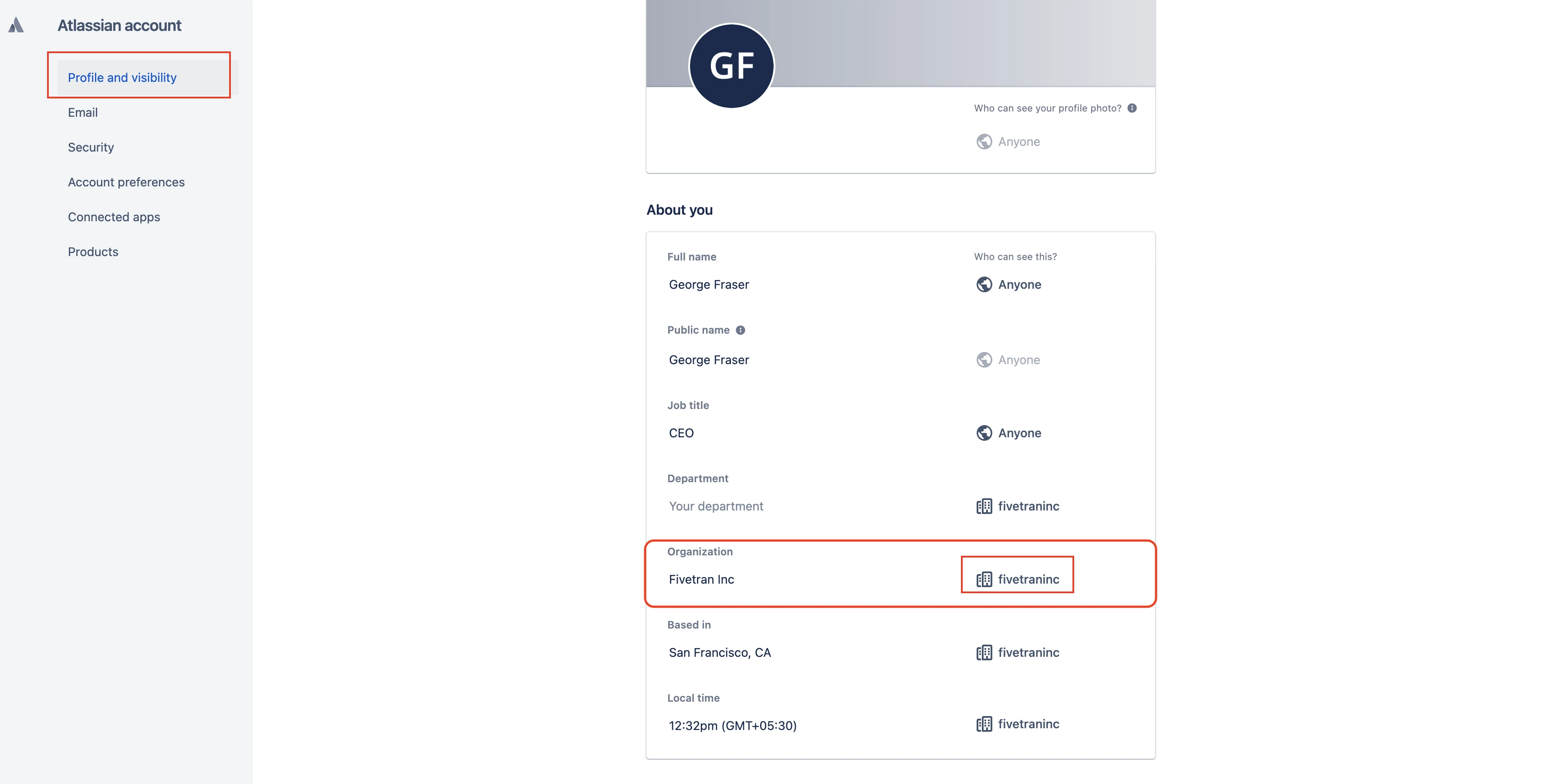
Finish Fivetran configuration
- In the connection setup form, enter your chosen Destination schema name.
- Enter the Organization Name you found in Step 1.
- Click Authorize to allow Fivetran to access your Tempo account using OAuth. You will be redirected to your Tempo account to authorize Fivetran's access.
We recommend logging in while in Incognito mode to ensure authorization of the correct account.
- Log in to your Tempo account. Once you have finished, you will be redirected back to Fivetran.
(Hybrid Deployment only) If your destination is configured for Hybrid Deployment, the Hybrid Deployment Agent associated with your destination is pre-selected for the connection. To assign a different agent, click Replace agent, select the agent you want to use, and click Use Agent.
- Click Save & Test. Fivetran will take it from here and sync data from your Tempo account.