Toast Setup Guide Connector SDK
Prerequisites
To connect Toast to Fivetran, you need the following:
- Your base64-encoded Fivetran REST API key. You can use a scoped key or a system key. The system key must have the required permissions.
- A Python development environment. We support Python versions 3.14, 3.13, 3.12, 3.11, and 3.10. See our Connector SDK Python Version Support documentation for more details.
- Toast's credentials:
- client ID
- client secret
- user access type
- domain
See our Connector SDK Toast example to start building your Toast connector!
DISCLAIMER: This Toast connector example is for illustration purposes and provided 'as-is'. It may not meet your specific needs, and we disclaim any liability arising from the use, modification, or distribution of this example code. You’re responsible for testing, any customization, and use in line with your own internal requirements and any applicable third-party terms. If you customize this example, it may change how the connector works or what data it accesses — Fivetran doesn’t provide support or documentation for modified versions.
Setup instructions
Set up or go to your Python development environment and create a directory for the new connector project. Use the IDE you are most familiar with as our Connector SDK works in any Python IDE. We strongly recommend creating and activating a virtual environment. A Python virtual environment is an isolated environment for a Python project. It allows you to manage dependencies for your projects separately, ensuring that packages required for one project don’t interfere with packages required for another. This is particularly useful when different projects require different versions of the same package.
(Recommended) If you choose to use a virtual environment, do the following:
i. To create a virtual environment in Windows, MacOS, or Linux, run the following command:
python -m venv myenvThis creates a directory called
myenv, which contains your virtual environment.ii. To activate a virtual environment, depending on your environment, run either of the following commands:
- In Windows, run the following command:
myenv\Scripts\activate - In MacOS and Linux, run the following command:
source myenv/bin/activate
- In Windows, run the following command:
When you are done or when you want to switch projects, in Windows, MacOS or Linux, run the following command to deactivate the virtual environment:
deactivate
Install the Fivetran Connector SDK:
pip install fivetran-connector-sdkLocate our Toast example in our public repository of examples.
Copy the
connector.pycode from the example and paste it into a file in your directory calledconnector.py.When you create your new connector project, your IDE might create a
main.pyfile for you. If so, rename that file toconnector.pyso that the Connector SDK can find it.(Optional) The
connector.pyfile is where you can modify your Toast connector. In general, the following is required for the connector implementation:- The file must include the operations to send data to Fivetran
- The file must include an initialization of the Connector object.
- You need to include the required imports at the top of your
connector.pyfile.
If needed, modify the code from the Toast example you copied to further customize your Toast connector. You can create connectors that use multiple files as long as all the files you need are present in your project directory and are called from your
connector.pyfile. Any additional Python library that can be installed withpipcan also be used, and will need to be declared in your requirement.txt file.Test the connector by running it locally using the following command:
fivetran debugRun the
fivetran debugcommand from the same directory that contains theconnector.pyfile. Include only the required files in the directory. Including unnecessary Python files may cause dependencies from these files to be added torequirements.txt.If you have included the following code in your
connector.pyfile, you can test your connector by running your file directly from your IDE:if __name__ == "__main__": connector.debug()This test creates a local
warehouse.dbfile, which is a Duck DB representation of the data that the connection delivers to your destination. This file is located in<project_directory>/files/warehouse.db.You can explore our state management and configuration to control exactly what is tested with each test run.
Use
fivetran debugto test and troubleshoot your connector's behavior with real source data.The tester works by emulating Fivetran's core. However, it is running on your local machine, so it isn't as performant as you will experience when running your connection in production. We recommend running
fivetran debugon multiple small samples of your data to fully test your connector's logic. Deploy to production once you are ready to test with larger data sets. State management and configuration can be used to control exactly what is tested with each run. You can usefivetran resetto reset the locally saved cursor andwarehouse.dbfiles, allowing you to re-runfivetran debugfrom scratch. It simulates a historical sync.You can connect to the Duck DB
warehouse.dbfile using DBeaver or using the DuckDB CLI commands. Once you are happy with the connector and the Fivetran Local Tester output, proceed to the next step.Deploy the connector by running the following command from the root directory of your project:
fivetran deploy --api-key <FIVETRAN_BASE_64_ENCODED_API_KEY> --destination <DESTINATION-NAME> --connection <CONNECTION-NAME> --configuration configuration.jsonInclude only the files required to run your connection. Adding unnecessary Python files may cause dependencies from these files to be added to
requirements.txt.You need to specify the following parameters:
Your
<FIVETRAN-API-KEY>is the base64-encoded{API-key}:{API-secret}used in all Fivetran API calls. See our scoped API key documentation and system API key documentation to learn how to obtain your API key.Use environment variables to avoid having to enter your API key repeatedly in your terminal.
Your
<DESTINATION-NAME>identifies the destination you want your new connection to deliver to. It is the name of your destination in the Fivetran dashboard.
<DESTINATION-NAME>is required only if multiple destinations are created for the account. If there is only a single destination, it can be omitted, as it will be automatically identified.Your
<CONNECTION_NAME>is the connection name that is displayed in your Fivetran dashboard and that you use for future updates of your connection. The connection name you choose must conform to our naming conventions defined by the renaming rules, ensuring it matches the pattern and character set of transformed names. The connection name should start with an underscore or a lowercase letter (a-z), followed by any combination of underscores, lowercase letters, or digits (0-9). Uppercase characters are not allowed. Otherwise, the connection won't be successfully created.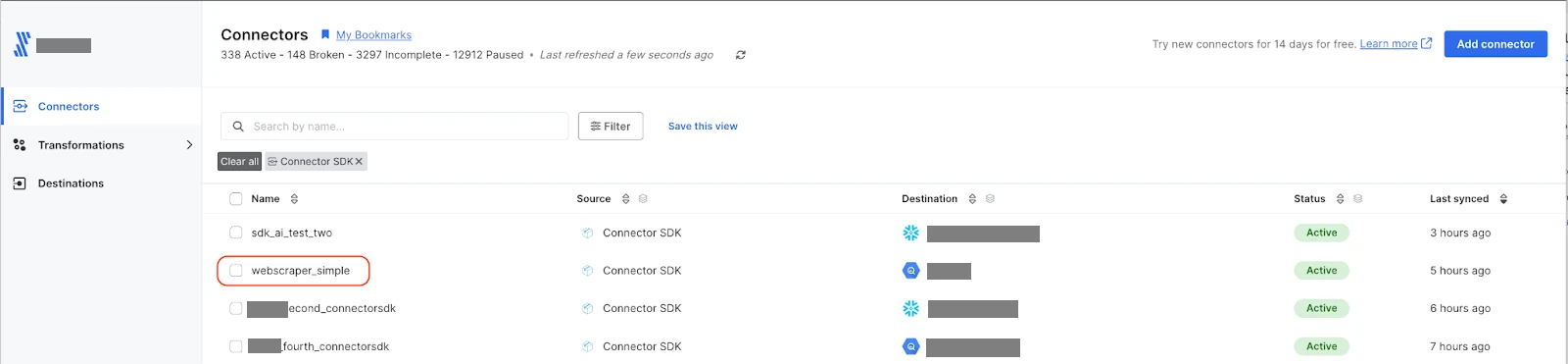
Your
configuration.jsonfile, which contains credentials for connecting with your Toast account. See our Toast configuration.json for sample configuration details.
The newly built connection is paused by default. You need to unpause it to start syncing data. Do so in any of the following ways:
i. In your terminal, if it supports clickable links:
- Click the connection URL.
- On the connection details page, switch the toggle in the top right corner from Unpaused to Enabled.
ii. In your Fivetran dashboard:
Click Connections.
In the list of your connections, find and select your Connector SDK connection.
On the connection details page, do any of the following:
- Switch the toggle in the top right corner of the page from Unpaused to Enabled.
- Click Sync Now in the top right corner of the page.
- Click Start Initial Sync.
You can Customize data before syncing by allowing Fivetran to temporarily cache your encrypted source data until it is successfully written to your destination and clicking Fetch schema. Once the schema is fetched, you can Review connection schema, hash columns and block tables and columns. After the schema review, you can Resume Initial Sync.
iii. Using the Fivetran REST API:
Make a note of the
Connection IDin the log:
Unpause the connection by sending an API request to the Update a Connection endpoint with your connection's ID in the request.
Related articles
description Connector Overview