Zuora Setup Guide
Follow our setup guide to connect Zuora to Fivetran.
Prerequisites
To connect Zuora to Fivetran, you need a Zuora account.
Setup instructions
If you want to sync only Zuora Revenue data, skip to the Finish Fivetran configuration step.
Create API user role
This role is only for API access, not for general use.
Log in to your Zuora acccount.
In the top right corner of the Zuora dashboard, select Settings > Administration Settings.
Select Manage User Roles.
Select Add new role to create a new role.
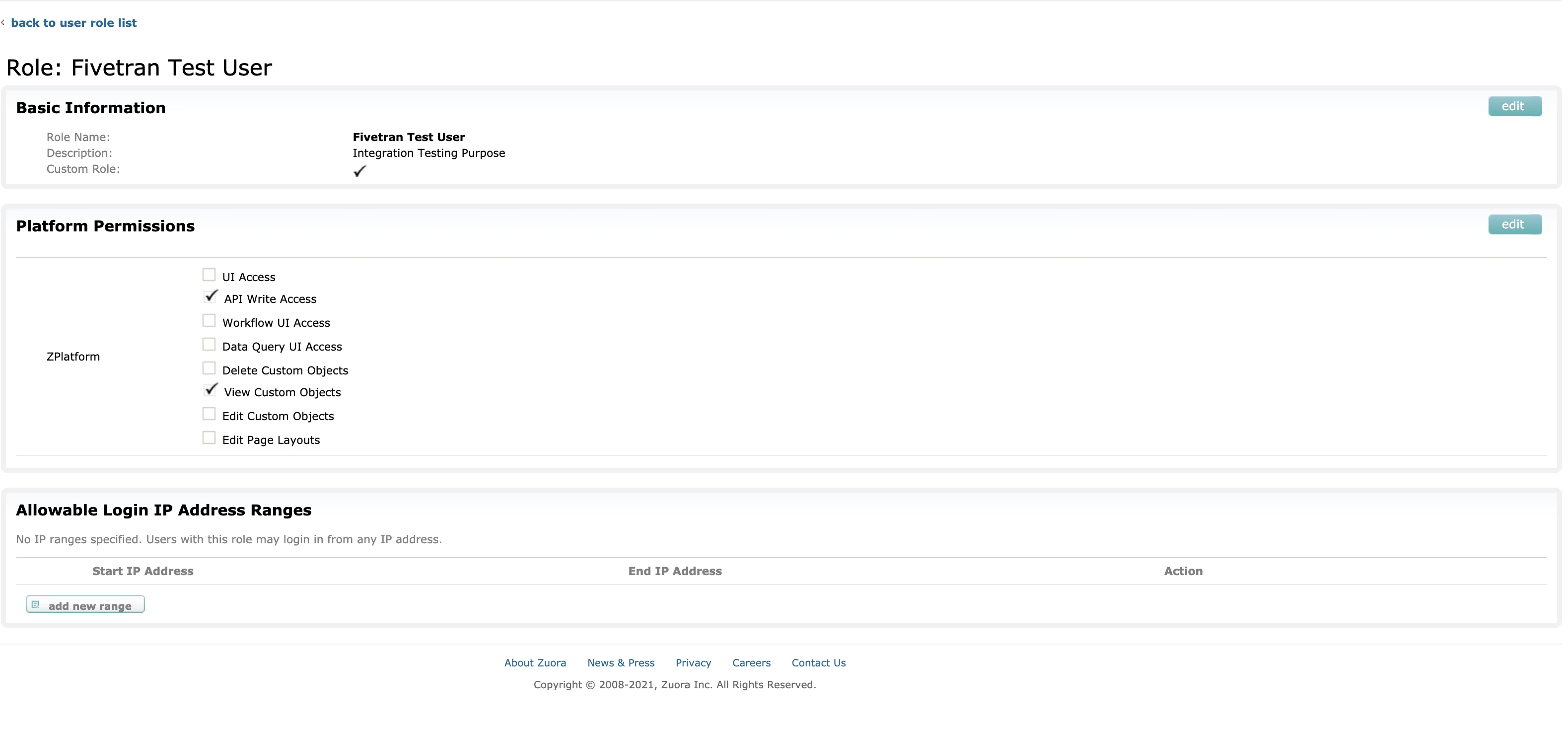
Assign the role to a user
From the administration page, click Manage Users.
Click add single user.
Create a user and assign it to the role you created.
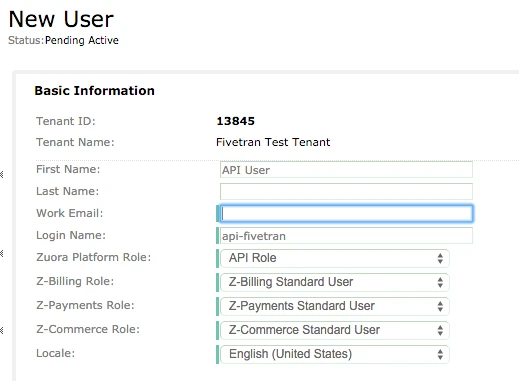
You will receive an email with activation instructions. Follow them to activate your API user.
Create Client ID and Client Secret
From the administration page, click Manage Users.
Click on User Name.
Enter a client name and description.
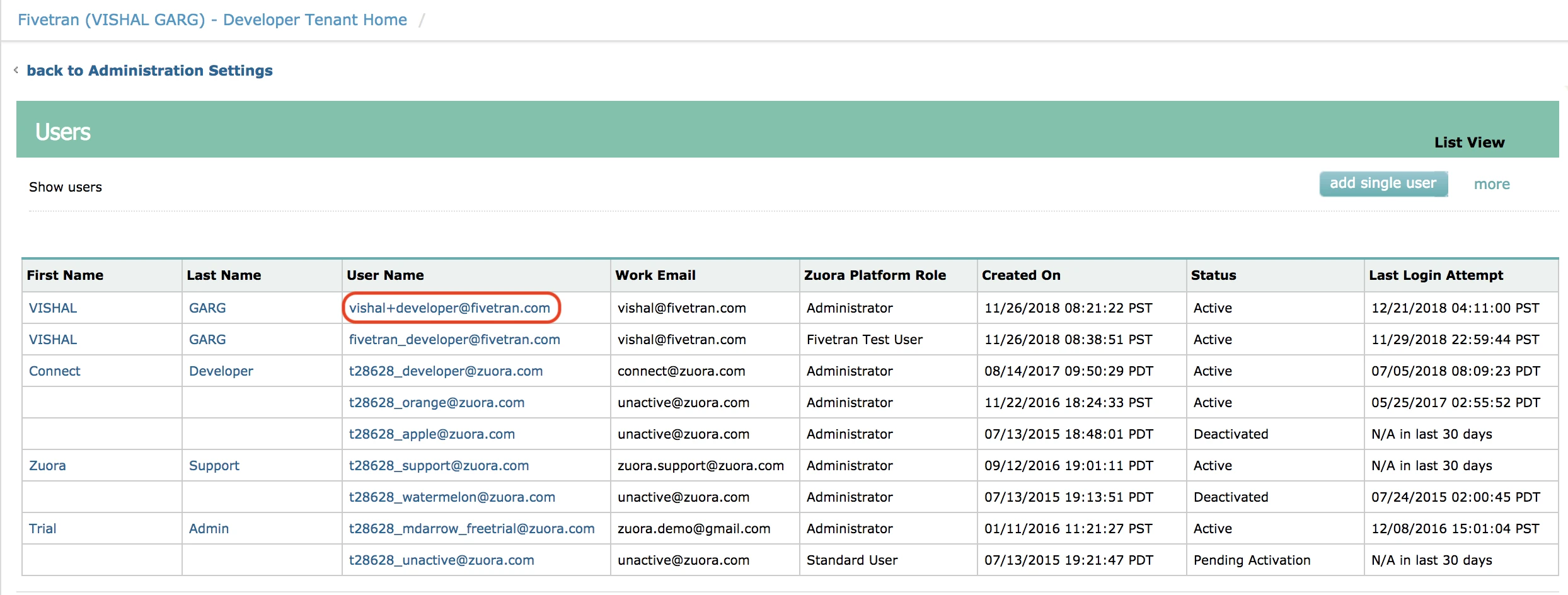
Click create.
A pop-up will open with your Client ID and Client Secret.
Make a note of your Client ID and Client Secret. You will need them to configure Fivetran.
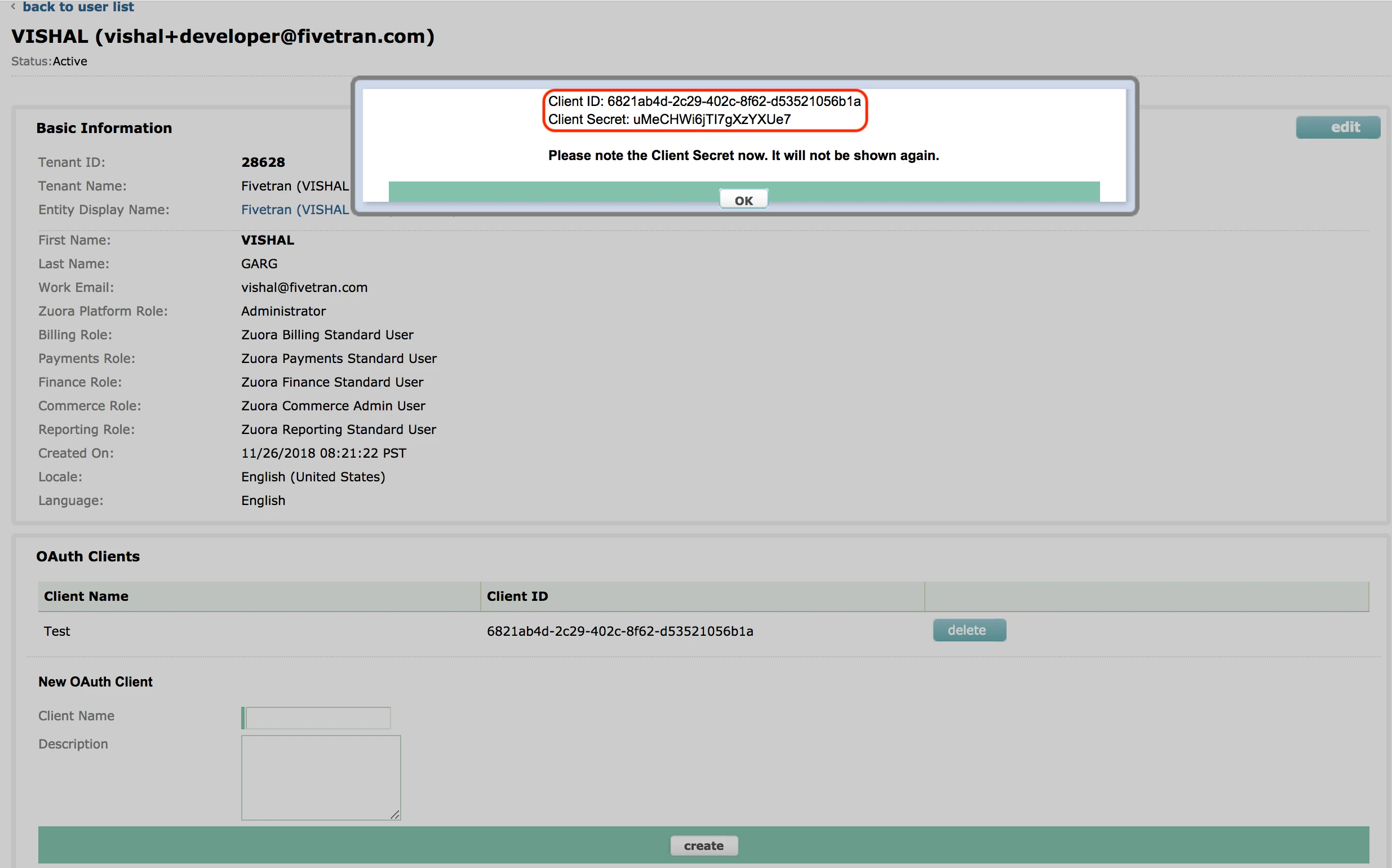
Finish Fivetran configuration
Fivetran has two separate services for Zuora. Choose the connector for the environment you'd like to use:
- Production environment
- Sandbox environment
In the connection setup form, enter the Destination schema name of your choice.
Select the Sync Mode. You can opt to use one of the following modes:
Sync Zuora Billing. Do the following:
Enter the Client ID and Client Secret you found.
If you have the multi-entity feature enabled, set the Is Multi-entity feature enabled toggle to ON. Select the entity ID in the Select single entity-id you want to sync data for drop-down menu.
Sync Zuora Revenue. Enter the following:
Client Name: The name of your organization as registered with Zuora Revenue.
API Role: The API role assigned to the integration user (For example, Integration, Admin).
Host Name: The domain or URL of your Zuora Revenue instance (For example,
https://yourcompany.zuora.com).Username: The API username with the necessary access permissions.
Password: The corresponding password for the API user.
Zuora Revenue is in beta. For more information on the required fields, contact Zuora Support.
Sync both Billing and Revenue. Do the following:
Enter the Client ID and Client Secret you found.
If you have the multi-entity feature enabled, set the Is Multi-entity feature enabled toggle to ON. Select the entity ID in the Select single entity-id you want to sync data for drop-down menu.
Enter your Client Name, API Role, Host Name, Username, and Password.
(Hybrid Deployment only) If your destination is configured for Hybrid Deployment, the Hybrid Deployment Agent associated with your destination is pre-selected for the connection. To assign a different agent, click Replace agent, select the agent you want to use, and click Use Agent.
(For Zuora Sandbox connector) Select your Environment: Sandbox or Central Sandbox.
Click Save & Test. Fivetran will take it from here and sync your data from your Zuora account.